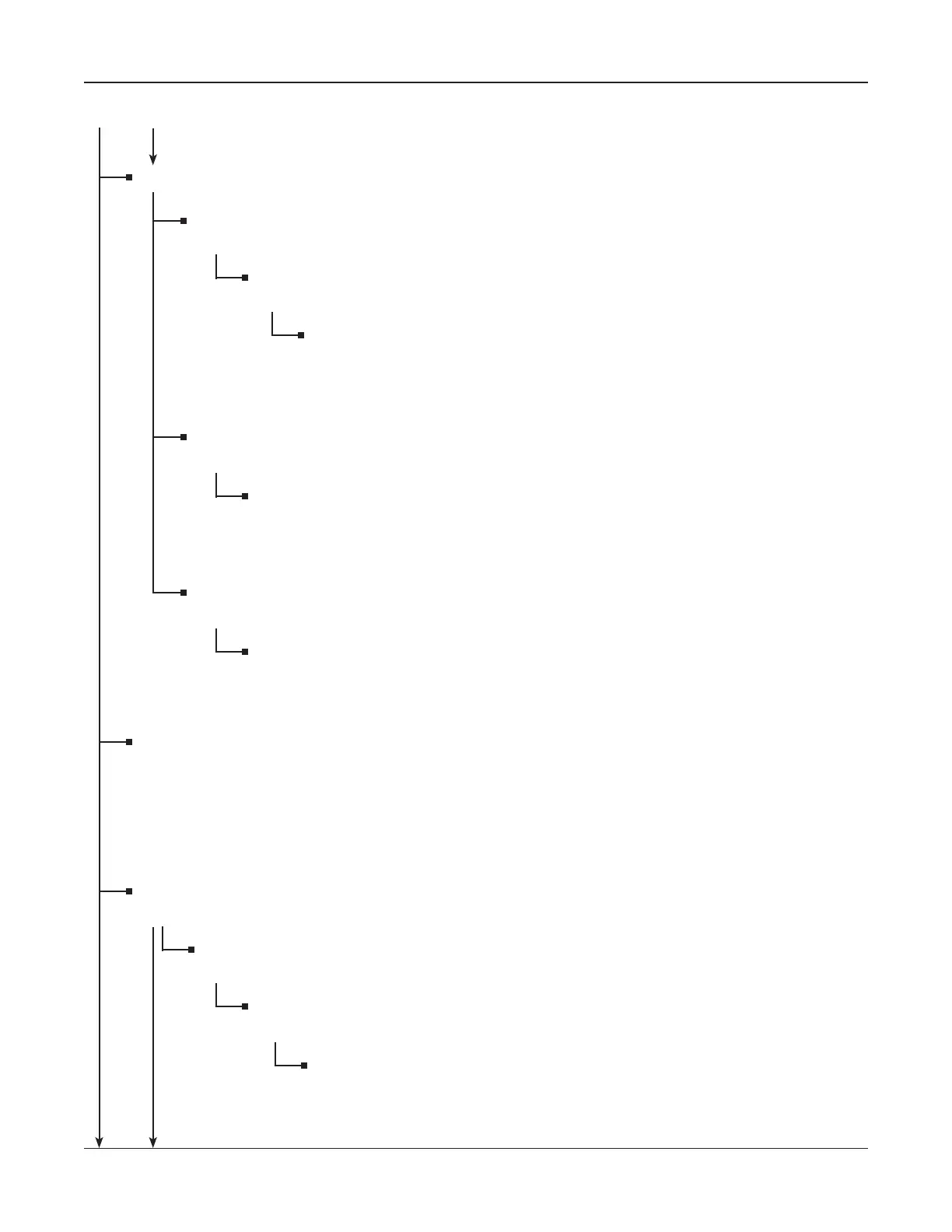• 18 •
Main Menu (menu icon)
BATTERY SETUP (menu icon) (Continued from OPEN)
DELETE (icon)
To delete a saved test setup, press ENTER.
STRING INFO (scrolling)
Scroll to the site name and press
ENTER.
WARNING
The analyzer will ask if you want to delete the fi le. Press ENTER to con-
tinue or the BACK key to cancel.
DELETE ALL FILES (icon)
Press
ENTER to delete all fi les.
WARNING
The analyzer will ask if you want to delete all fi les. Press ENTER to continue or
the BACK key to cancel.
FORMAT (icon)
Press
ENTER to format the SD card.
WARNING
The analyzer will inform you that formatting will erase all disk data.
Press
ENTER to continue or the BACK key to cancel.
TEST
(icon)
The analyzer will test using the parameters fi le last used or saved. If there is no test setup in
memory, the analyzer will use the default parameters. If the cables are not connected before
you select the TEST option, the screen prompts you to connect to a jar or strap. Press ENTER
after you connect the cables to the jar posts.
REPORTS (menu icon)
Press
ENTER to view and manage data.
STRING SUMMARY
(icon)
Press ENTER to see test results for a string.
STRING INFO
(scrolling)
Select a string name and press ENTER.
STRING SUMMARY
(scrolling)
Scroll to display the complete test data.
(To JAR DATA)
Main Menu
REPORTS MENU
Chapter 2: Description Celltron ULTRA
