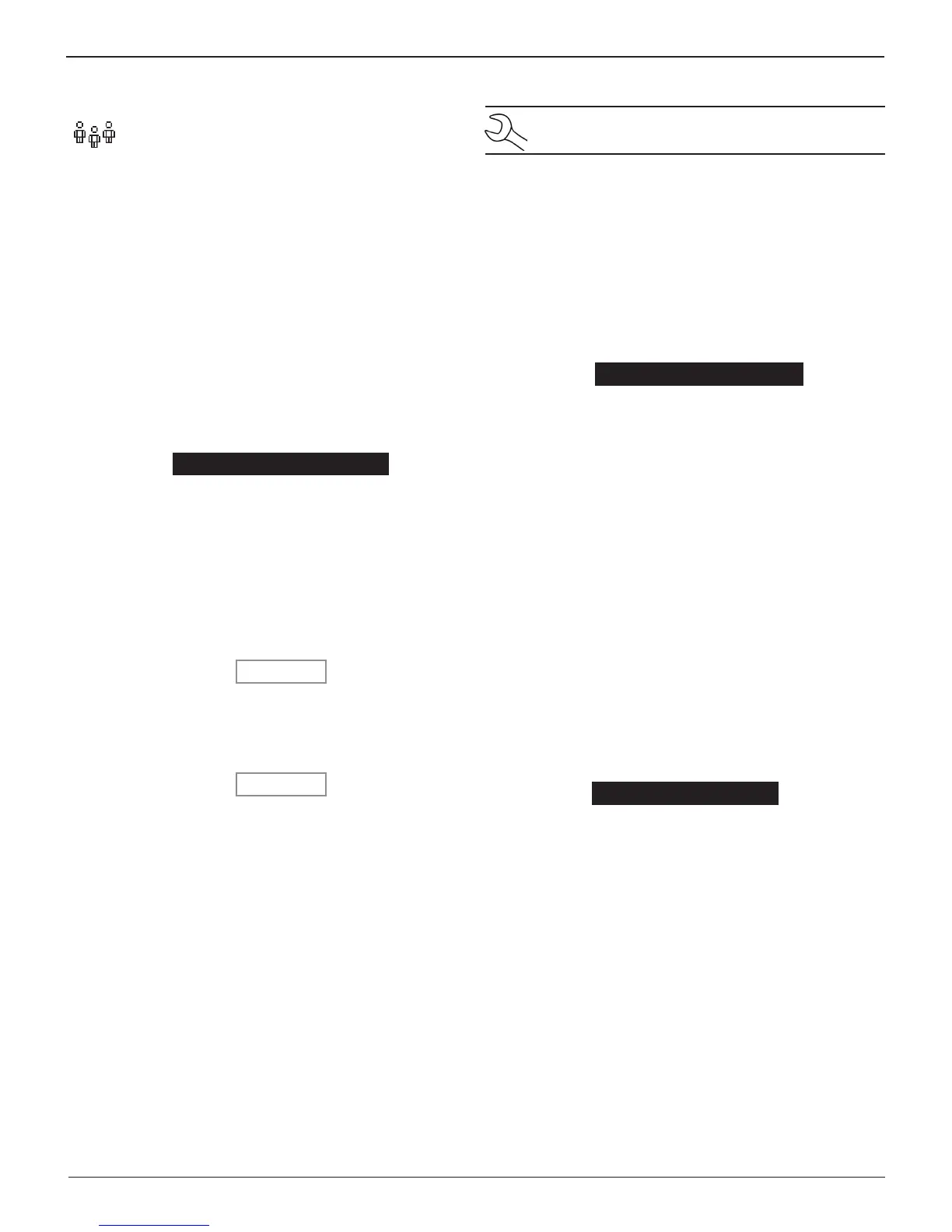EL-50332 EV/HEV Battery Service Tool
Midtronics Inc. 7000 Monroe Street Willowbrook, IL 60527
www.midtronics.com
20
Chapter 6: Utility Menu
Users
The USERS utility allows you to create and edit a USER
ID with 1 to 7 alphanumeric characters and link it to a
test counter. It also allows you to delete a USER ID and
its associated test total.
Entering A New User ID
1. Use or to select ENTER NEW and press NEXT to con-
tinue, or press the corresponding number key.
1 ENTER NEW
2 DELETE
3 EDIT
2. Use or to scroll to the ID placeholder you want to use.
To display more placeholders, continue scrolling or use
or to jump up or down through the list ve lines at a time.
1 TECH01
2 TECH02
3 TECH03
4 TECH04
3. Press NEXT to continue.
4. To clear the default characters, press as many times as
necessary. To add a space, move the cursor forward by
pressing .
ENTER USER ID
TECH01
5. Insert a character by pressing the alphanumeric key asso-
ciated with the character as many times as needed. Press
SAVE.
ENTER USER ID
GREG
Deleting A User ID
NOTE: You cannot delete the default USER ID place-
holders (i.e., USER03).
1. Use or to select DELETE and press NEXT to display
the list of IDs, or press the corresponding number key.
1 ENTER NEW
2 DELETE
3 EDIT
2. Use the ARROW keys to select a USER ID as described in
step 2 in “Entering a New User ID”.
1 GREG
2 DAVID
3 TECH03
4 TECH04
3. Press DELETE to continue.
4. At the conrmation screen, press YES to conrm that you
want to delete the user and return to the DELETE users
screen.
Editing A User ID
1. Use or to select EDIT and press NEXT to continue, or
press the corresponding number key.:
1 ENTER NEW
2 DELETE
3 EDIT
2. Use the ARROW keys to select USER ID that you want to
edit and press NEXT to continue.
1 GREG
2 DAVID
3 ALEX
4 TECH04
3. Use or to scroll to the ID placeholder you want to use.
To display more placeholders, continue scrolling or use
or to jump up or down through the list ve lines at a time.
4. Press NEXT to continue.
5. To clear the default characters, press as many times as
necessary. To add a space, move the cursor forward by
pressing .
6. Insert a character by pressing the alphanumeric key asso-
ciated with the character as many times as needed.
7. Press SAVE to save the changes and return to the Utility Menu.
