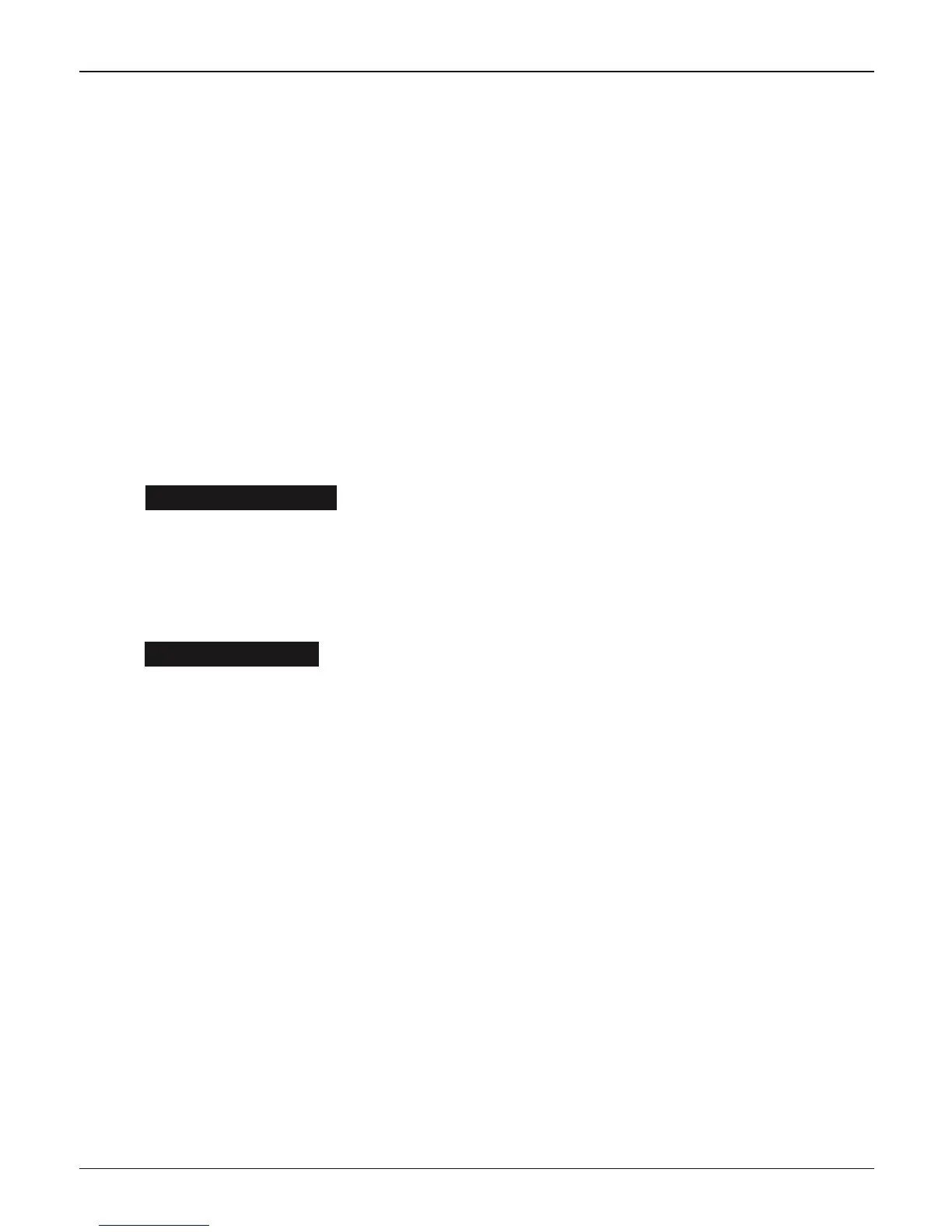Midtronics B.V. Hoofdveste 6 - 8 Houten NL
www.midtronics.com
17
EXP-1080 JLR Chapter 8: Utility Menu
3. Press the UP/DOWN ARROW keys to select your pref-
erence.
4. Press the SAVE softkey to save your setting or the BACK
softkey to return to the BACKLIGHT screen without sav-
ing the changes.
Cong Printer
Use this option to configure your printer. It’s easy to
switch your IrDA printer in to the correct protocol.
Read the instructions on the display.
Shop Info
The SHOP INFO utility enables you to create a header for
your printed test results showing your business location
information. Its two information screens contain eight lines
of text with up to 16 characters on each line.
Screen 1
1–YOUR SHOP NAME
—
2–1000 ANY STREET
3–YOUR TOWN, STATE
4–YOUR POSTAL CODE
Screen 2
5–YOUR COUNTRY
—
6–YOUR PHONE NUMBER
7–WWW.WEBSITE.COM
8–YOUR SHOP ID NUMBER
To create or overwrite a header:
1. Press the UP or DOWN ARROW to highlight the line
you want to change.
2. Press SELECT to activate the line for editing, move the
cursor backward to erase a character, press the LEFT
ARROW key; to move the cursor forward, press the
RIGHT ARROW key.
3. Insert a character by pressing the key associated with
the character as many times as needed.
4. You can center text by selecting blank spaces before and
after lines of text or insert spaces between words.
5. Press the SAVE softkey to save your setting or the BACK
softkey to return to the SHOP INFO screen without sav-
ing the changes.
Coupon
The COUPON SELECT utility enables and disables the
printing of the custom coupon you’ve created in the EDIT
COUPON utility.
1. Use the UP/DOWN ARROWS to move the dot to the
option button of your choice.
2. Press the NEXT softkey to save your setting or the BACK
softkey to return to the COUPON SELECT screen without
saving the changes.
Edit Coupon
The EDIT COUPON utility enables you to create a promotional
coupon for your customers that prints at the bottom of every
test result. Its two information screens contain eight lines of
text with up to 16 characters each. The editing process is
the same as when you create a header for your test results
printouts. See the SHOP utility for more information.
Language
The LANGUAGE utility enables you to select a language for
the display and printouts. To set your preference:
1. Use the UP/DOWN ARROWS to move the dot to the
option button of your choice. There is a selection of 10
languages.
2. Press the NEXT softkey to save your setting.
Format Card
Select this utility to format a data card to receive data or
erase all data on the card. The Tester will warn you before
formatting the card and ask you if you want to continue.
When a new blank data card is used you always have to use
this function before the tester can write to the card.
