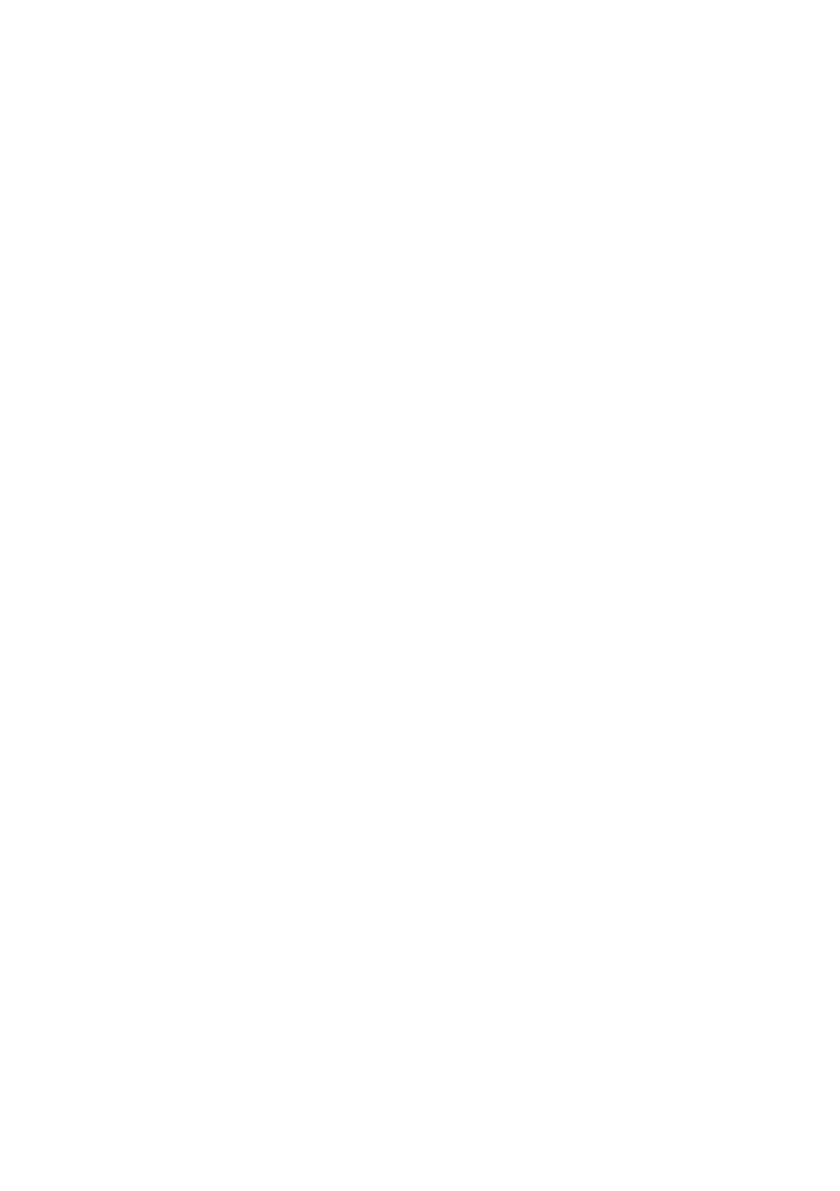EN-21
Section 12: Troubleshooting
12.1 - General Issues
The screen is blank
• Press the On / Off button to turn the monitor.
•
Check that the brightness and contrast parameters are set normally.
•
Check if the light flashes. If that is the case, no signal coming from your video source.
•
If your source is a laptop, make sure it is on and set to mirror or extend mode.
The image is blurred
• Make sure the video cable is correctly inserted on both ends.
The screen flashes
• Try another power source. Insufficient power can cause this problem.
•
Make sure appliances such as unshielded speakers, fluorescent lights, AC transformers, table fans,
etc. are at a safe distance from your screen to avoid magnetic interference.
The color is spread or unusual visual effects appear.
• If your screen is entirely red or blue, or colors disappear, make sure the cable is inserted correctly. A
loose connection may result in poor signal.
• Try connecting another video source for comparison.
The screen seems to scroll, rotate or move in unusual ways.
• Check that the frequency of your source is between 55 and 76 Hz.
• Reconnect and make sure that your video cable is connected.
The monitor needs cleaning
• Make sure that the monitor was turned off before cleaning.
•
Always use a dry, microfiber for cleaning.
•
Use a dry, dry cloth to gently remove debris or dust.
•
If necessary, lightly dampen a microfiber cloth with water and wipe the surface.
•
Never use cleaning solutions containing alcohol or ammonia.
•
Never spray liquid directly on part of the monitor.
The light does not work
• Check whether the monitor is on.
•
Make sure the power cable is properly connected to the monitor and the power source.
Plug and Play impossible.
• Check the system requirements of the PC to make sure it is compatible with the monitor.
•
Check the system requirements on the graphics card to ensure it is compatible with the monitor.
dark Image
• Adjust the brightness and contrast ratio.