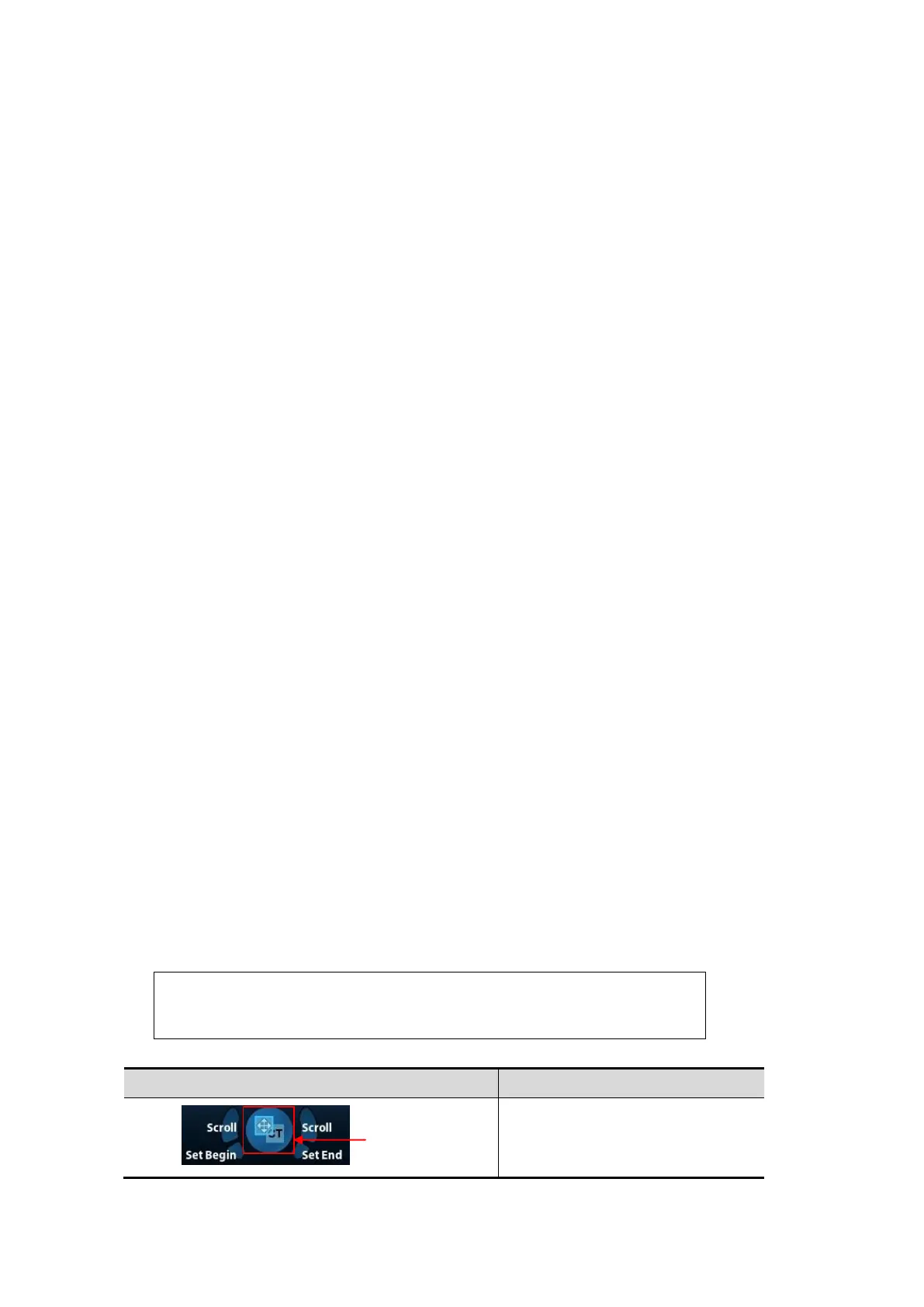5-120 Image Optimization
5.16.4 Basic Procedures
1. Select a proper probe and correct exam. Enter real-time B/Color/Power/Contrast mode (non-
cardiac Contrast Imaging mode).
2. Get magnetic devices prepared. Connect the magnetic devices (see also Chapter 5.16.2
Magnetic Navigator). Power on the magnetic navigator.
3. Activating the magnetic positioning:
a) Press user-defined key to enter Fusion Imaging mode (see also Chapter ―12 Setup‖ for
key preset operations). Tap [Tracking System] on the touch screen. The magnetic
navigation positioning is activated when the soft key becomes highlighted (it is usually
activated by default).
b) Checking indicator
The Fusion Imaging works when the indicator becomes green.
See also Chapter 5.16.2 Magnetic Navigator (table) for indicator descriptions.
4. Acquire/import CT/MR volume data. See also Chapter 5.16.5 Acquiring/Importing CT/MR
Volume Data.
Note: the Ultrasound System sets CT/MR volume data to 3-dimensional image automatically
after importing CT/MR volume data. One of anatomical planes (2-dimensional image) from
CT/MR appears on the screen.
5. The brightness and the grey level of CT/MR image can be completed via Window Width and
Window Level. Set Window W and Window L. See also Chapter 5.16.9 Parameter Setting.
6. Obtain an optimum plane as the registration plane from CT/MR image (registered with the
ultrasound plane).
It is suggested that the plane concentrated with blood vessels, organs, tissue margins, lesions
is optimum for registering.
Toggle <Steer> left to change CT/MR plane (transverse plane/coronal plane/sagittal plane).
The pan (using the trackball), the shift or the rotation (along Z-axis) can be completed on
CT/MR plane until an optimum plane for registering appears.
See also Chapter 5.16.10 Rotating/Scrolling CT/MR Image for CT/MR image operations.
7. Obtain an ultrasound plane consistent with CT/MR plane (taking as the registration plane)
from human body in ultrasonic scan.
Note: it is usually easier to obtain an optimum plane when the probe sweeps.
The registration is only approved when the image is frozen after pressing <Freeze>.
8. Data registering (first time registering):
a) Tap [Register] to activate the registration. Toggle <Steer> right.
b) To register the ultrasound image with the CT/MR image, perform the following procedures
to set CT/MR image.
The icons for different plane operations appear after pressing <Set> for multiply
times.
After tapping [Register] each time, toggle [Steer] right to
activate the steer. It is convenient for panning or scrolling
CT/MR image.
Move the trackball to pan CT/MR
image.
