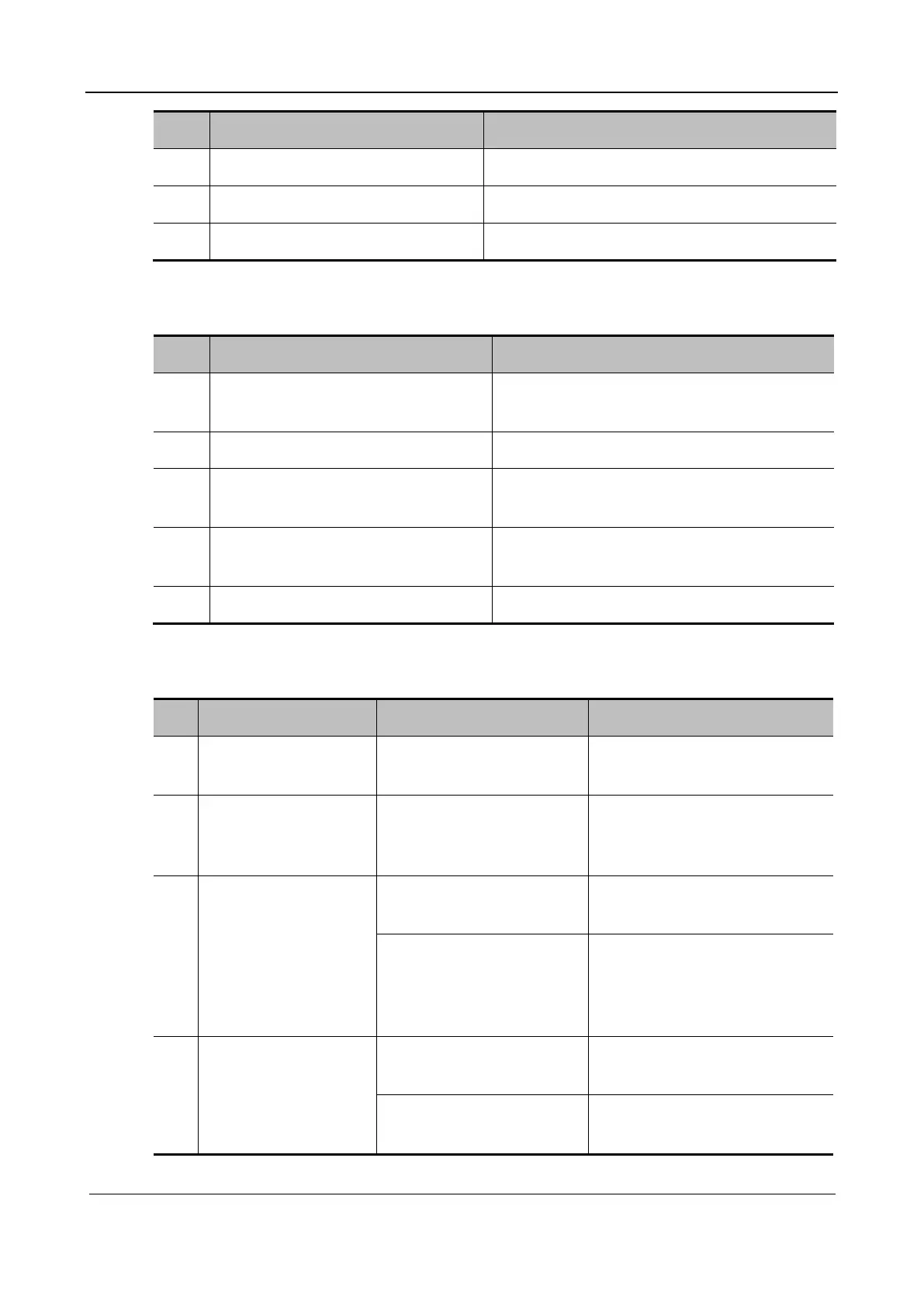Part I Service Scenarios
Repair 101
No. Description Remarks
2 Touchscreen /
3 Trackball /
4 Switch button board /
3.2.5.2 Information to Be Collected
No. Information to Be Collected Remarks
1 Backlight of the control panel Check whether the control panel is powered on
normally
2 Key sound of the control panel Check whether the buzzer works normally
3 Response to general function keys on
the control panel
/
4 Touch on the touchscreen Check whether the keypad board or control panel
assembly is faulty
5 Response to trackball operations /
3.2.5.3 Troubleshooting of Control Panel
No. Fault Description Cause Analysis Measure
1 Buzzer alarming Key blocked
Check the control panel for key
block
2
Some or individual keys
fail to work properly
Control panel PCBA or
silicone keys failed
Replace the control panel
assembly or replace only the
silicone keyboard or silicone keys
3 Only the touchscreen
cannot display
Touchscreen or touchscreen
line failed
Replace the touchscreen or
touchscreen line
Control panel PCBA Enter Windows and check whether
the control panel can be
recognized If not, replace the
control panel PCBA
4
Trackball failed or
abnormal
Dirt or obstacles jam in the
trackball groove
Open and clean the groove
Improper settings of trackball
speed in system preset
Preset the system
