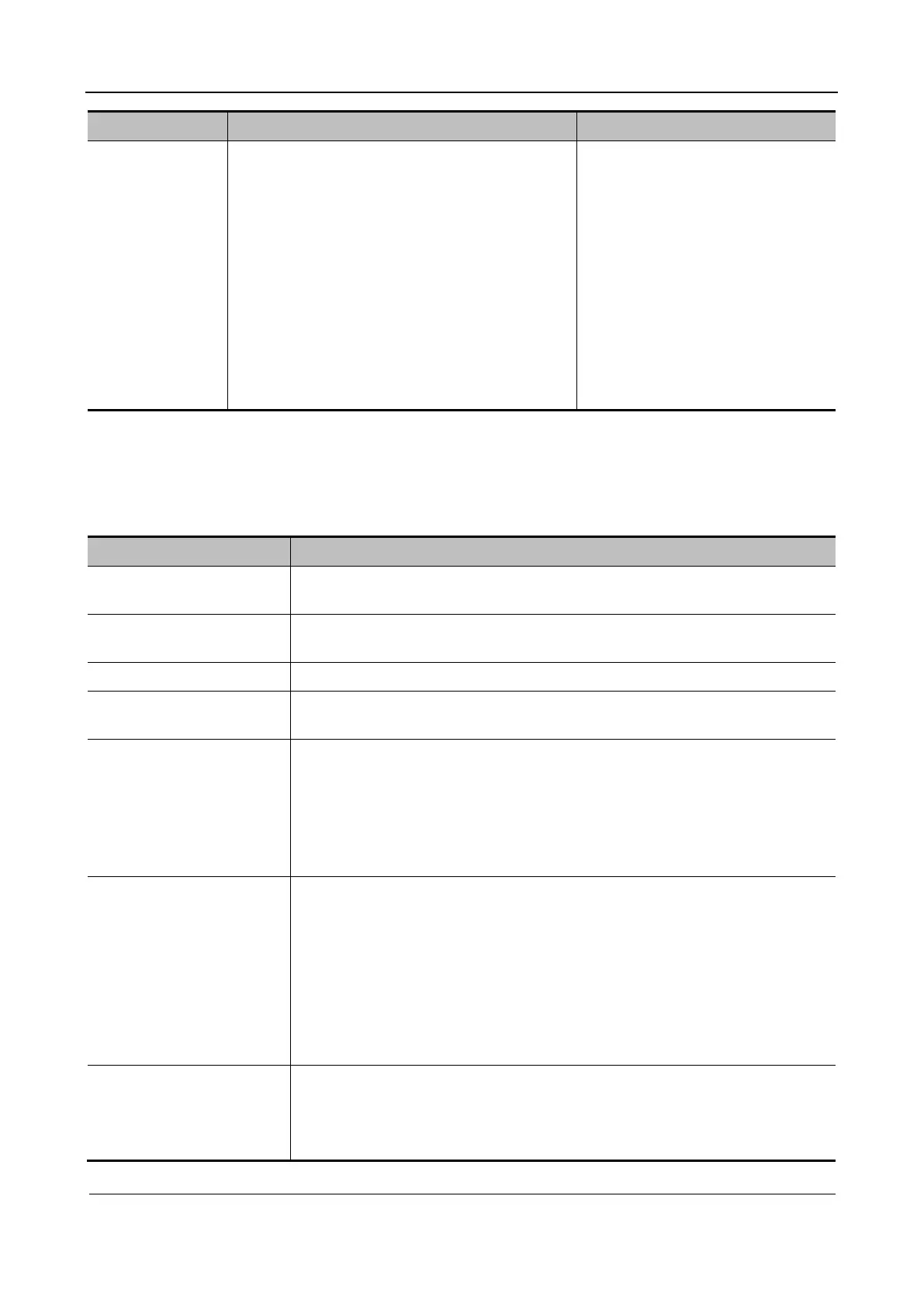Part I Service Scenarios
Installation 37
Item Description Remarks
Enable strong
password
Enhances password security by enabling strong
password.
When a user created before this item is
selected logs in, the system will prompt
whether the current user password complies
with the security policy.
The administrator can reset operator
passwords or administrator passwords in
Access Control.
If the password of a user created after this
item is selected does not comply with the
security policy, the system will prompt the
user to modify the password.
˗ LDAP permission management
Before assigning permissions through the LDAP server, log in as the system administrator.
Click LDAP Config.
Item Description
Server Address After connecting to the network, enter the server address in the Server Address
editing box.
Test LDAP Server Verify whether the server functions properly. If the server passes the test, the
prompt "Server test successful" is displayed.
Root DN The root DN is automatically displayed upon server test success.
Default Domain The default domain is the DC name in the root DN. For example, if the DC
name is security1 in the root DN, the default domain is security1.
Password Retention Period This item specifies the number of days that an LDAP user password is retained
locally. After this item is set, the user can log in to the server without connecting
to the network during the password retention period.
If the value is null, the user password is permanently saved locally.
0: not to save the password locally.
≥ 1: The value 5 indicates saving the password locally for 5 days.
Group and Permission Add users: Enter the group name and add permissions for group users in
the Permission drop-down box. Click Add, and the added group name and
permissions will be displayed in the list above.
Delete users: Select a user in the user list and click Delete to delete the
selected user.
Modify group name/edit permissions: Select a user in the user list, modify
the group name or add/delete permissions from the Permission drop-down
box, click Modify, and view the newly assigned permissions in the list
above.
Verification Test 1 Enter the group user name and password in the User Name and Password
editing boxes.
2 Click Login Test to verify whether the user can be authenticated.
The screen will display the authentication result.