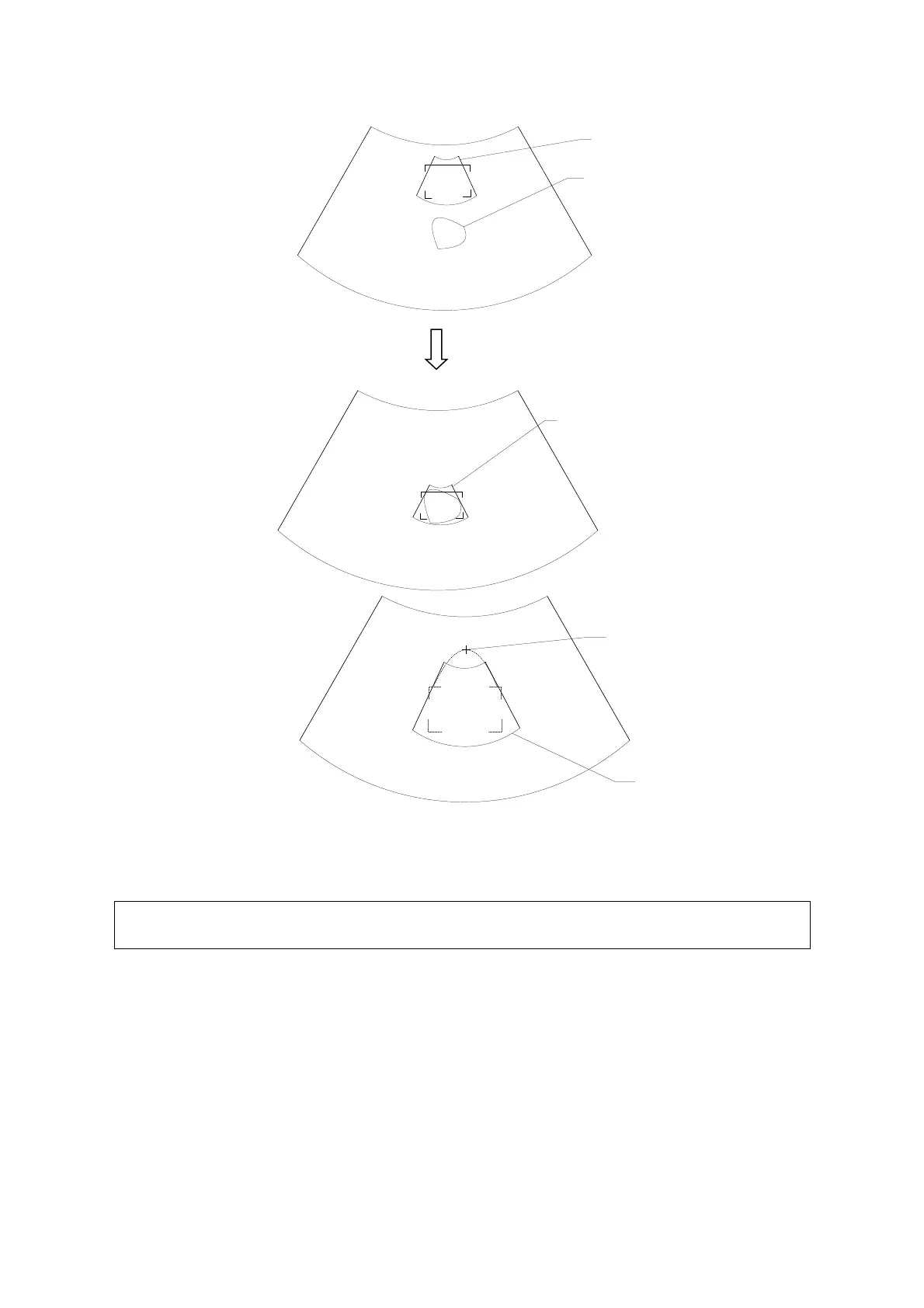5-32 Image Optimization
ROI
Cross cursor on
the VOI curve
For setting the ROI, be sure to:
Set the ROI on the 2D image with the largest section area of the fetal face.
Set the ROI a little larger than the fetal head.
When defining a ROI, try to eliminate useless data so as to reduce the volume data
and shorten the time for image storing, processing and rendering.
4. Select a render mode and set parameters such as [Angle] and [Image Quality]
accordingly.
5. Press <Update> on the control panel to start the 3D image acquisition.
The system enters 3D image viewing status when the acquisition is completed.
In image viewing status, you can perform VOI setting, image editing and other operations.
6. Exit Static 3D.
Press <B> or <3D/4D> to enter B mode.