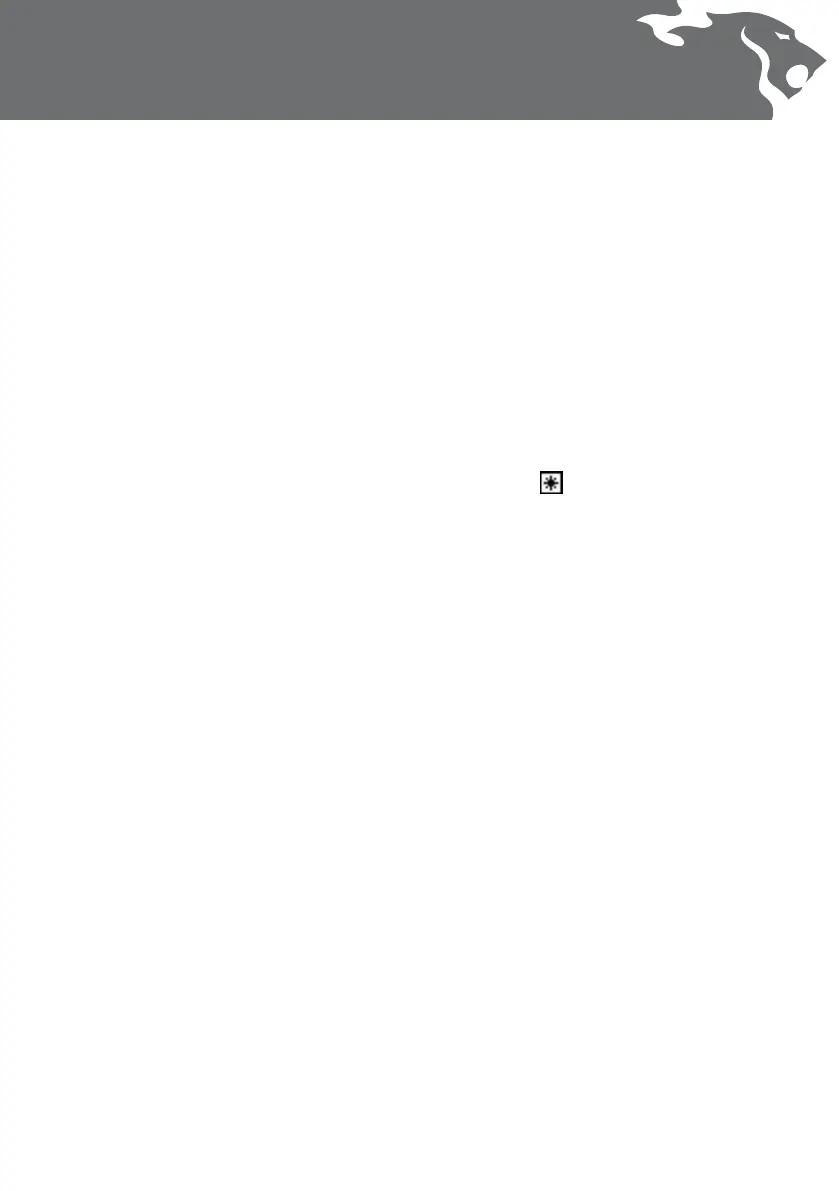Method 2 –
To reject a specic Target ID number:
1 In the Detect screen use – and + buttons
to select the ID you want to modify. The
cursor and the Target ID numbers will
indicate the selected ID.
2 Press the Accept/Reject button to either
accept or reject that ID. You will notice
the band on the discrimination scale
will become shaded if rejected or clear if
accepted. The Accept/Reject button will
toggle between accepting and rejecting
targets.
Method 3 –
To accept or reject a large range of
Target IDs:
1 Start from either the rst or last number of
the ID band you wish to select.
2 Push and hold both the Accept/Reject
button, and the – or + button until the
selected area is achieved. You will note that
the cursor box on the Graphic Identication
Bar will be shaded when the Accept/Reject
button is in Reject mode and clear when in
the Accept mode.
Tip: The Accept/Reject button is very eective
when in the Low Trash Density setting. The High
setting enhances the detectors ability to pick
out good targets in high concentrations of Iron,
and as a result the Accept/Reject function is not
as accurate. (See p. 28 for more information on
Trash Density)
Once the Discrimination Pattern has been
modied, the icon will appear next to
the Mode button to show that the Detect
Mode has been modied. These changes to
the Discrimination Pattern will be lost if you
select a dierent Detect Mode. The modied
Discrimination Pattern can be saved as a User
Mode by following the steps in To Create and
Save a User Mode (p. 32).
