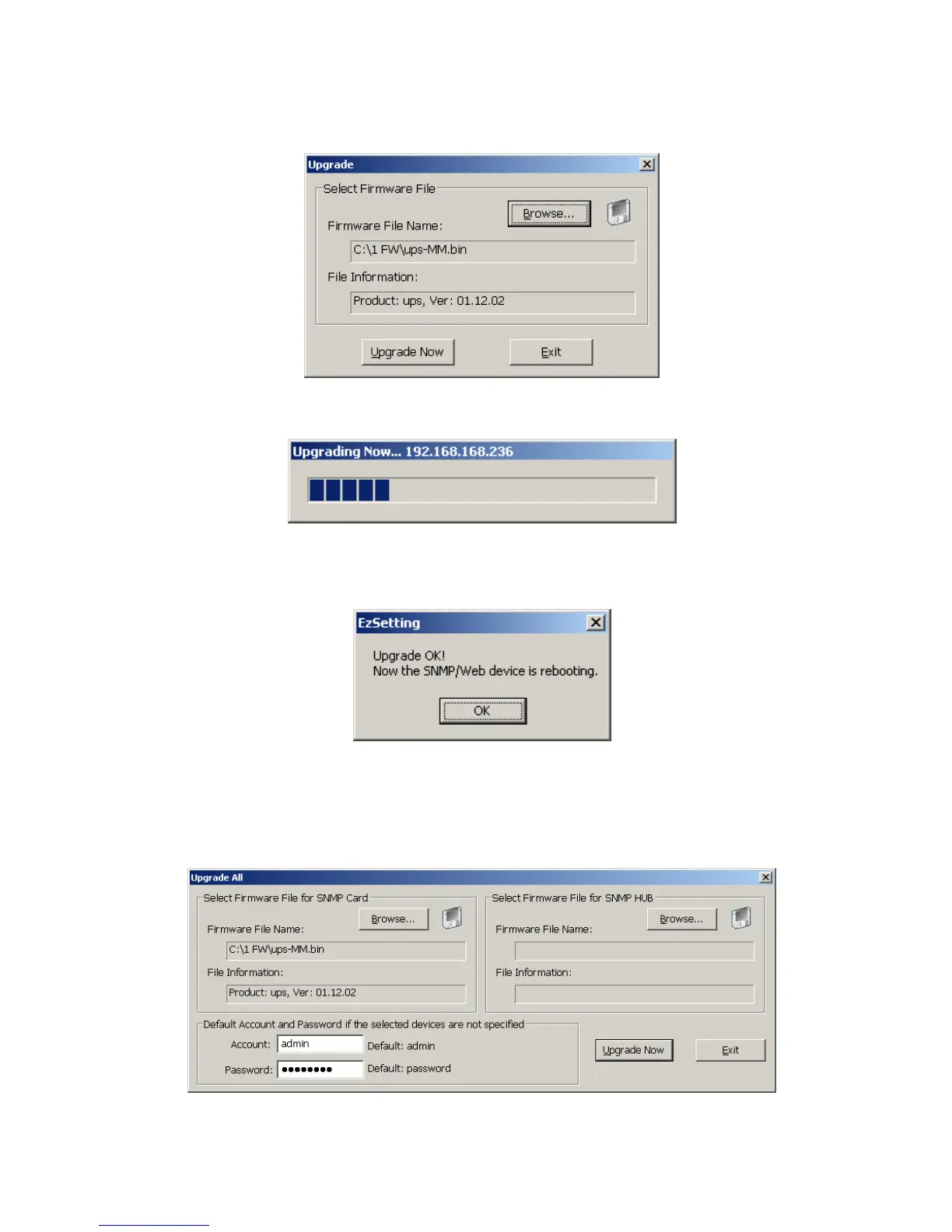SNMP-NV6
Page 38
4. On the main screen press the Upgrade button. When the upgrade dialog box appears
press the Browse button to locate the new firmware file. Verify the firmware version is the
new file, which is listed in the File Information field then press the Upgrade Now button.
5. The SNMP-NV6 card will response to the upgrade request in approximately 20-seconds.
6. After finishing the upgrade procedure, the following dialog box will appear. Please wait
approximately 1-minute for SNMP-NV6 card to reboot.
7. The EzSetting program supports Batch Upgrading. Select the checkboxes of the devices,
which are listed in the Device List, then press the Batch Upgrade button. Select the
firmware file, enter the Account name and Password, and then press the Upgrade Now
button to upgrade all of the selected devices sequentially.
