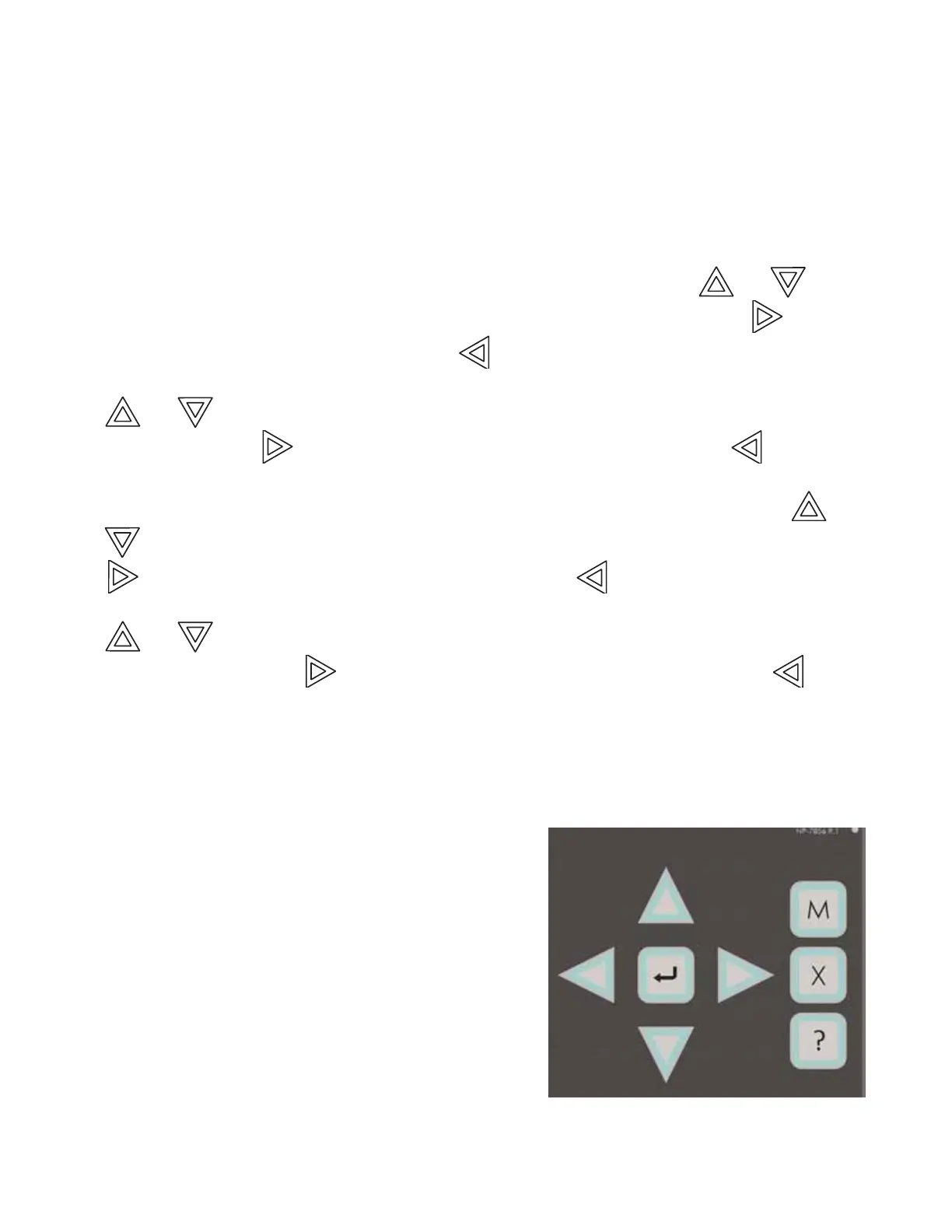Indicators, Controls, and Operation
64
Common Controls
LCD Display:
The display is a large 4 line by 20 character back-lit alphanumeric LCD. It displays information on the panel and its
devices. There are cursor buttons for menu selection and control. Information provided by the LCD display is an
alarm log, an event log, current levels, device information, verification and maintenance reports.
Queue Buttons
Use the queue buttons to select a particular queue to review.
•Press the Alarm Queue button to cycle through all the unacknowledged alarms. Press and to cycle
through all the alarms, both acknowledged and unacknowledged. Press the right cursor button to scroll up
by 10 events at a time. Press the left cursor button to scroll down by 10 events at a time.
• Press the Supervisory Queue button to cycle through all the unacknowledged supervisory conditions. Press
and to cycle through all supervisory conditions, both acknowledged and unacknowledged. Press
the right cursor button to scroll up by 10 events at a time. Press the left cursor button to scroll down
by 10 events at a time.
• Press the Trouble Queue button to cycle through all the unacknowledged trouble conditions. Press and
to cycle through all troubles, both acknowledged and unacknowledged. Press the right cursor button
to scroll up by 10 events at a time. Press the left cursor button to scroll down by 10 events at a time.
•Press the Building Queue Button to cycle through all the unacknowledged building (monitor) conditions. Press
and to cycle through all queued monitor conditions, both acknowledged and unacknowledged.
Press the right cursor button to scroll up by 10 events at a time. Press the left cursor button to scroll
down by 10 events at a time.
Queues are displayed on the screen according to a priority sequence. Queue priority ranking from highest to lowest
is as follows: alarm, supervisory, trouble, and monitor. If, for example, you are viewing a monitor queue and an alarm
occurs, the display will immediately display the alarm condition. Also, if there is no activity on the system for 10
seconds after you have pressed a queue button, the display will switch to the highest priority condition.
Cursor Buttons
These four buttons around the Enter Button are used for up
(previous), down (latest), left, and right selection of items on the
LCD Display.
Enter Button
This button is used to select a displayed item on the LCD Display.
Cancel Button
This button is used to cancel an operation.
Menu Button
This button is used to initiate the FX-2000N Menu System.
I nfo Button
This button is used to get more details about a displayed item.
