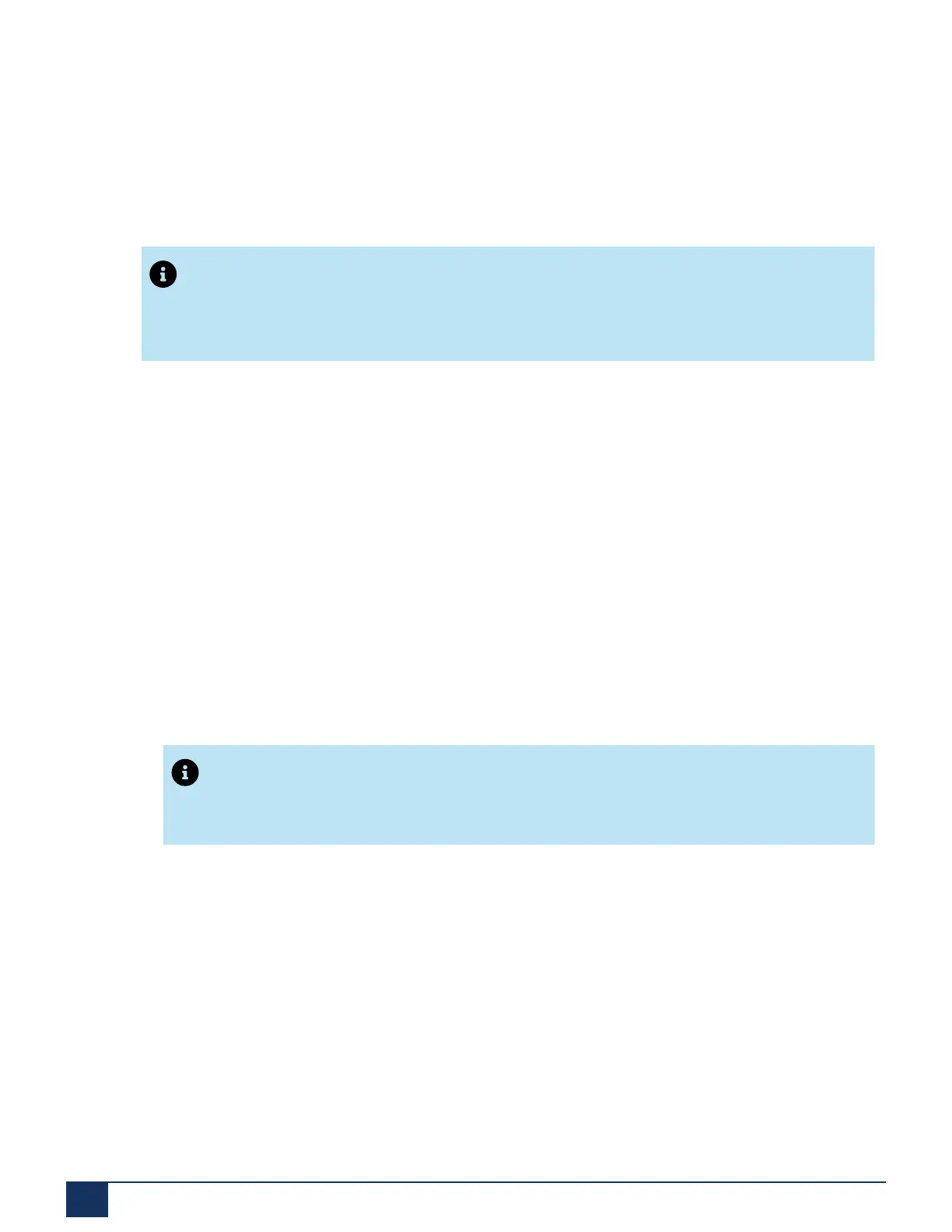Troubleshooting
1. On a controller that is powered on, insert a small unbent paper clip into the hole of the
Reset/Defaultbutton located at the front of the unit.
2. Press and hold the Reset/Default button for 7 to 12 seconds until all LEDs are
blinking.
3. When all the LEDs are blinking, remove the paper clip.
Note:
The Power LED starts blinking.
4. After you perform the partial reset, the admin and public passwords are set to factory
defaults.
5. Set the Server Manager admin user password as the password for the mimx user and
resolve any networking issue before disabling the Rescue Network Interface. See the
corrective action described for Telephony cards are not listed in the Hardware Modules
form in the MiVoice Business System Administration Tool on how to set the Server
Manager admin user password as the password for the mimx user.
6. Disable the Rescue Network Interface:
a. Log into the EX Controller Web GUI on page 44.
b. Click Management > Misc .
c. From the Network Interface drop-down menu, select the interface that will be used
to manage the EX controller unit.
Note:
If the Rescue Network interface is enabled, the Managementinterface will be
inaccessible after you disable the Rescue Network interface.
d. Click Apply.
e. Click Network> Interfaces.
f. From Rescue Network Configuration, in the Activation list, select Disable.
g. Click Apply.
The EX Controller unit will be inaccessible on the newly configured static IP address
or on the DHCP server.
7. Log in to the Server Manager and reset the password to synchronize the user account
passwords with the Server Manager password.
8. Enable SNMP v1 and v2 from Server Manager (Configuration > SNMP).
75 EX Controller Installation and Administration Guide
