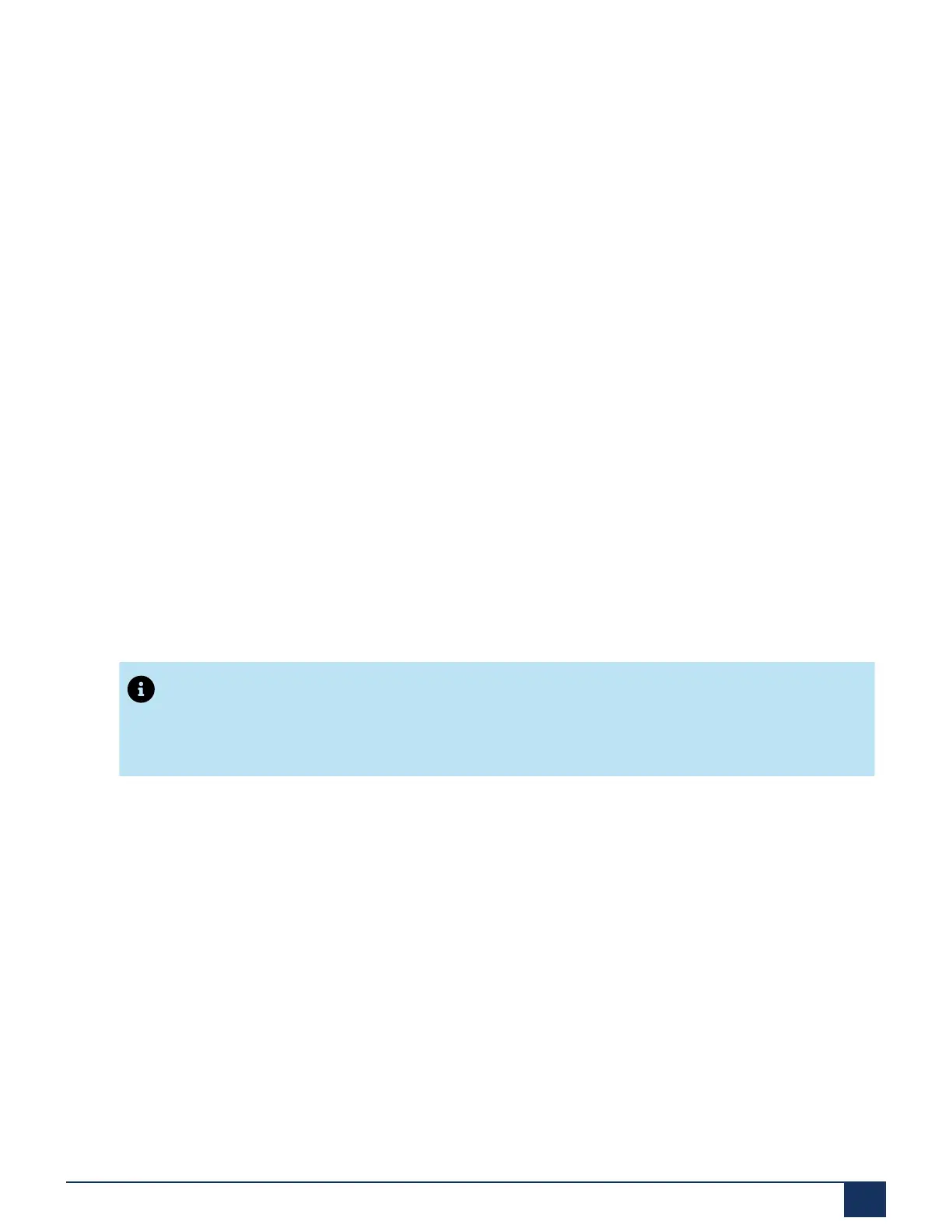Troubleshooting
6.2.2 Factory Reset
Depending on the DGW firmware version running on the EX Controller, the factory reset
defaults the controller’s IP scheme and deletes the persistent configuration parameters of
the unit, including:
• MiVoice Business virtual machine and its database
1
• MiVB.img and MiVB.cfg files
1
• User files stored in the File service
• Certificates, except for the factory installed ones
• Log files of the File service
1
A factory reset on EX Controllers running DGW firmware lower than 45.1.1870 does
not fully restore to its default settings, that is, the MiVoice Business virtual machine,
database, MiVB.img and MiVB.cfg files are left undeleted in the controller. However, with
EX Controllers running DGW firmware 45.1.1870, a factory reset restores the controller
to its default settings. Therefore, it is recommended to upgrade to the DGW firmware
45.1.1870 by upgrading the MiVoice Business EX software to the version 9.0.3.15_2
using Server Manager.
Factory reset must be performed on an EX Controller unit that is isolated from the
network with access to a DHCP server. If the unit cannot find a DHCP server, it sends
requests indefinitely.
Note:
Restoring factory default settings erases the deployment parameters.
To perform a factory reset of the EX Controller running DGW firmware version
45.1.1870 or higher:
1. On a controller that is powered on, insert a small unbent paper clip into the hole of the
Reset/Defaultbutton located at the front of the unit.
2. Press and hold the Reset/Defaultbutton for 12 to 16 seconds until all the LEDs are
steadily on. The controller unit reboots with the default IP address 192.168.0.10
accessible through ETH2-ETH5 of the EX Controller.
3. Continue with Accessing the EX Controller Deployment Tool on page 28.
To perform a factory reset of the EX Controller running DGW firmware version
lower than 45.1.1870:
EX Controller Installation and Administration Guide 76
