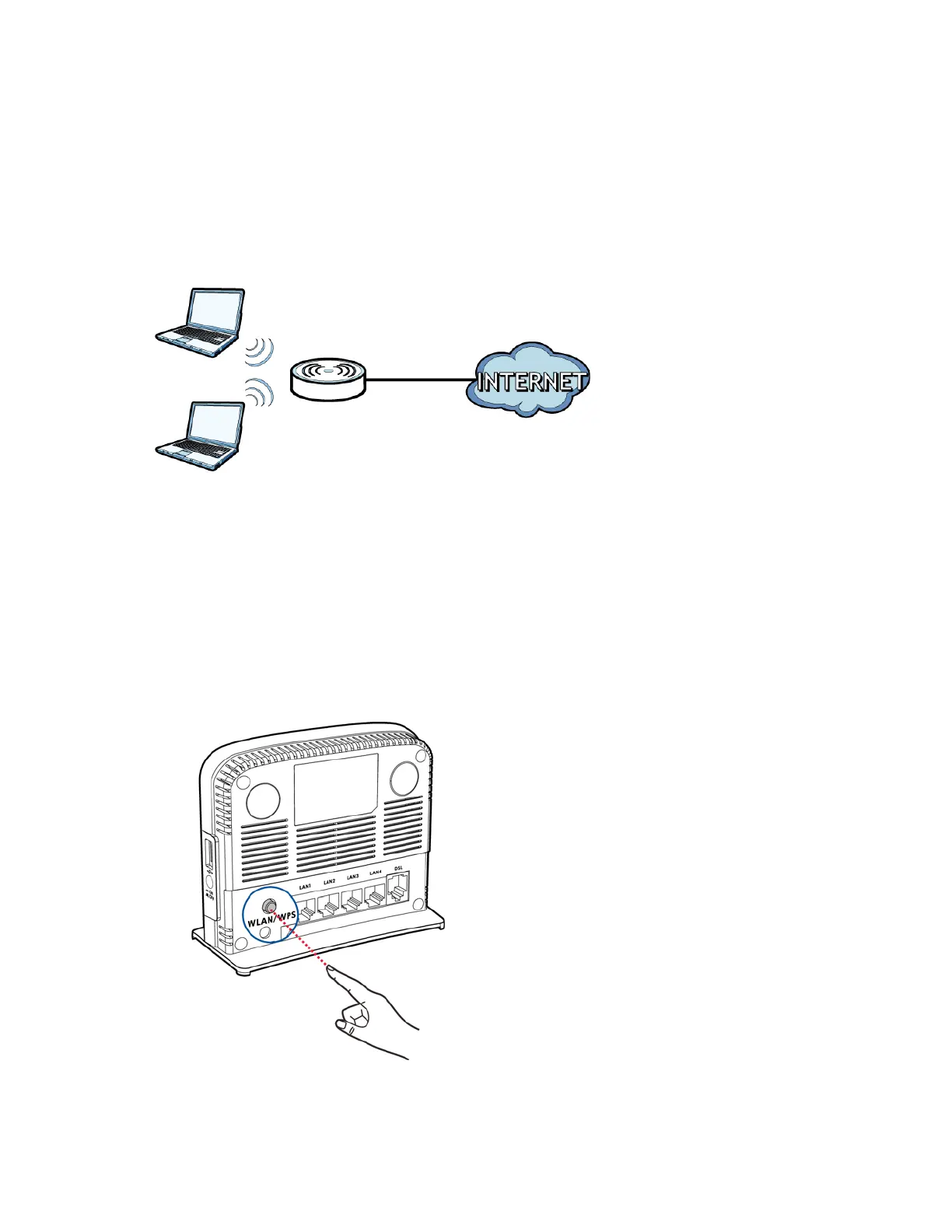Chapter 1 Introduction 11
1.5 Wireless Access
The Device serves as a wireless Access Point (AP) to let wireless clients such as notebook computers,
smart phones, and tablets connect to the Internet without Ethernet cables.
Configure your wireless network through the
Web Configurator, or the WPS button.
Figure 2 Wir
eless Access Example
1.5.1 Using the WLAN/WPS Button
By default, the Device’s wireless network is enabled. To turn it off, simply press the WPS/WLAN
button on top of the Device for over 5 seconds. The WLAN/WPS LED turns off.
Use the WLAN/WPS
button to quickly set up a secure wireless connection between the Device and a
WPS-compatible client by adding one device at a time. To activate WPS:
1 W
ith the POWER LED on steady, press the WLAN/WPS button for 1 second and release it.
