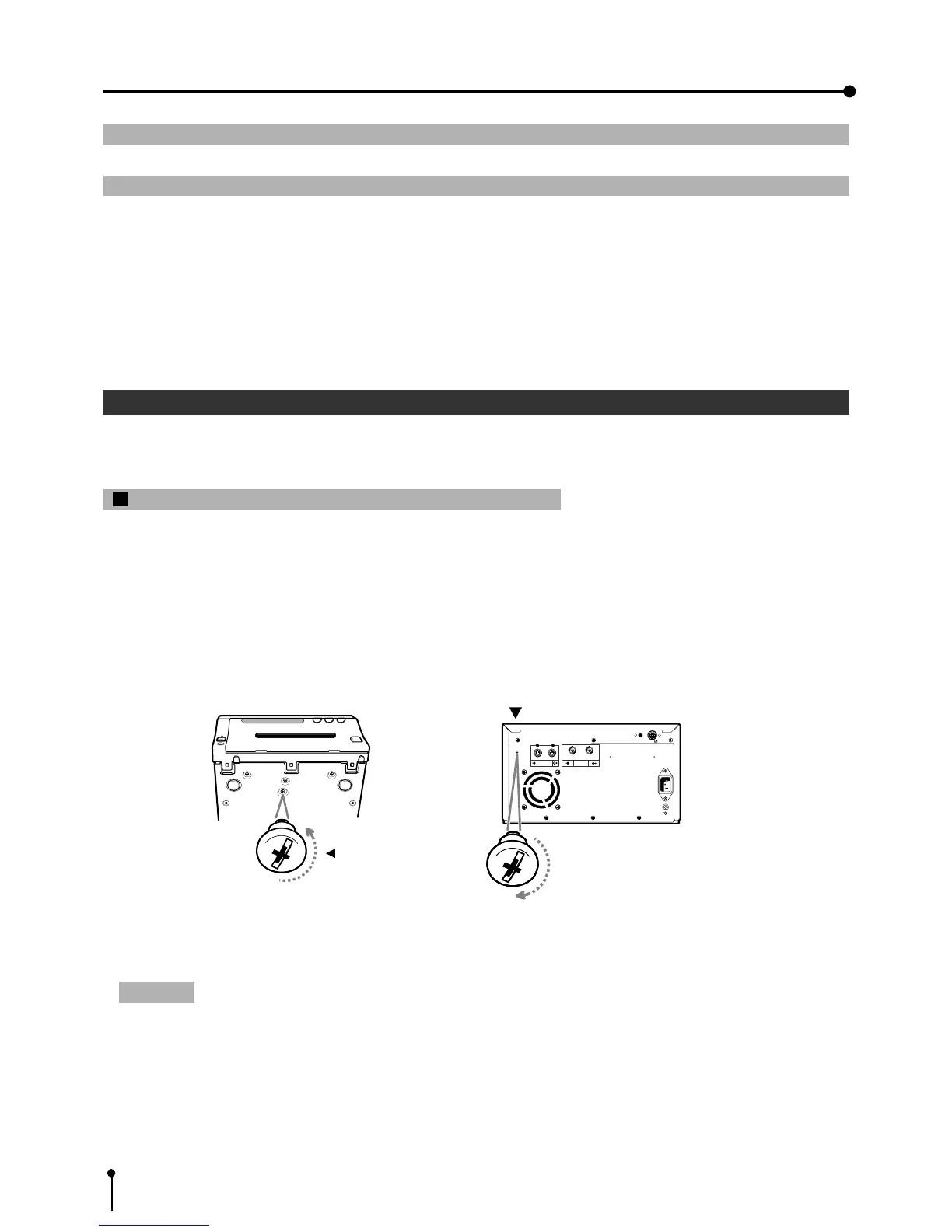4
3. Preparations before operation
1 1
1 1
1 Removing the fixed screw on the printing unit and protective cushion Pages 4-5
22
22
2 Installing the print paper and ink cassette Pages 5-8
• Install the print paper.
• Install the cassette with ink sheet.
Attention:
• Keep the removed fixed screw by setting it to the hole on the rear panel. This screw is required when transporting this
unit.
• Make sure you set the fixed screw to the bottom of the unit when transporting the printer.
Fixed screw
S-VIDEO
REMOTE
AC LINE
VIDEO
1 2
Stored position
11
11
1 Removing the fixed screw on the printing unit and protective cushion
When using the unit for the first time, remove the fixed screw on the printing unit and protective cushion.
Remove the fixed screw on the printing unit.
• There is a fixed screw at the bottom of the printing unit.
1 Remove the fixed screw with a screwdriver or coin.
2 Set the removed screw to the hole on the rear panel to keep the screw.
