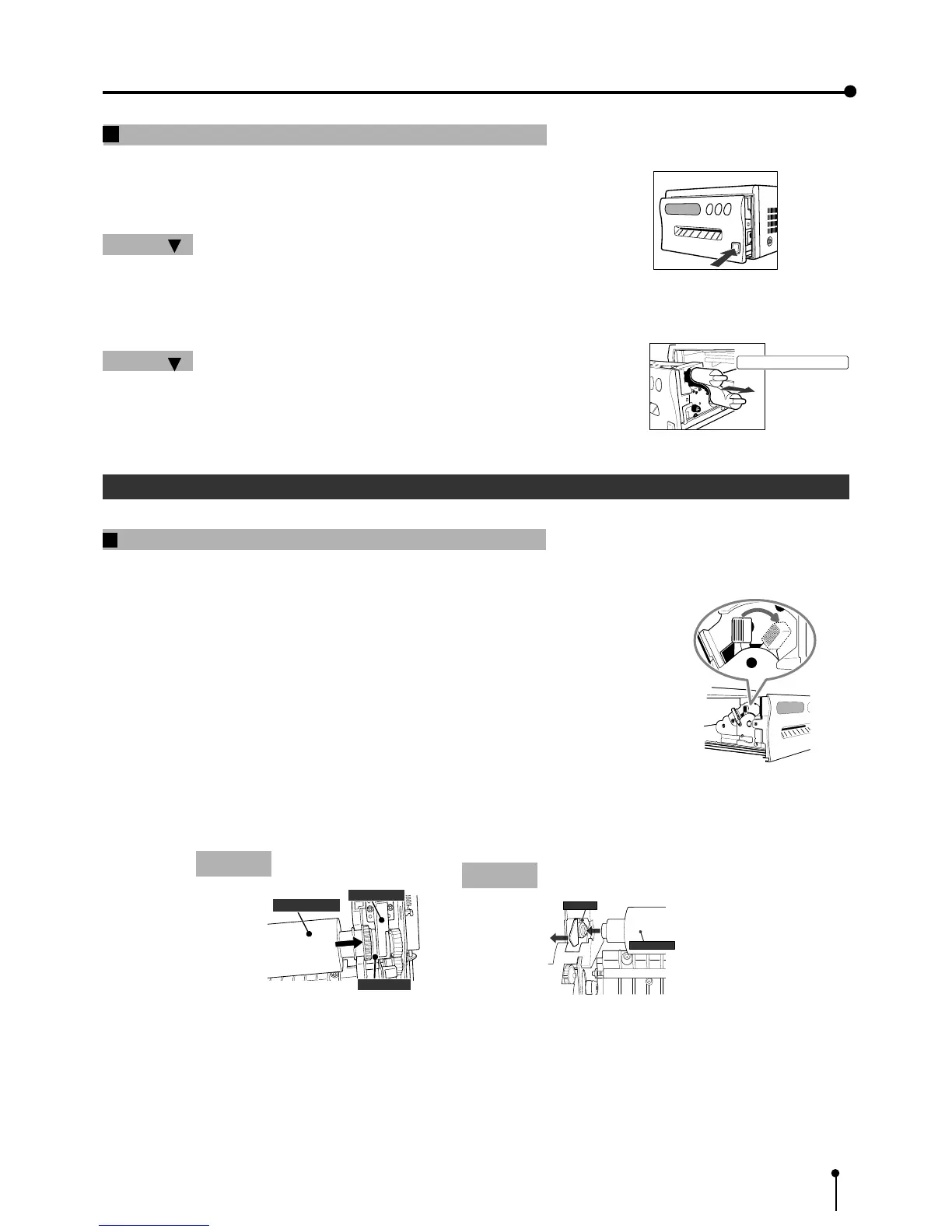5
Remove the protective cushion.
Note: Unplug the power cord from outlet for safety.
1 Press the OPEN button on the front panel.
Printing unit advances to the front.
Attention
• Do not touch the thermal head.
Fingerprints or dust on the thermal head will degrade the print quality.
2 Pull out the protective cushion from the right side.
Attention
• Keep the protective cushion for transporting this unit.
• It is very important to transport this printer with the protective cushion
installed so as not to damage the printing unit.
22
22
2 Installing print paper and ink sheet
Installation procedure of print paper
1 Move the knob on the printing unit to the direction indicated by the arrow.
3. Preparations before operation
2 Insert the print paper in the position as shown below.
Place the gear to the right side.
•Set the paper roll first on the right side paper holder.
•Then, set the paper roll on the left side paper holder.
Protective cushion
1
Print paper
Folder
Install
