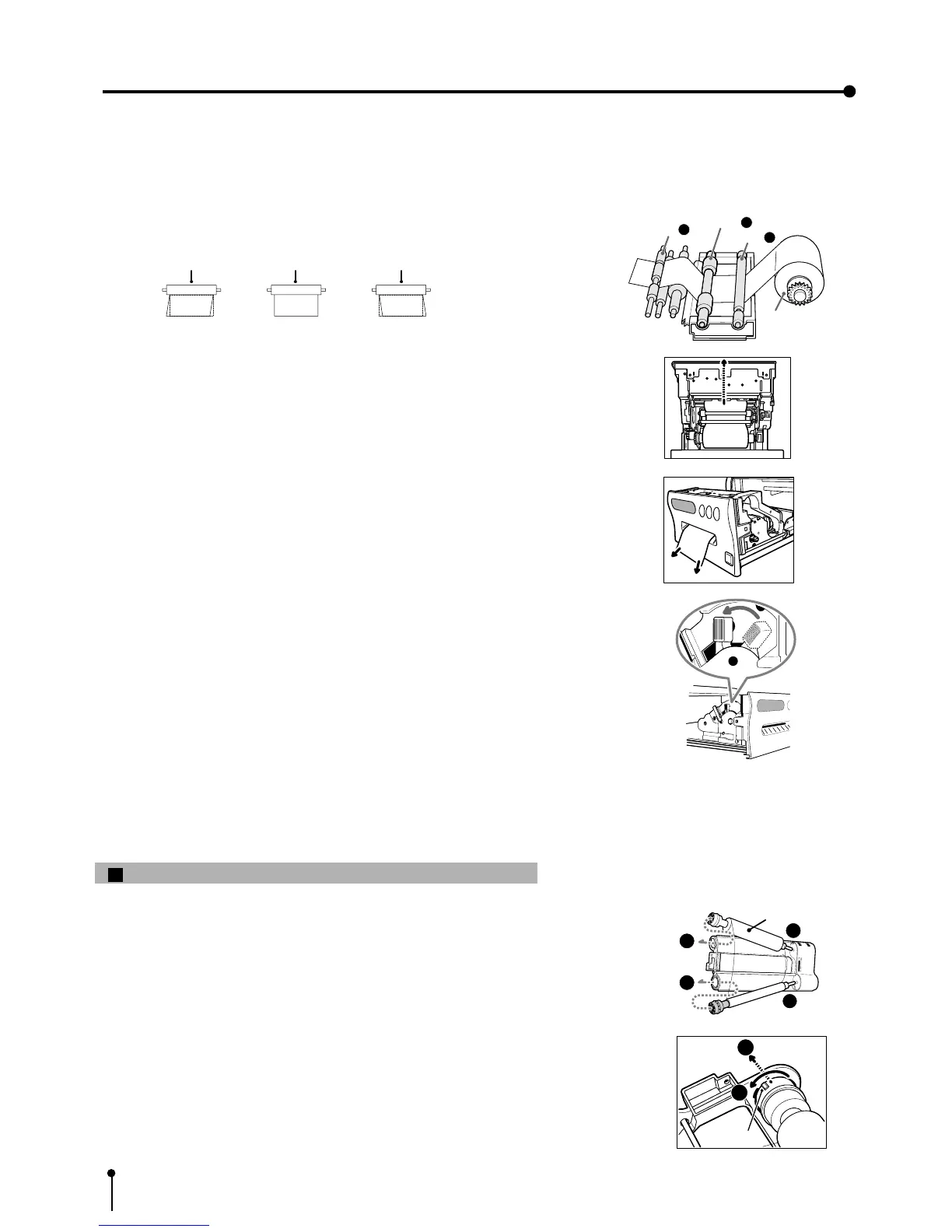6
3 Insert the print paper between roller 1 and 2.
4 Insert the edge of the print paper to roller 3.
Be sure to insert the paper straight.
3. Preparations before operation
5 Feed the print paper through the exit slot straight with your hand.
6 Pull the print paper to eliminate slack.
Note: If too much paper is fed, an error may occur. ("PAPER JAM12" is indicated on the
monitor screen.) In this case, press the MEMORY button while holding the MONITOR
button for a second.
7 Move the knob on the side of the printing unit to the direction as
indicated by the arrow.
Roller
Roller
Roller
Paper
Paper Paper
INCORRECT CORRECT INCORRECT
1
Roller
2
Roller
3
Roller
Print paper
1
Installing the ink sheet
Install the ink sheet to the ink cassette before installing the sheet cassette to the unit.
1 Set the roller of the ink sheet to ink cassette as shown right A, B.
2 Set the thin stick of white roller to the ink cassette as shown right C.
3 Set the thick stick of white roller of the ink cassette as shown right D, E.
In the step 3, turn the roller and set the notch of the roller side to the hole of
the cassette .
The roller can be installed when notch is put through the hole.
White roller
A
B
C
E
E
D
notch
