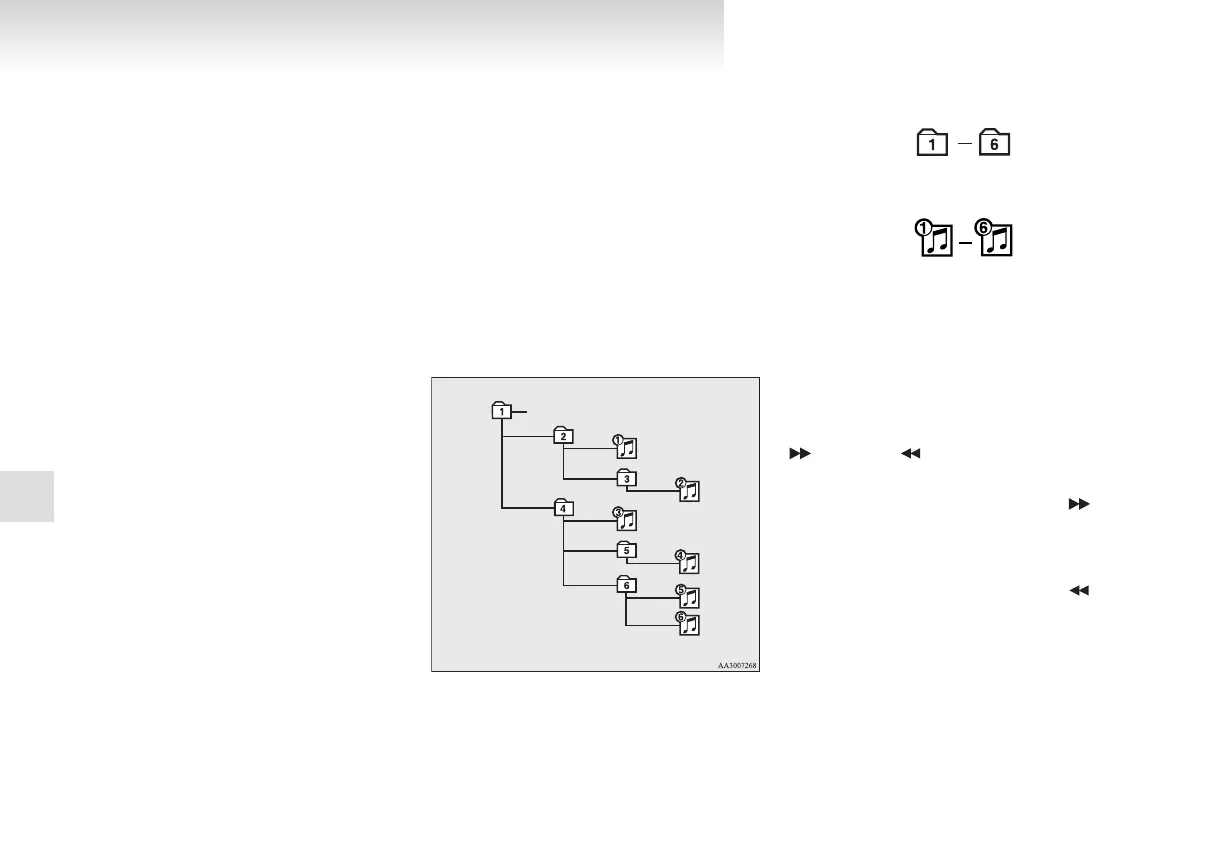To play from a USB memory device
E00762500034
1. Press the PWR button (3) to turn on the au-
dio system. The system turns on in the last
mode used.
2. Connect your USB memory device to the
USB input terminal.
Refer to “How to connect a USB memory de-
vice” on page 5-80.
3. Press the CD button (2) several times to
switch to the USB mode. The input mode
changes as follows every time the CD button
is pressed.
CD mode → USB mode → Bluetooth
®
mode* → Rearseat display mode*
NOTE
l
If your vehicle is equipped with audio/video
input RCA terminals, pressing and holding
the CD button for 2 seconds or more
switches the system to the AUX mode.
4. Once the device is selected, playback starts
and “U” appears on the display.
NOTE
l
Depending on the condition of your USB de-
vice, it may take a longer time before the play-
back starts.
5. To stop the playback, press the AM/FM but-
ton (1) or CD button (2) to switch to a differ-
ent mode.
NOTE
l
To adjust the volume and tone, refer to “To
adjust the volume” on pages 5-10, 5-24 and
“To adjust the tone” on pages 5-10, 5-24.
Supported compressed music files
E00758300233
This audio can play MP3, WMA, AAC and WAV
files recorded in a USB memory device. This audio
supports up to 65,535 files in 700 folders on 8 levels.
Folder selection order/file playback order (exam-
ple)
The folder and file hierarchy in the USB memory
device is shown below.
Root folder (Root directory)
Level 4Level 3Level 2Level 1
Folder selection
In the order
File selection
In the order
NOTE
l
If a file protected by copyrights is played,
“USB FILE ERROR” will appear and the
file will be skipped.
To fast-forward/reverse the track
E00758400016
To fast-forward/reverse the current track, press the
button (9) or button (8).
Fast-forward
To fast-forward the current track, press the
but-
ton (9). While the button is pressed, the track will
be fast-forwarded.
Fast-reverse
To fast-reverse the current track, press the but-
ton (8). While the button is pressed, the track will
be fast-reversed.
To select a file
E00758500017
Press the TRACK button (13) to select the desired
file number.
For pleasant driving
5-46
5
