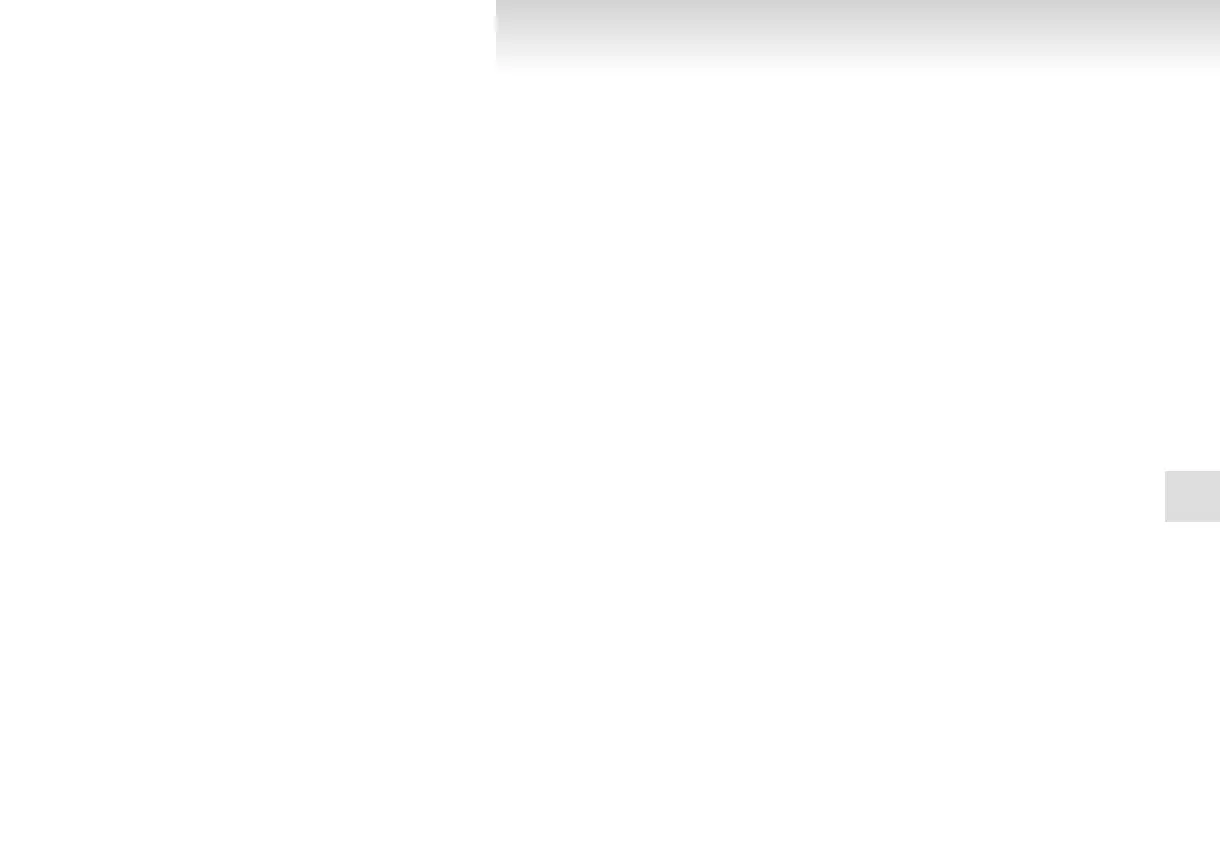2. Press the SPEECH button.
3. Say “Setup”.
4. Say “Pairing options.”
5. The voice guide will say “Select one of the
following: pair, edit, delete, or list.” Say
“Pair.”
NOTE
l
If 7 devices have already been paired, the
voice guide will say “Maximum devices
paired” and then the system will end the pair-
ing process. To register a new device, delete
one device and then repeat the pairing process.
(Refer to “Selecting a device: Deleting a de-
vice” on page 5-69.)
6. The voice guide will say “Please say a 4-dig-
it pairing code.” Say a 4-digit number.
When the confirmation function is on, the sys-
tem will confirm whether the number said is
acceptable. Answer “Yes.”
Answer “No” to return to pairing code selec-
tion.
NOTE
l
Some Bluetooth
®
devices require a specific
pairing code. Please refer to the device man-
ual for pairing code requirements.
l
The pairing code entered here is only used
for the Bluetooth
®
connection certification.
It is any 4-digit number the user would like
to select.
Remember the pairing code as it needs to be
keyed into the Bluetooth
®
device later in the
pairing process.
Depending on the connection settings of the
Bluetooth
®
device, this code may have to be
entered each time you connect the Blue-
tooth
®
device to the Bluetooth
®
2.0 inter-
face. For the default connection settings, re-
fer to the instructions for the device.
7. The voice guide will say “Start pairing proce-
dure on the device. See the device manual
for instructions.” Enter in the Bluetooth
®
de-
vice the 4-digit number you have registered
in Step 6.
NOTE
l
If the Bluetooth
®
2.0 interface cannot recog-
nize the Bluetooth
®
device, the voice guide
will say “Pairing has timed out” and the pair-
ing process will be cancelled.
Confirm that the device you are pairing sup-
ports Bluetooth
®
, and try pairing it again.
l
If you enter the wrong number, the voice
guide will say “Pairing failed” and the pair-
ing process will be cancelled.
Confirm the number is right, and try pairing
it again.
8. The voice guide will say “Please say the
name of the device after the beep.” You can
assign a desired name for the Bluetooth
®
de-
vice and register it as a device tag. Say the
name you want to register after the beep.
NOTE
l
When the confirmation function is on, after
repeating the device tag you have said, the
voice guide will ask “Is this correct?” An-
swer “Yes.”
To change the device tag, answer “No” and
then say the device tag again.
9. The voice guide will say “Pairing complete,”
after which a beep will be played and the pair-
ing process will end.
Selecting a device
E00760700104
If multiple paired Bluetooth
®
devices are available
in the vehicle, the cellular phone or music player
most recently connected is automatically connected
to the Bluetooth
®
2.0 interface.
You can connect to the other paired cellular phone
or music player by following setting change proce-
dures.
To select a cellular phone
1. Press the SPEECH button.
2. Say “Setup”.
3. Say “Select phone.”
4. After the voice guide says “Please say,” the
numbers of the cellular phones and device
tags of corresponding cellular phones will be
read out in order, starting with the cellular
phone that has been most recently connected.
Say the number of the cellular phone that
you want to connect to.
When the confirmation function is on, the sys-
tem will ask you again whether the phone
that you want to connect to is correct. An-
For pleasant driving
5-69
5
