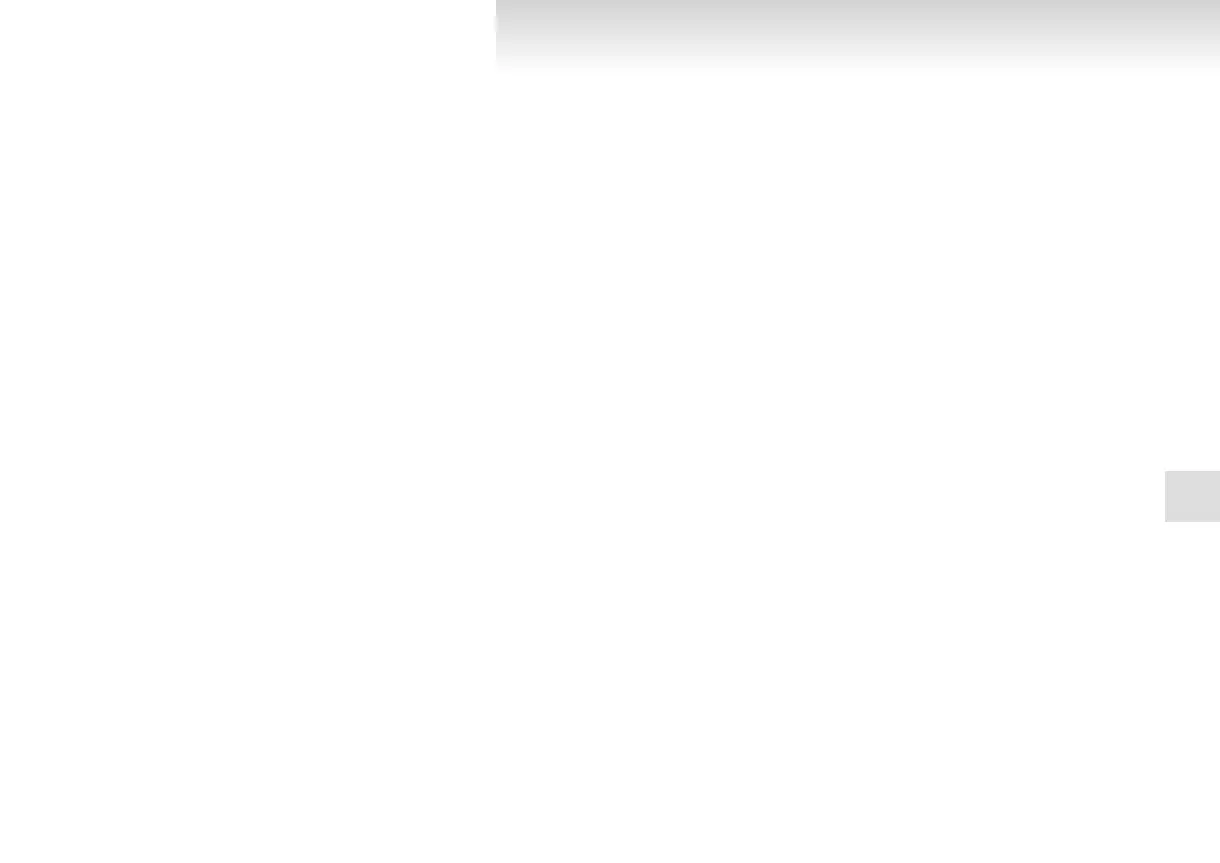NOTE
l
If you press and release the SPEECH button
and say “Continue” or “Previous” while the
list is being read, the system will advance or
rewind the list.
Say “Continue” to proceed to the device with
the next highest number or “Previous” to re-
turn to the phone with the previous number.
l
You can change the device tag by pressing
and releasing the SPEECH button and then
saying “Edit” while the list is being read.
l
You can change the phone to be connected
by pressing and releasing the SPEECH but-
ton and then saying “Select phone” while the
list is being read.
l
You can change the music player to be con-
nected by pressing and releasing the
SPEECH button and then saying “Select mu-
sic player” while the list is being read.
Changing a device tag
E00760900018
You can change the device tag of a paired cellular
phone or music player.
Follow the steps below to change a device tag.
1. Press the SPEECH button.
2. Say “Setup”.
3. Say “Pairing options.”
4. The voice guide will say “Select one of the
following: pair, edit, delete, or list.” Say “Ed-
it.”
5. The voice guide will say “Please say,” and
read out the numbers of the Bluetooth
®
devi-
ces and device tags of corresponding devices
in order, starting with the Bluetooth
®
that
has been most recently connected.
After all paired device tags have been read,
the voice guide will say “Which device,
please?” Say the number of the device tag
you want to change.
NOTE
l
You can press and release the SPEECH but-
ton while the list is being read, and immedi-
ately say the number of the device tag you
want to change.
6. The voice guide will say “New name,
please.” Say the name you want to register as
a new device tag.
When the confirmation function is on, the
voice guide will say “<New device tag>. Is
this correct?” Answer “Yes.”
Answer “No,” to say the new device tag you
want to register again.
7. The device tag is changed.
When the change is complete, the voice
guide will say “New name saved” and then
the system will return to the main menu.
Operating a music player connected
via Bluetooth
®
E00761000016
For the operation of a music player connected via
Bluetooth
®
, refer to “To play tracks from a Blue-
tooth
®
device” on page 5-49.
How to make or receive hands-free calls
E00761100017
You can make or receive hands-free calls using a
Bluetooth
®
compatible cellular phone connected to
the Bluetooth
®
2.0 interface.
You can also use the phone books in the Blue-
tooth
®
2.0 interface to make calls without dialling
telephone numbers.
To make a call ® p. 5-71
SEND function ® p. 5-72
Receiving calls ® p. 5-73
MUTE function ® p. 5-73
Switching between hands-free mode and private
mode ® p. 5-73
To make a call
E00761200148
You can make a call in the following 3 ways using
the Bluetooth
®
2.0 interface:
Making a call by saying a telephone number, mak-
ing a call using the Bluetooth
®
2.0 interface’s
phone book, and making a call by redialing.
Making a call by using the telephone number
You can make a call by saying the telephone number.
1. Press the SPEECH button.
2. Say “Dial.”
3. After the voice guide says “Number please,”
say the telephone number.
4. The voice guide will say “Dialing <number
recognised>.”
The Bluetooth
®
2.0 interface will then make
the call.
When the confirmation function is on, the sys-
tem will confirm again the telephone num-
ber. To continue with that number, answer
“Yes.”
To change the telephone number, answer
“No.” The system will say “Number please”
then say the telephone number again.
NOTE
l
In the case of English, the system will recog-
nise both “zero” and “oh” (Letter “o”) for the
number “0.”
For pleasant driving
5-71
5
