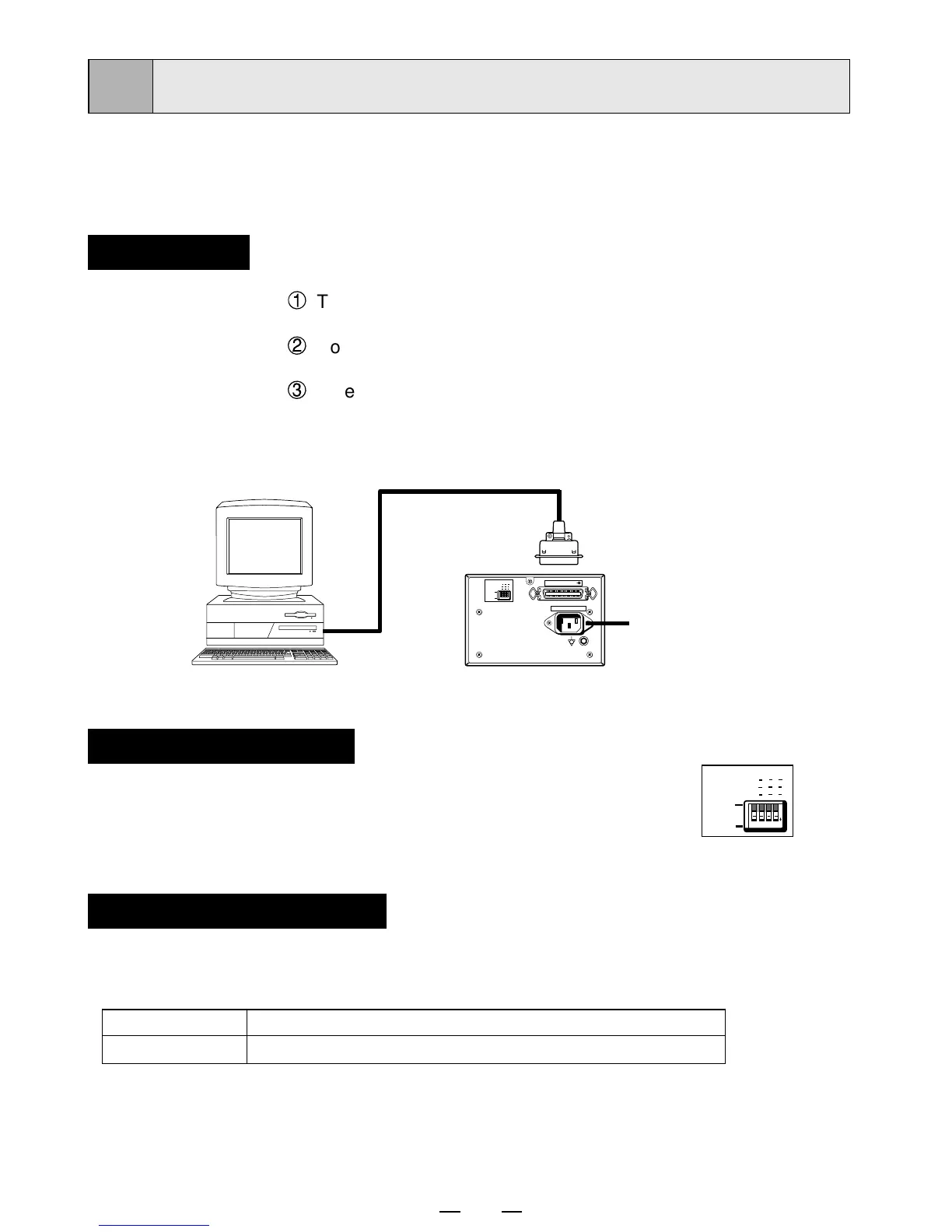10
EXAMPLE OF CONNECTION
6
Connecting to various equipment with parallel data interface
such as medical equipment and personal computer.
Connection
1
Turn off the power switches of the digital monochrome printer
and the equipment to be connected.
2
Connect the digital monochrome printer with PC or medical
equipment through a parallel cable.
3
When inserting the parallel cable to the printer's connector,
make sure to fasten the springs at the both sides of the
connector to secure the cable.
Personal computer or
medical equipment
Rear panel
Connect
Power cord
AC LINE
1 2 3 4
OFF
ON
OFF
1 2 3 4
LOCK
ON
OFF
PARALLEL DATA IN
To PARALLEL
DATA IN
connector
Mode switch setting
Set the mode switches on the rear panel.
• When setting the switch No. 1 to ON, FUNC, DOWN, UP, SET and
GAMMA buttons will be locked. (The functions will not be available.)
Set the switches other than No. 1 to OFF.
1 2 3 4
OFF
ON
OFF
1 2 3 4
LOCK
ON
OFF
Installing printer driver
Printer driver is required to print the data from a personal computer connected with this
printer.
The printer driver for Windows
®
is supplied with this printer.
Product name Operating conditions
For Windows
®
Applies for Microsoft
®
WindowsNT
®
4.0
Refer to the operation manual of the printer driver or "Read me" for installing.
WindowsNT
®
is the registered trademarks of Microsoft Corporation in the U.S.A and other
countries.