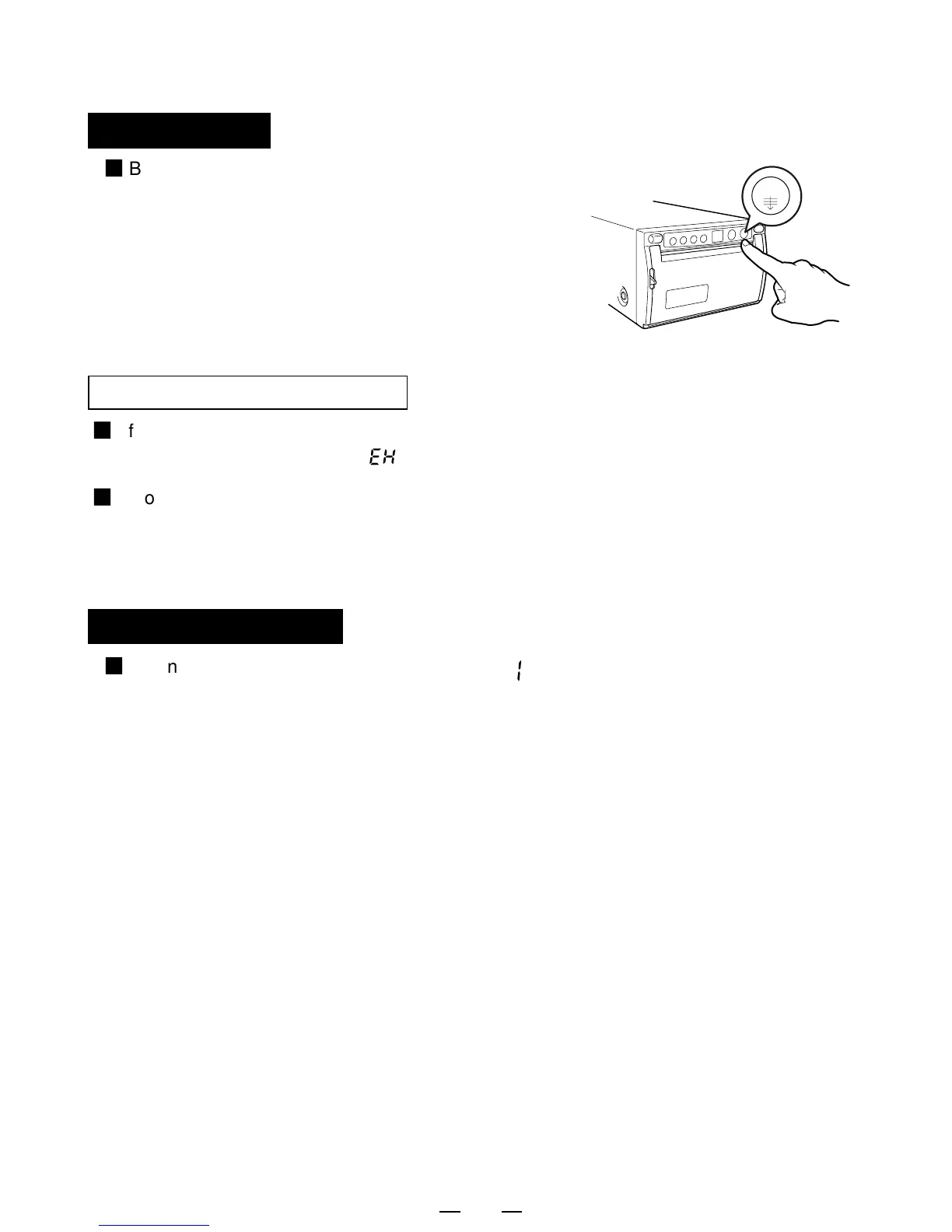12
2
By pressing the "FEED" button on the
front panel, you can feed the paper.
Paper feeding
2
If printing is continued with a very black picture, the printer will become overheated and
printing will not be available. " " is indicated, and the button functions become invalid.
In this case, wait for a while until the unit is cooled down.
2
Avoid pulling out or holding the recording paper during printing or copying.
It can cause paper jam. Do not touch the paper until printing or copying ends.
Precautions on Printing
2
When the paper saving mode switch is set to " " in the function mode, print feeding
length is shorter than normal condition.
Before cutting the print, press the FEED button on the front panel to advance the paper.
Paper saving mode