Do you have a question about the Mitsubishi PAC-SDW01RC-1 and is the answer not in the manual?
Controller offers 3 preset scheduling periods customizable for daily time and temperature.
Displays current indoor temperature and humidity sensed by the controller or indoor unit.
Reports current Mode, Fan Speed, Vane Position, Schedule Hold, and Error Code status.
Allows increasing or decreasing overall brightness from the main screen.
Automatically determines heating or cooling needs when Auto mode is selected.
Automatically switches between Cool and Dry modes for balanced temperature and humidity.
Choose between button press or motion sensor to wake the controller from sleep.
Shows current indoor temperature or humidity.
Shows the desired indoor temperature.
Touch to select system mode: Heat, Cool, Dry, Fan, Auto, Off.
Touch to select fan mode: Auto or adjustable speeds 1-5.
Rotate dial clockwise/counter-clockwise to set desired temperature.
Select via dial to enter settings menu and other options.
Adjust desired temperature up or down by rotating the dial on the home screen.
Configure cooling and heating set points for dual set point systems.
Configure cooling and heating set points for single set point systems.
Steps to adjust cool and heat set points in Auto mode.
Lists and describes system modes: Heat, Cool, Dry, Fan, Auto, Off.
Notes on Auto mode usage with specific outdoor units and multi-zone operation.
Allows system to switch between Cool and Dry for humidity balance.
Requirements and behavior of Auto Dry, including display changes.
Select between Auto or Fixed (Adjustable) fan speeds.
Available fan speeds depend on the indoor unit model type.
Select desired vane position: Auto, Swing, Ceiling, High, Middle, Low, Floor.
Available vane directions depend on the indoor unit model type.
Locks set points and overrides schedules when leaving home vacant.
Icons representing schedule periods for Residential and Commercial settings.
Default temperature and time settings for residential periods.
Default temperature and time settings for commercial periods.
Steps to navigate and edit temperature or time for schedule periods.
Adjust comfortable set points for Heat and Cool during a schedule period.
Set start time and days of the week for a schedule period.
Notes on schedule menu display and automatic disabling with central controllers.
Overrides current set point for a designated period.
Overrides current set point permanently until manually changed.
Steps to set temporary or permanent temperature holds.
Steps to end a hold and return to the program schedule.
No access allowed without a PIN code.
Only the temperature can be changed.
Steps to navigate, select lock type, and set a PIN code.
Steps to enter PIN code to unlock the controller.
Explains the 'locked' icon and conditions for unlocking.
Steps to navigate to Time/Day, select clock format, set hour, minute, and day.
Settings are saved automatically upon exiting the menu.
Steps to select between Celsius and Fahrenheit temperature scales.
Options for 1 and 1/2 degree increments when set to Celsius.
Steps to navigate to the About sub-menu to view technical details.
Displays Model, Software Version, and Serial Number.
This document describes the PAC-SDW01RC-1 Simple Ductless Wired Remote Controller, an operation manual designed to help users become familiar with their new device. The controller offers a range of features for managing indoor climate, focusing on flexibility, user-friendliness, and system status reporting.
The PAC-SDW01RC-1 is a remote controller for simple ductless HVAC systems, enabling users to manage heating, cooling, and dehumidification settings. Its primary function is to provide a centralized interface for adjusting temperature, fan speed, and vane direction, as well as for scheduling operations. The controller supports both residential and commercial settings, offering customizable scheduling periods to optimize comfort and energy efficiency. It also includes features like Auto Changeover and Auto Dry to automatically adapt to environmental conditions, ensuring a comfortable indoor environment. The device displays current indoor temperature and humidity, along with the desired set point, providing real-time feedback to the user.
The controller is designed for intuitive use, with a clear display and a dial-based interface for navigation and selection.
Users can adjust the desired temperature by rotating the dial clockwise or counter-clockwise on the home screen. Temperature changes can be held temporarily or permanently, depending on the schedule override settings. In Auto mode, the controller automatically determines whether heating or cooling is needed to reach the set temperature. For dual set point configurations in Auto mode, users can set separate cooling and heating set points. The controller also supports single set point configurations, primarily when connected to a central controller.
The controller allows users to select from various system modes:
Auto Dry allows the system to automatically switch between Cool and Dry modes to maintain a balance between temperature and humidity. When humidity rises above a chosen setting, the system switches from Cool to Dry. When it falls below the setting, it switches back from Dry to Cool. While Auto Dry is active, the current and target humidity levels are displayed instead of temperature, and users cannot change temperature or humidity set points, but can still adjust fan speed and vane direction. Auto Dry must be enabled in the ISU menu to be selected in the Settings menu.
Users can select a preferred fan speed from available options by pressing the Fan button and rotating the dial. Options include:
The vane direction can be adjusted by navigating to the Vane menu on the home screen. Users can select from Auto, Swing, or Fixed positions. Available vane directions may vary depending on the indoor unit model.
The controller supports flexible scheduling with three preset scheduling periods: Comfort, Away, and Sleep. Each period can be customized for time and temperature settings for every day of the week.
To restrict access, the controller offers two lockout settings:
Users can set the current time and day of the week through the Time/Day sub-menu in Settings. Options include selecting between a 24-hour and 12-hour clock, setting the hour and minute, and choosing the day of the week. Settings are automatically saved upon exiting the menu.
The temperature scale can be selected from the Temperature Format sub-menu in Settings. Users can choose between Fahrenheit (°F) and Celsius (°C). If Celsius is selected, users can also choose between 1-degree and 0.5-degree increments.
This feature allows users to lock chosen set points and override all schedules when leaving home for extended periods. Fan speed and vane position can still be adjusted. It can be canceled anytime through the Nevo menu.
The overall brightness of the display can be increased or decreased from the main screen.
Users can choose between pressing a button or using the built-in motion sensor to wake the controller from a sleep state.
The manual primarily focuses on operational aspects rather than explicit maintenance features. However, the "Viewing Controller Information" section can be considered a diagnostic or informational feature that aids in maintenance or troubleshooting.
Users can access technical information about the controller, such as the model, software version, and serial number, by navigating to the "About" sub-menu in Settings. This information can be useful for support or service purposes.
The controller displays the current mode, fan speed, vane position, schedule hold status, and any error codes from the indoor unit. This real-time status reporting helps users monitor the system's health and identify potential issues, which is crucial for timely maintenance.
The controller shows the indoor temperature and humidity sensed either at the controller itself (default) or at the indoor unit. This setting can be changed in the ISU menu, providing flexibility in monitoring environmental conditions, which can indirectly inform maintenance needs if readings are consistently abnormal.
Overall, the PAC-SDW01RC-1 Simple Ductless Wired Remote Controller is a comprehensive control solution designed to provide users with detailed control over their ductless HVAC system, emphasizing ease of use, scheduling flexibility, and clear system status communication.
| Brand | Mitsubishi |
|---|---|
| Model | PAC-SDW01RC-1 |
| Category | Remote Control |
| Display | LCD |
| Power Source | Battery |
| Number of Batteries | 2 |
| Compatibility | Mitsubishi air conditioners |
| Functionality | Control air conditioning settings |






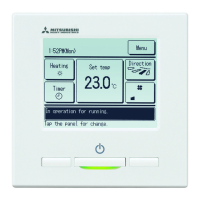




