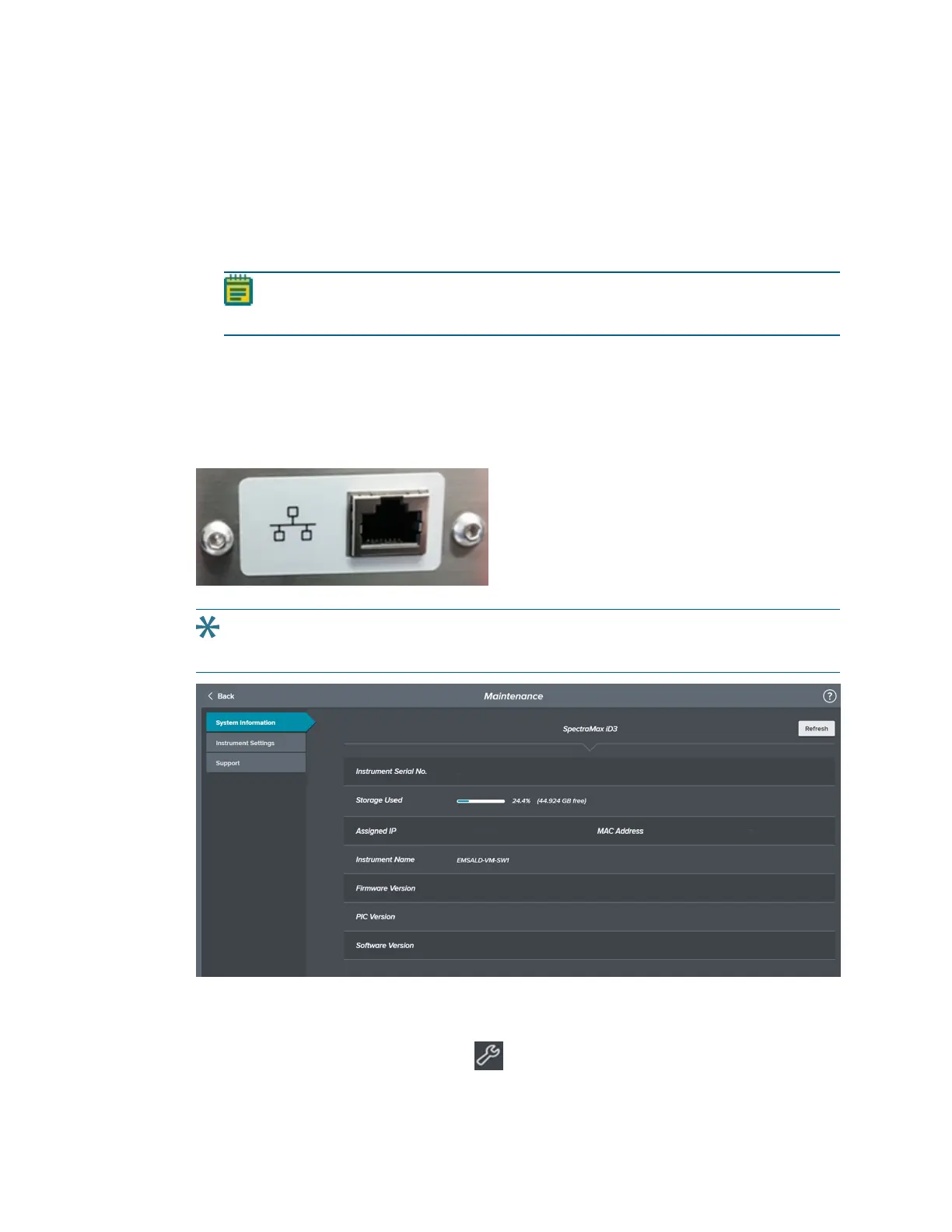SpectraMax iD3 Multi-Mode Microplate Reader Installation Guide
19 5054744 C
5. Use the Volume slider to change the volume of the instrument speakers that play the
how-to videos. How-to videos are on the Support tab.
6. Touch the Date Format drop-down and select a format for date and time display.
7. Touch in the Date/Time field to display a calendar. Use the calendar to change the
system date then touch the clock and use the scroll bars to change the time.
8. Touch Set to save the date/time changes.
Note: When you change the system date and time, the instrument software does
an application re-start.
Getting the Instrument On Your Network
After you connect the Ethernet cable from the instrument to a networked wall outlet and
after you power on the instrument, the instrument should automatically have an IPaddress
assigned.
Tip: You might have to work with your IT department to make sure your network will
accept the addition of the instrument.
The Maintenance page has a System Information tab that enables you to view the
instrument IP address. You do not need to log in as a user for this workflow.
1.
From the buttons on the left, touch to display the Maintenance page.
2. Touch System Information to display the System Information tab.
