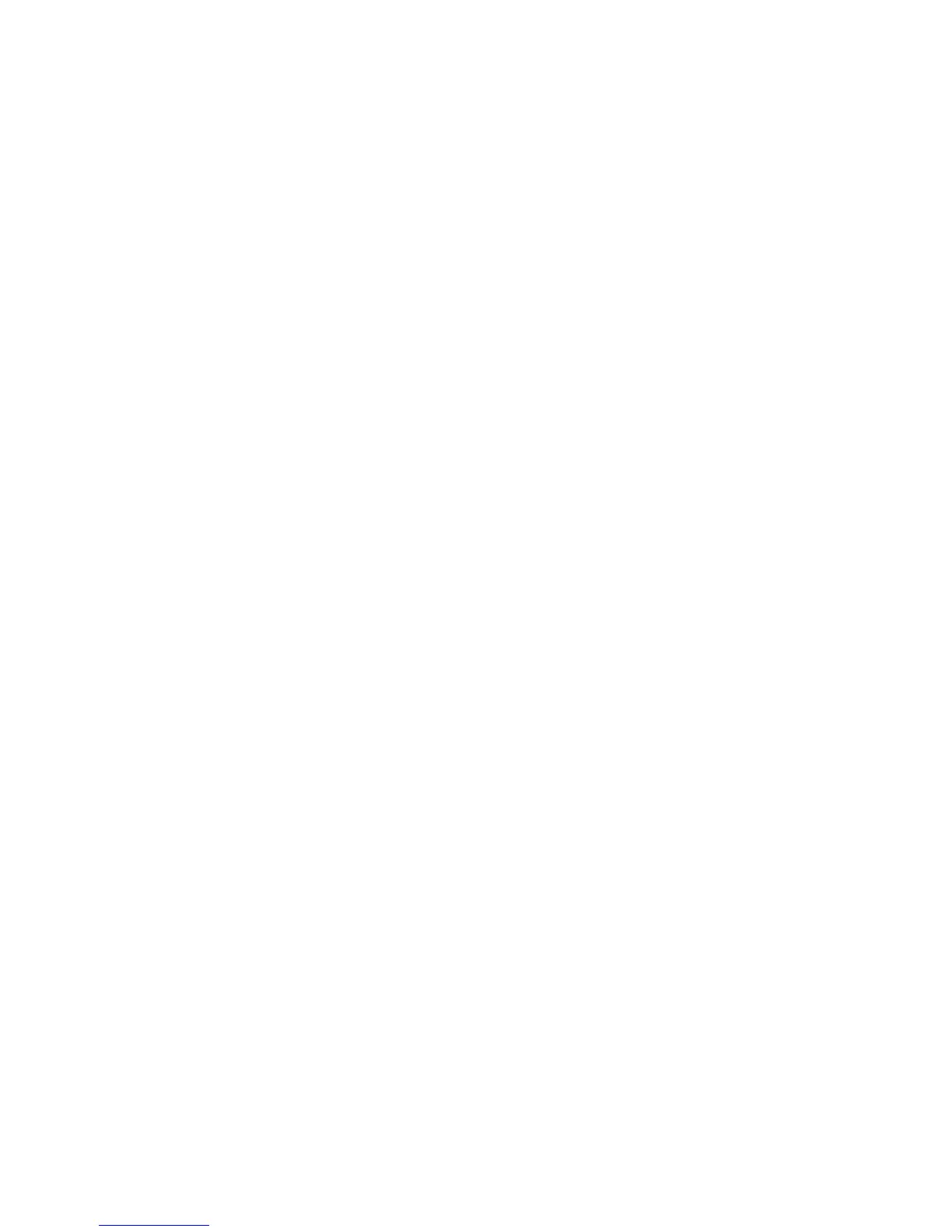MIDI OPERATIONS
MIDI CHANNEL
The Minitaur sends and receives on a single MIDI channel. By default,
the Minitaur is set to MIDI Channel 1, but it can be set to any MIDI
Channel (1-16). To change the MIDI Channel on the Minitaur:
1. Connect your MIDI controller or DAW to the Minitaur.
2. Adjust the controller (or DAW) to transmit the desired
MIDI Channel.
3. On the Minitaur; press and hold all four panel sw
itches
(VCO 1 Wave, VCO 2 Wave, GLIDE and RELEASE). The panel
sw itch LE Ds w ill blink , ind i cating th a t th e Min i taur is
waiting to set the new MIDI channel. The next MIDI message
that the Minitaur receives (a Note On, CC, Pitch Bend etc...)
will set the new channel.
4. Once in learn mode, press a key on the MIDI controller(or
send MIDI data from the DAW). The Minitaur will reset its MIDI
channel to match the channel being sent.
Changes
to the Minitaur ’s MIDI channel are written to memory and
are remembered on power down.
MIDI NOTE RANGE
The Minitaur responds to MIDI Note values 0-72; note values of 73 and
higher are ignored.
PITCH BEND RESPONSE
By default, the PITCH BEND RESPONSE of the Minitaur is set to +/- 3
semitones. The Pitch Bend up and down values can be adjusted
independently by issuing new values for MIDI CC#107 (Pitch Bend UP)
and CC# 108 (Pitch Bend DOWN). See the MIDI CC Messages Table for
the range of values.
MODULATION WHEEL (MOD WHEEL) RESPONSE
MIDI Mod Wheel messages control the maximum amount of modulation
effect set by the VCO LMO AMT and VCF LFO AMT controls (MIDI CC# 1).
20
PERFORMANCE TIPS:
• You can use the Minitaur to process any audio signal simply
by plugging into the AUDIO IN jack. To hear the external
audio signal, you will need a MIDI NOTE ON message. To
hear the external audio signal without issuing a MIDI NOTE
ON message, apply +5V to the GATE jack. This will leave
the Gate open, and the Amplifier Envelope will remain at
its Sustain level until the Gate closes.
• The Minitaur’s audio input is not limited to processing
monophonic signals - it can work well for processing
polyphonic signals, too. For example, connect the Audio
Output of a MIDI-equipped polyphonic keyboard to the
Minitaur’s AUDIO IN jack, and turn the MIX level of VCO 1
and VCO 2 all the way down on the Minitaur. Now you
have a polyphonic source affected by the Minitaur’s
Filter and Envelope circuits - a great way to warm up a
sterile digital signal!
19
