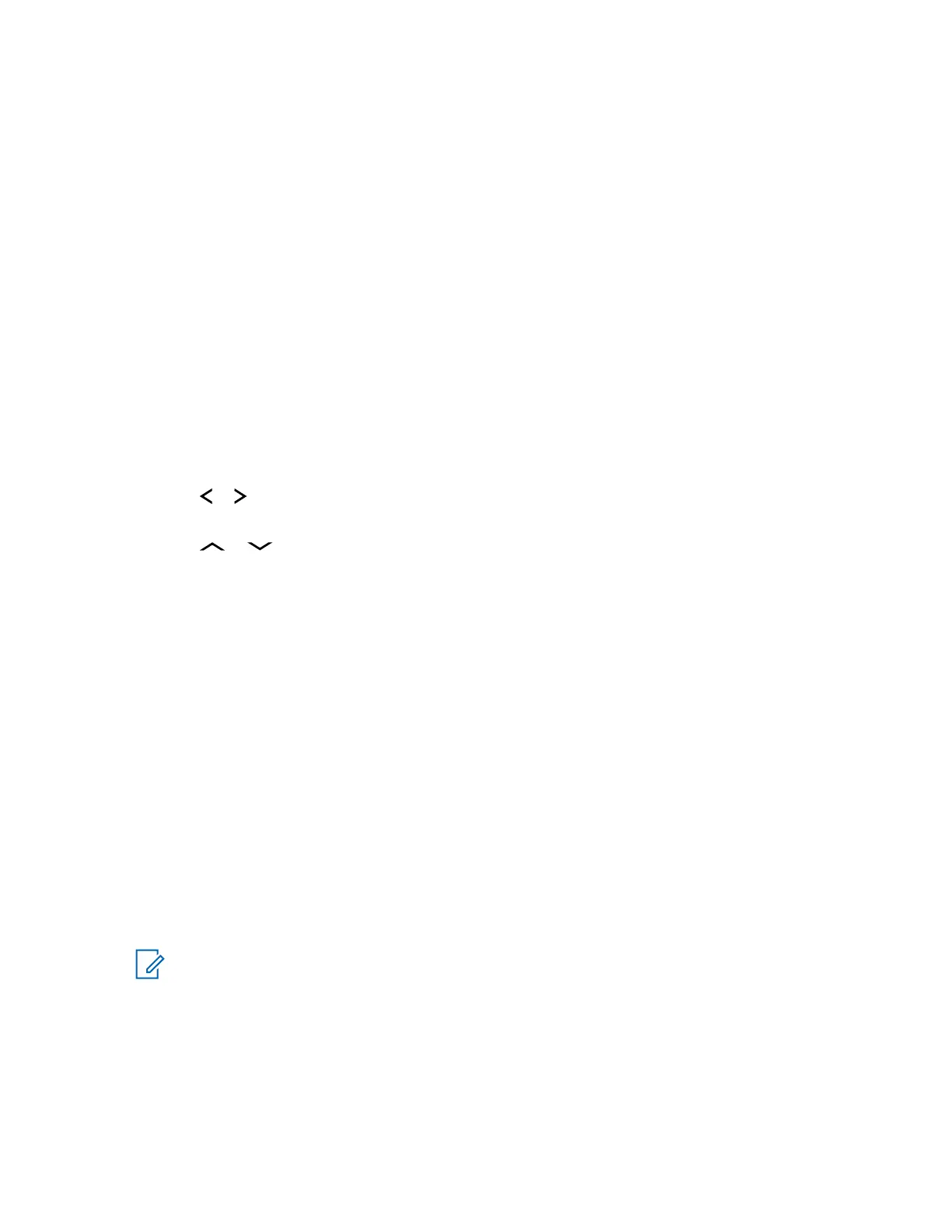6.21.3.3
Receiving Pairing Request from other Devices
When and where to use:When your radio receives a pairing request from other device, the display
shows <Device Friendly Name>pair request.
Procedure:
Press the Menu Select button below Ok to accept or Cncl to refuse pairing request.
6.21.3.4
Turning Off Bluetooth Visibility
Prerequisites:Ensure that Bluetooth Visibility is turned on.
When and where to use:The following methods are options on how to turn off Bluetooth visibility. The
result of all the methods is the same. You can use the options interchangeably depending on your
preference and the programmed functions.
Procedure:
• Turn off Bluetooth visibility using the radio menu BT:
a.
or to BT. Press the Menu Select button directly below BT to access the Bluetooth
feature screen.
b.
or to Visibility and press the Menu Select button directly below Off.
The display shows Visibility Off.
When the timer expires, the status changes to Visibility off failed. Repeat this step
to turn off Bluetooth visibility.
c. To return to the Home screen, press the Menu Select button directly below Exit.
• To disable the Bluetooth visibility, press the preprogrammed button.
You hear a short, medium-pitched tone. The display shows momentary Visibility Off.
Visibility mode is disabled.
When the timer expires, the status changes to Visibility off failed. Repeat this step to
turn off Bluetooth visibility.
6.21.4
PIN Authentication in Pairing
This feature allows your radio to verify the correct device to pair with using PIN authentication.
NOTICE: The PIN authentication method is only applicable for Bluetooth version 2.1 and
above.
6.21.4.1
Pairing the Authentication PIN when Receiving a Pairing Request
Procedure:
1 When the radio display shows <Device Friendly Name> pair request, perform one of
the following actions:
MN003110A01-AK
Chapter 6: Advanced Features
87
