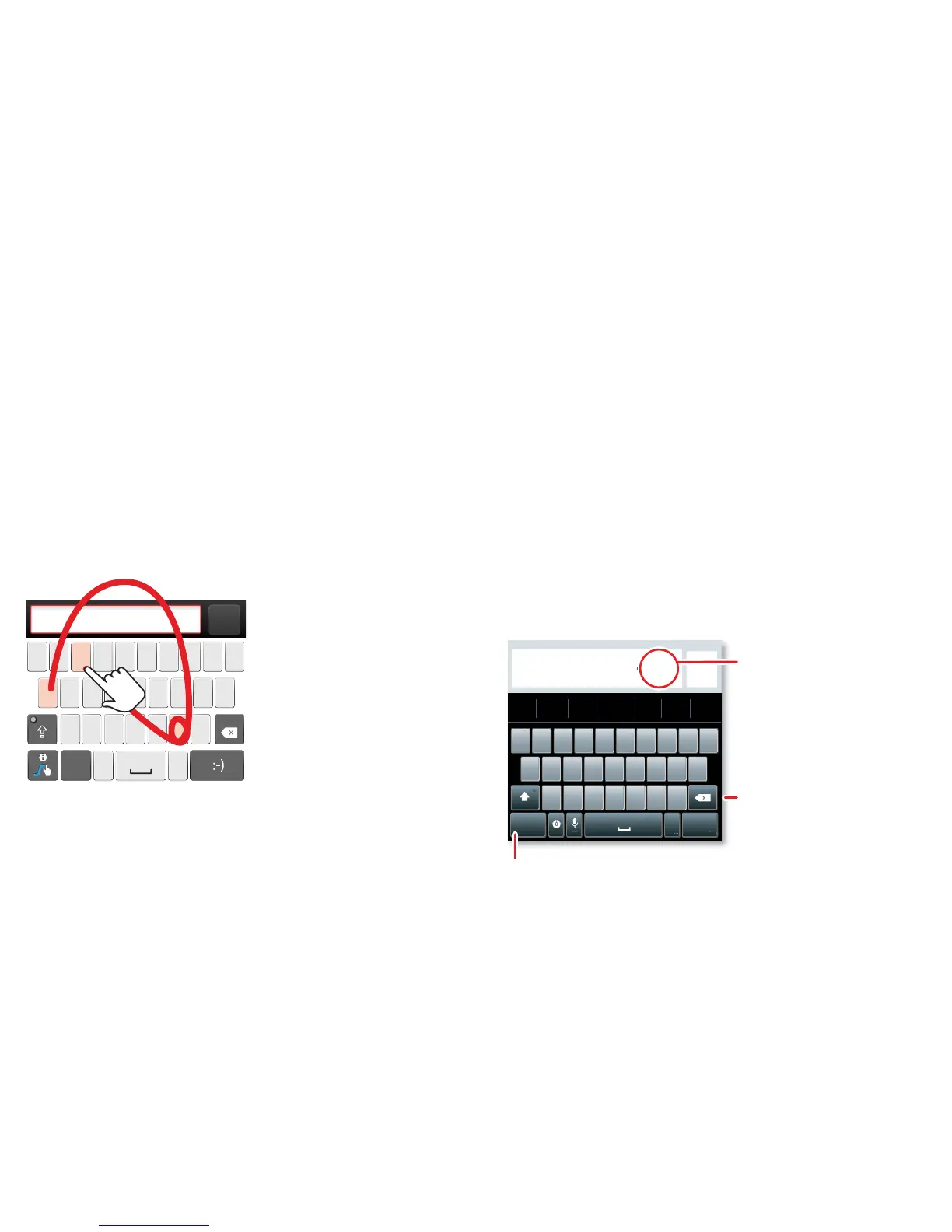17Text entry
Text entry
keys when you need them
Quick start: Text entry
To change the keyboard, touch and hold a blank spot in
a text box. A menu opens, where you can choose Input
method
> Android keyboard or Swype.
Note: Swype is not available in all regions. Your keyboard
might change depending on what you're entering.
Swype lets you drag your finger over the letters of a
word, in one continuous motion.
• To move the cursor, touch and hold a word you
entered. This opens a magnifier where you can drag
the cursor.
• To copy and paste, double-tap a word to highlight it
(if needed, drag the ends of the highlight). Then touch
and hold a blank spot for the copy and paste menu.
• To add a word to your dictionary, double-tap the
word to highlight it. Then touch and hold a blank spot
to open the menu where you can add the word.
• To enter the small number or symbol at the top of a
key, touch and hold the key.
To enter several numbers or symbols, touch SYM.
• If Swype doesn't know a word, touch individual letters
to enter it. Swype remembers, so next time you can
just drag over the letters.
Android keyboard lets you enter letters by touching
them one at a time.
Sen