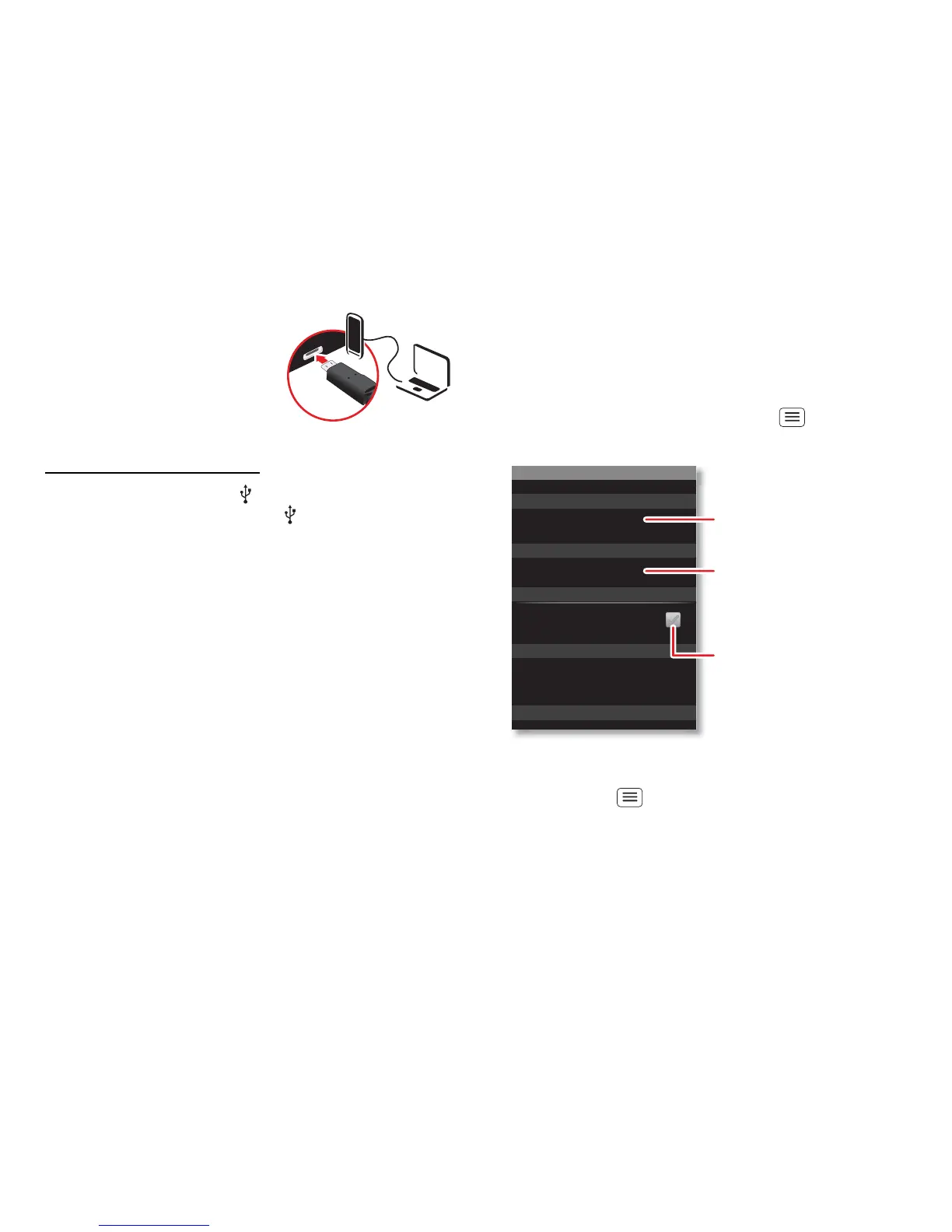29Security
1 Insert a memory card in your
phone, then connect your
phone's micro USB port to a
USB port on your computer.
Note: If your computer asks
for your phone's driver files,
you can download them from
www.motorola.com/support.
2 Your phone should show in the status bar. Flick
down the status bar, touch the to enable your
phone's memory card.
3 On your computer, open a program (like Windows™
Media Player for music files, or
Microsoft™ Windows™ Explorer to drag and drop
other files) and use it to transfer your files.
Security
help keep your phone safe
Quick start: Security
From the home screen, touch Menu > Settings >
Location & security.
• To s et a lock pattern, PIN or password that you must
enter whenever you wake up the screen,
touch Menu > Settings > Location & security >
Set up screen lock. Follow the prompts to enter and
confirm the pattern, PIN or password.
Device administration
Lock screen with a pattern, PIN or password
Set up screen lock
Show password as you type
Turn off ephemeris auto-download
Visible passwords
Credential storage
Screen unlock
Passwords
Add or remove device administrators
Select device administrators
Location & security settings
Set up SIM card lock
SIM card lock
Show password letters and
numbers when you enter them
(rather than ***).
Choose a number code required
to turn your phone on.
Set a lock pattern, PIN or
password required to wake up
the screen.