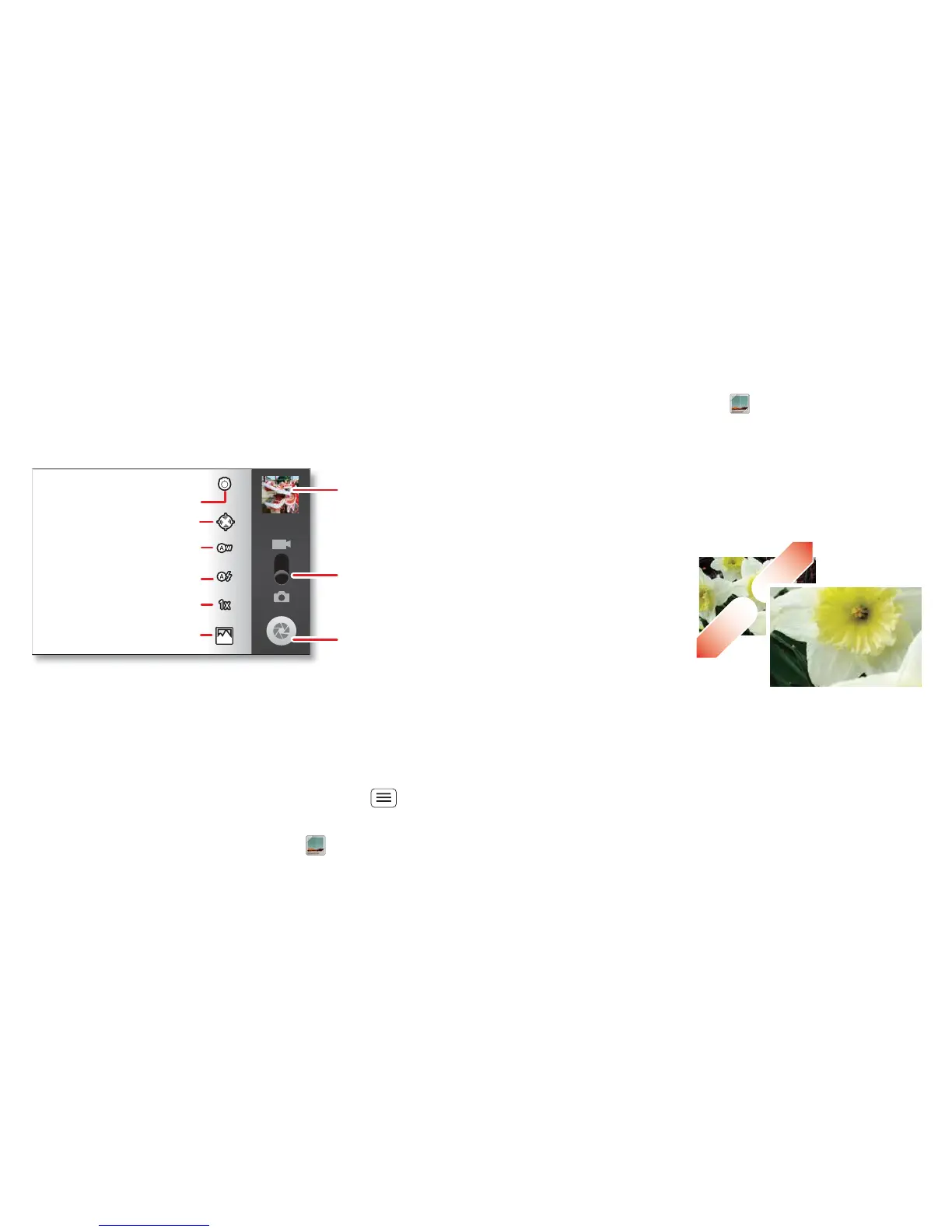22 Photos & videos
Photos & videos
see it, capture it, share it!
Quick start: Photos & videos
From any screen, press the Camera key on the right side
of the phone to open the camera.
• To t ake a photo, open the camera, then press the
Camera key.
• To record a video, open the camera, then touch the
camcorder icon to switch to the camcorder. Press the
Camera key to start and stop recording.
• To switch to the front camera touch Menu
> Switch camera.
To open photos and videos, touch Gallery, then
touch a photo or video and touch Menu for options
like Share.
Tip: For the clearest photos and videos, clean the lens
with a soft, dry cloth.
View & share photos & videos
From the home screen, touch Gallery.
Flick left and right to show folders. Touch a folder to
show its photos or videos, then touch a thumbnail image
to open, share or delete it.
Tip: From the viewfinder, you can touch the thumbnail in
the top right to open your last photo or video.
• To zoom in, touch
the screen with two
fingers and then drag
them apart. To zoom
out, drag your fingers
together.
• To send or post the
photo or video, touch
Menu > Share.
To use a Bluetooth or cable connection, see
"Bluetooth™, Wi-Fi & cable connections" on page 26.
• To delete the photo or video, touch Menu > Delete.
• To set a photo as your wallpaper or a contact photo,
touch Menu > More > Set as.
• To crop or rotate a photo, touch Menu > More.