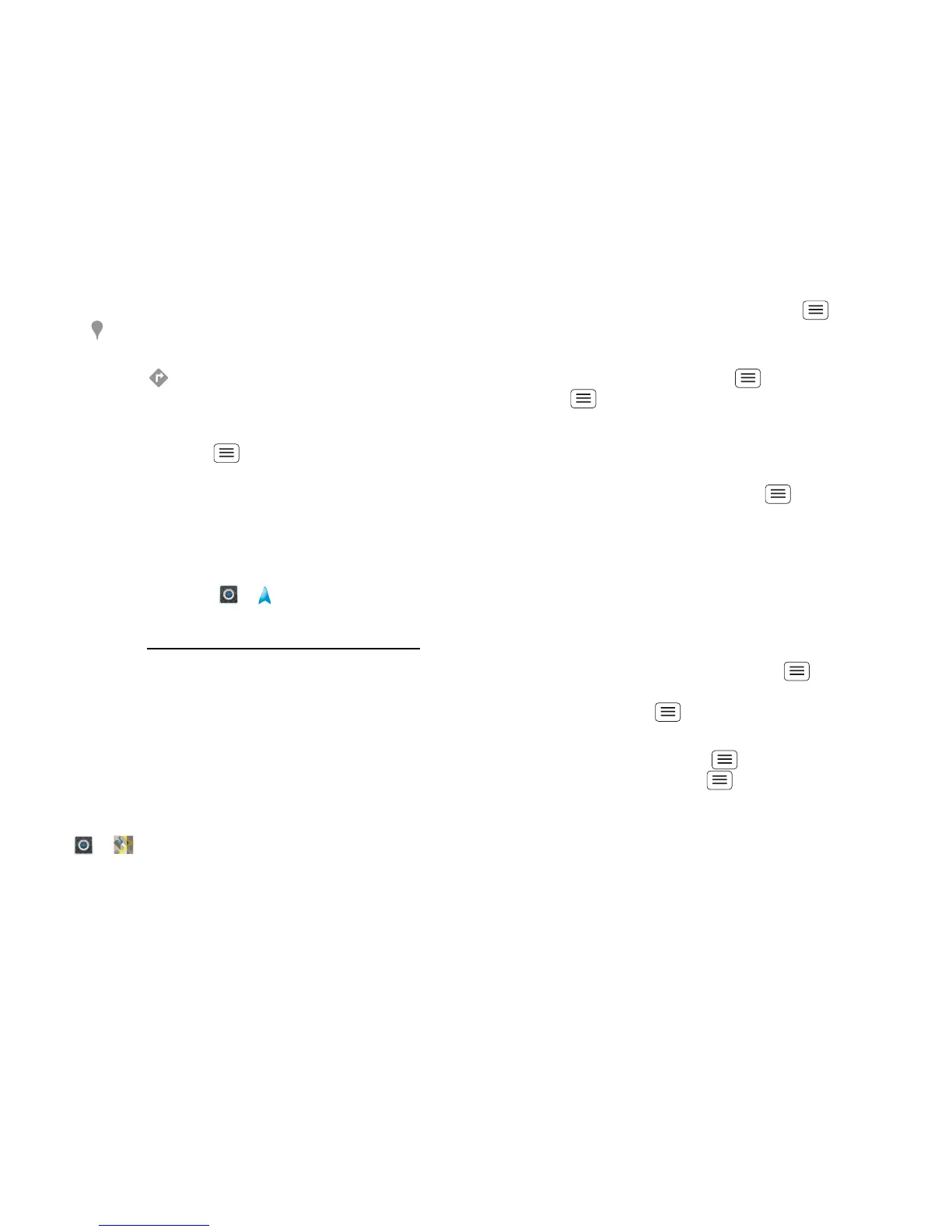21Location
• To find shops, restaurants and other places near you,
touch at the top.
• To get directions, find an address on the map, touch
it, then touch .
• To save an address for later, touch it, then touch the
star by its name to add it to your Starred Places.
• For help, touch Menu > More > Help.
Google Maps™ with navigation (beta)
Google Maps™ with navigation (beta) is an
Internet-connected GPS navigation system with voice
guidance.
To open navigation, touch > Navigation. Follow the
prompts to speak or type your destination.
For more, go to www.google.com/mobile/navigation.
Google Latitude™
Google Latitude™ lets you see where your friends and
family are on Google Maps™. Plan to meet up, check
that they got home safely or just stay in touch. Don't
worry, your location is not shared unless you agree to it.
After you join Google Latitude, you can invite your
friends to view your location, or accept their invitations.
Touch > Maps and then:
• To join Google Latitude, touch Menu > Join
Latitude
. Read the privacy policy and, if you agree
with it, choose to continue.
• To add friends, touch Menu > Latitude >
Menu > Add friends.
Tou ch Select from Contacts or Add via email address,
then touch a contact and Add friends. Your friend will
receive an email notice.
• To remove friends, touch Menu > Latitude to
show your friends list. Touch a name, then touch
Remove.
• To share your location when you receive a request,
you can choose Accept and share back (show your
location and see theirs), Accept, but hide my location
(hide your location, but see theirs) or Don't accept
(hide both locations).
• To hide your location, touch Menu > Latitude
to show your friends list. Touch your contact name,
then touch Menu > Settings > Location reporting
> Do not update your location.
• To sign out, touch Menu > Latitude to show your
friends list. Touch Menu > Settings > Sign out of
Latitude
.
