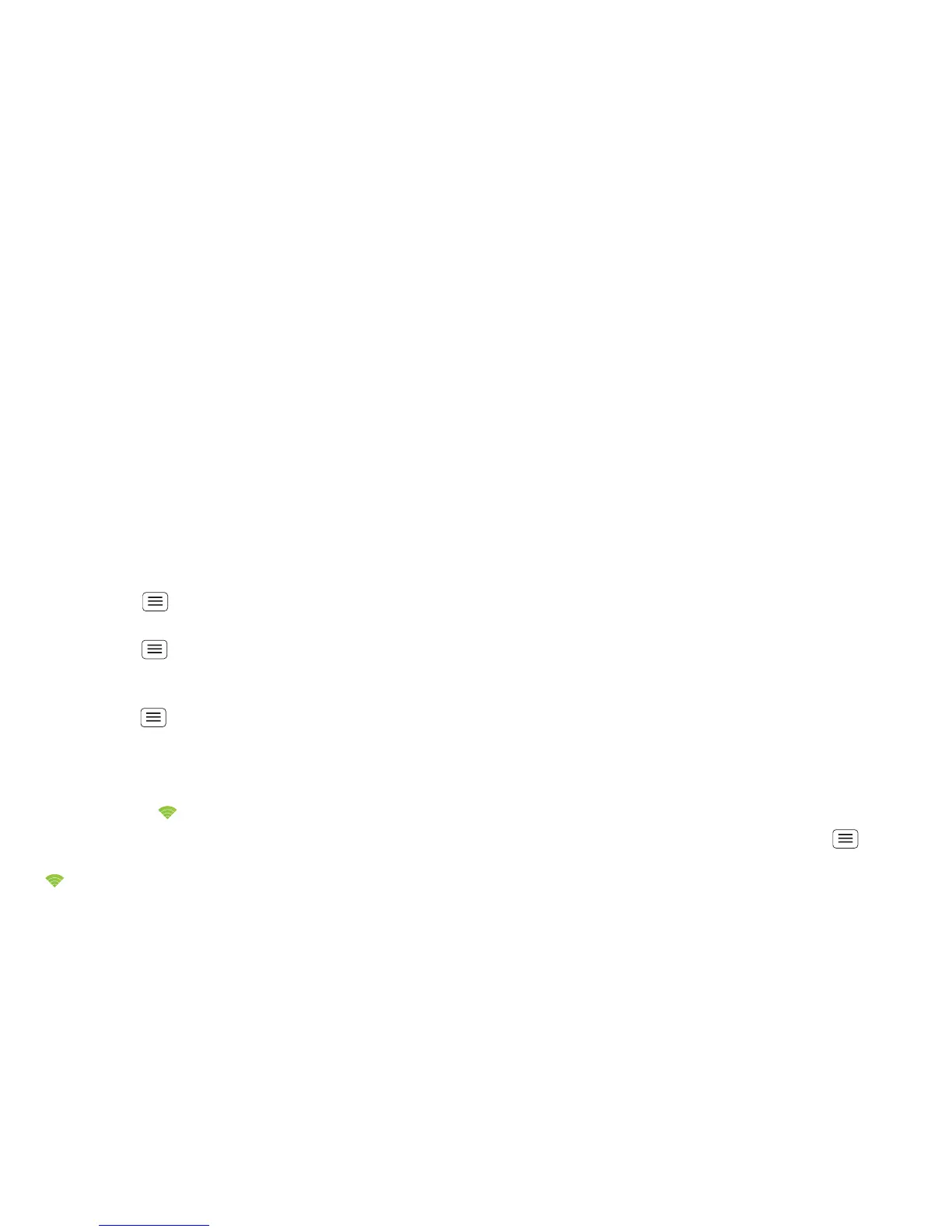28 Bluetooth™, Wi-Fi & cable connections
Tip: Touch and hold an empty spot on your home
screen, then choose Widgets > Power control for a
widget that lets you turn on or off Wi-Fi, Bluetooth, Use
GPS satellites
and more.
Note: Your phone's Bluetooth features and Bluetooth
Class 1 power levels are not allowed for outdoor
operation in France. To avoid unlawful interference with
radio signals, do not use the Bluetooth features in
France unless you are indoors.
Wi-Fi networks
You can connect to Wi-Fi networks for even faster
Internet access and to download data:
1 Touch Menu > Settings > Wireless & networks >
Wi-Fi settings.
2 Touch Menu > Scan (or touch Wi-Fi, if it is off. Your
phone scans for nearby networks.
To see your phone's MAC address or other details,
touch Menu > Advanced.
3 Touch a network to connect.
4 If necessary, enter details from the network
administrator. When your phone is connected, the
Wi-Fi indicator appears in the status bar.
When power is on and your phone finds a network
you've used, it automatically reconnects and shows
in the status bar.
Tip: Touch and hold an empty spot on your home
screen, then choose Widgets > Power control for a
widget that lets you turn on or off Wi-Fi, Bluetooth, Use
GPS satellites
and more.
Note: Due to French regulatory restrictions regarding
possible interference, you should not use Wi-Fi in France
when outdoors.
Wi-Fi modes
For those who like to get a bit more technical, your
phone supports the following Wi-Fi modes:
802.11b, g, n.
Cable connections
You can use a cable connection to transfer songs,
pictures or other files between your phone and
computer. You will need a:
• Microsoft™ Windows™ PC or Apple™ Macintosh™.
• Data cable with a standard USB connector on one
end and a micro USB connector on the other end.
• MicroSD memory card (up to 32 GB) inserted in your
phone, as shown in "Assemble & charge" on page 3.
Tip: To see the available memory on your memory
card, from the home screen touch Menu >
Settings > SD card & phone storage.
To connect your phone and computer with a cable:
