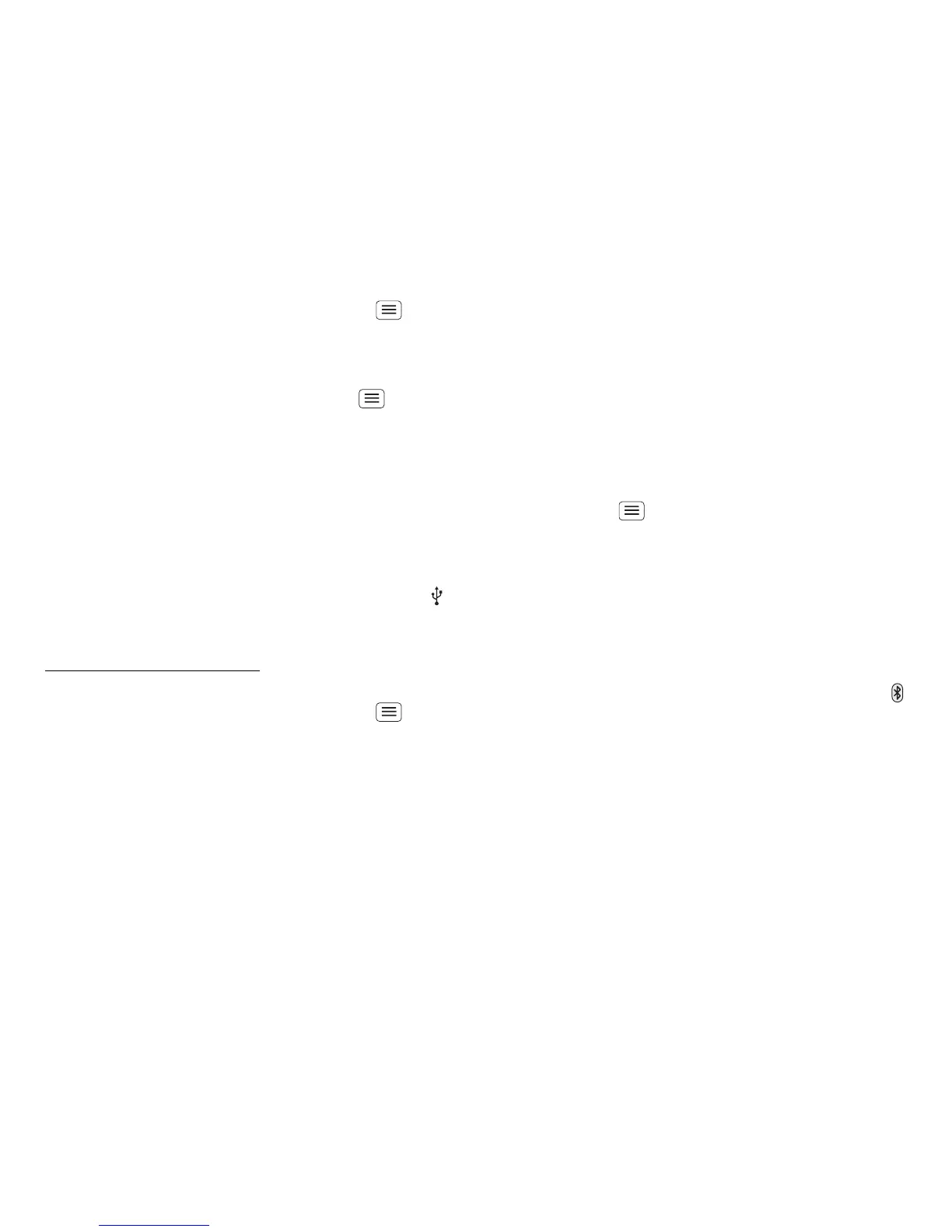27Bluetooth™, Wi-Fi & cable connections
• To connect Bluetooth devices, touch Menu >
Settings > Wireless & networks > Bluetooth settings
> Scan for devices (or Bluetooth, if it is off). Touch a
device that your phone found, to connect it.
• To connect Wi-Fi networks, touch Menu >
Settings > Wireless & networks > Wi-Fi settings (then
touch Wi-Fi, if it is off). Touch a network that your
phone found, to connect it.
• To use a cable connection, connect your phone's
micro USB port to a standard USB port on your
computer, then use a computer program to transfer
files to and from your phone's memory card. Your
phone supports microSD cards up to 32 GB.
On your phone, flick down the status bar and touch
to enable your phone's memory card.
You can download your phone's driver files from
www.motorola.com/support.
• To make your phone a hotspot that other devices can
use to connect to the Internet, touch Menu >
Settings > Wireless & networks > Tethering & mobile
hotspot
. Then, choose to enable USB tethering or
Mobile hotspot.
Note: Keep it secure. To protect your phone and
hotspot from unauthorised access, it is strongly
recommended that you set up hotspot Security
(WPA2 is the most secure), including password.
Bluetooth™ devices
Note: This requires an optional accessory.
You can connect your phone to other Bluetooth devices
for hands-free calls, file transfers and more:
1 Make sure the device you are pairing with is in
discoverable mode.
Note: For questions about a Bluetooth device, check
the manufacturer's manual or website.
2 Touch Menu > Settings > Wireless & networks >
Bluetooth settings.
3 To u ch Scan for devices (or touch Bluetooth if it is
turned off). Your phone scans and lists nearby
devices.
4 Touch a device to connect.
5 If necessary, touch Pair or enter the device passkey
(like 0000) to connect to the device. When the device
is connected, the Bluetooth connected indicator
appears in the status bar.
To reconnect a device you've connected before, just
turn it on.
To disconnect a device, just turn it off.
Note: Using a mobile device or accessory while driving
may cause distraction and may be illegal. Always obey
the laws and drive safely.
