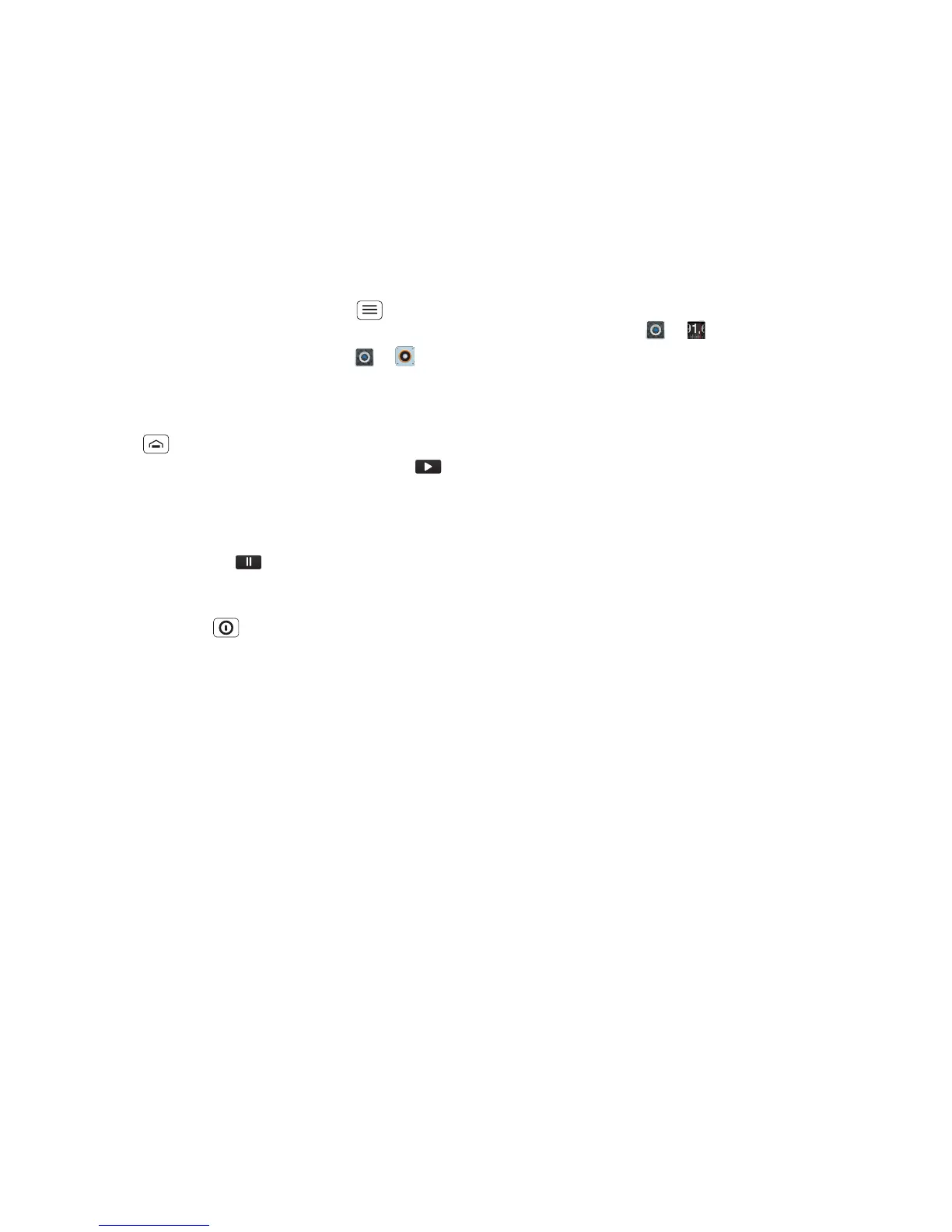25Music
• When a song is playing, you touch Menu > More
to add it to a playlist or use it as a ringtone.
To edit, delete or rename playlists, touch >
Music+ > My music touch the Playlists tab, then touch
and hold the playlist name.
• To hide the player and use other apps,
touch Home . Your music keeps playing. To return
to the player, flick down the status bar and touch .
Tip: For quick music player controls, touch and hold
an empty spot on your home screen, then choose
Android widgets > Music.
• To stop the player, touch .
• Before a flight, turn off network and wireless
connections so that you can keep listening to music:
Press and hold Power > Flight mode.
Note: When you select flight mode, all wireless
services are disabled. You can then turn Wi-Fi and/or
Bluetooth back on, if permitted by your airline. Other
wireless voice and data services (such as calls and
text messages) remain off in flight mode. Emergency
calls to your region's emergency number can still be
made.
You can use your phone's 3.5 mm HSJ headset jack to
connect wired headphones, or go wireless with a
Bluetooth headset.
To listen to FM Radio stations, plug in a 3.5 mm HSJ
headset and touch > FMRadio. Your phone uses
the headset wire as the radio aerial.
Music files
To get songs for your music player, you can download
them from online services or copy them from your
computer. Your music player can play these file formats:
MP3, M4A, AAC, AAC+, MIDI, WAV or OGG Vorbis.
Note: Your phone does not support any DRM-protected
files.
Note: Copyright—do you have the right? Always follow
the rules. See "Content copyright" in your legal and
safety information.
To copy files from your computer to your phone, you
can use "Cable connections" on page 28 or "Bluetooth™
devices" on page 27.
To save a CD on your computer ("rip" the CD), you can
use a program like Microsoft™ Windows™ Media
Player. First, make sure you change the format to MP3
(under Rip > Format in Windows Media Player).
