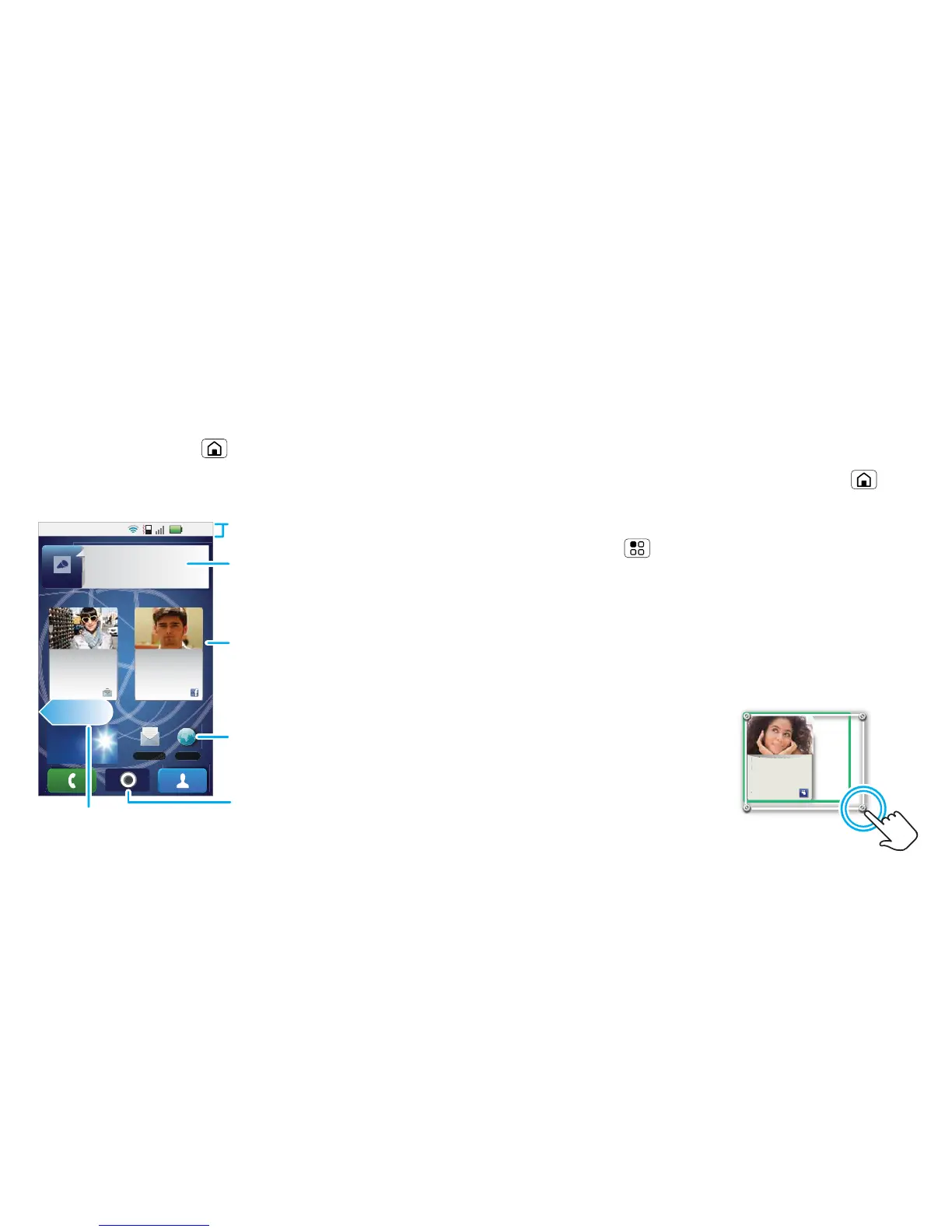8 Home screen
Home screen
quick access to the things you need most
Quick start: Home screen
The home screen gives you all your latest information
in one place. It's what you see when you turn on the
phone or touch Home from a menu. It’s basically
like this:
Note: Your home screen might look a little different.
11:35
Browser
59º
LONDON
Text mess
a
298 minutes away
from cake.
Paul Nicholson
Black polo neck
and a beret, and
Jones Lara
just found a bla...
Phone status
& notifications
Widgets
See your latest updates,
and more.
Flick left or right to
open more panels.
Shortcuts
Touch to open.
Flick down to see details.
Open the main menu.
Social status widget
Tell your friends what
you’re up to.
Use & change your home screen
On your home screen, shortcuts are icons that you
touch to open your favourite apps, web bookmarks,
contacts or music playlists. Widgets show you news,
weather, messages and other updates.
Flick the home screen left or right to open other panels
of shortcuts and widgets.
• To open something, touch it. Touch Home to
return to the home screen.
• To change a widget’s settings, open it and then
touch Menu > Settings.
Tip: For each Messages or Social networking
widget, you can choose the accounts you want to
show.
There’s more about social networking widgets in
“View account updates & features” on page 12 and
“Update your status” on page 11.
• To resize a widget, touch
and hold the widget until
you feel a vibration, then
drag to resize. Arrows
appear in the corners of
the widget. Drag the
arrows to resize.
Kristine Kelley
Not even ready to
go back to school
10 minutes ago