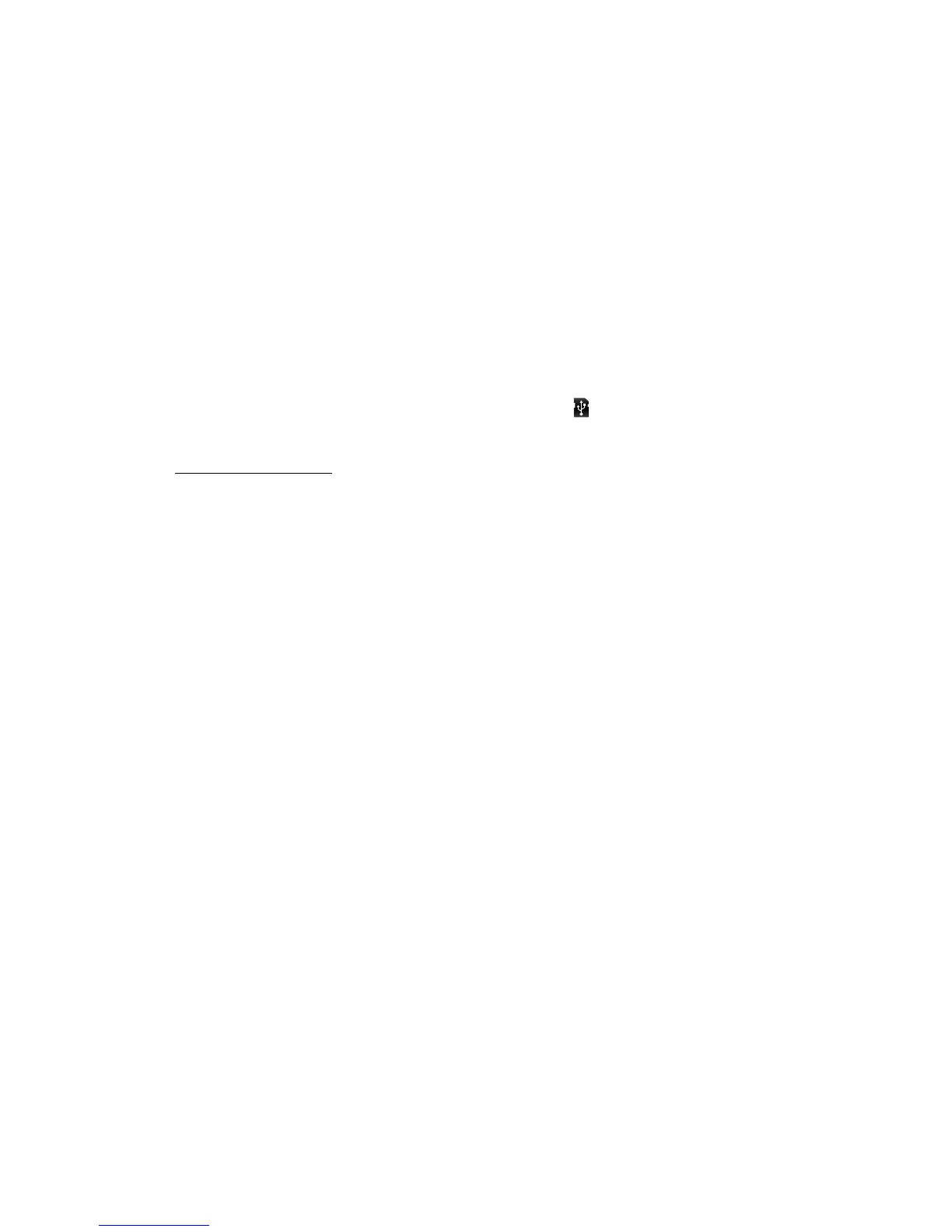45Music
Get music
Rip a CD
Not literally. If you’re new to digital music transfer, this
means transferring music from a music CD to your PC.
To rip a music CD on your PC, you can use Microsoft™
Windows™ Media Player. You can download Windows
Media Player from www.microsoft.com.
1 On your PC, open Windows Media Player.
2 Insert a music CD into the PC’s CD ROM drive.
Note: Make sure you change the format to MP3 in
“Rip > Format > Rip settings”.
3 In the Windows Media Player window, click on the
“Rip” tab.
4 Highlight the songs you want to import, and click
“Start rip“.
The songs are imported to the Windows Media Player
Library.
Transfer using Windows Media Player
Transfer music files from a PC to your memory card.
Note: Copyright—do you have the right? Always follow
the rules in your phone’s safety, regulatory and legal
information, packaged with your phone.
1 With a memory card inserted and your phone
showing the home screen, connect a Motorola
micro USB data cable from your phone’s micro USB
port to a USB port on your PC. Your phone should
show in the status bar.
Note: Your phone supports Microsoft™ Windows™
XP, Windows Vista™ and Apple™ Macintosh™.
Other operating systems may not be compatible.
2 Your phone shows a USB connection dialogue.
Tou ch USB Drive. You can’t use the files on your
memory card while it is connected.
3 On your PC, open Windows Media Player.
4 On the “Sync” tab, select “More options”. Under
“Device”, select your phone.
5 Select “Properties”, check the “Create folder
hierarchy on device” box and click “OK”.
6 Drag your music files over to the “Sync list” and
press “Start sync”.
Transfer using USB
To use a USB cable, see “Memory card & file transfer”
on page 48.