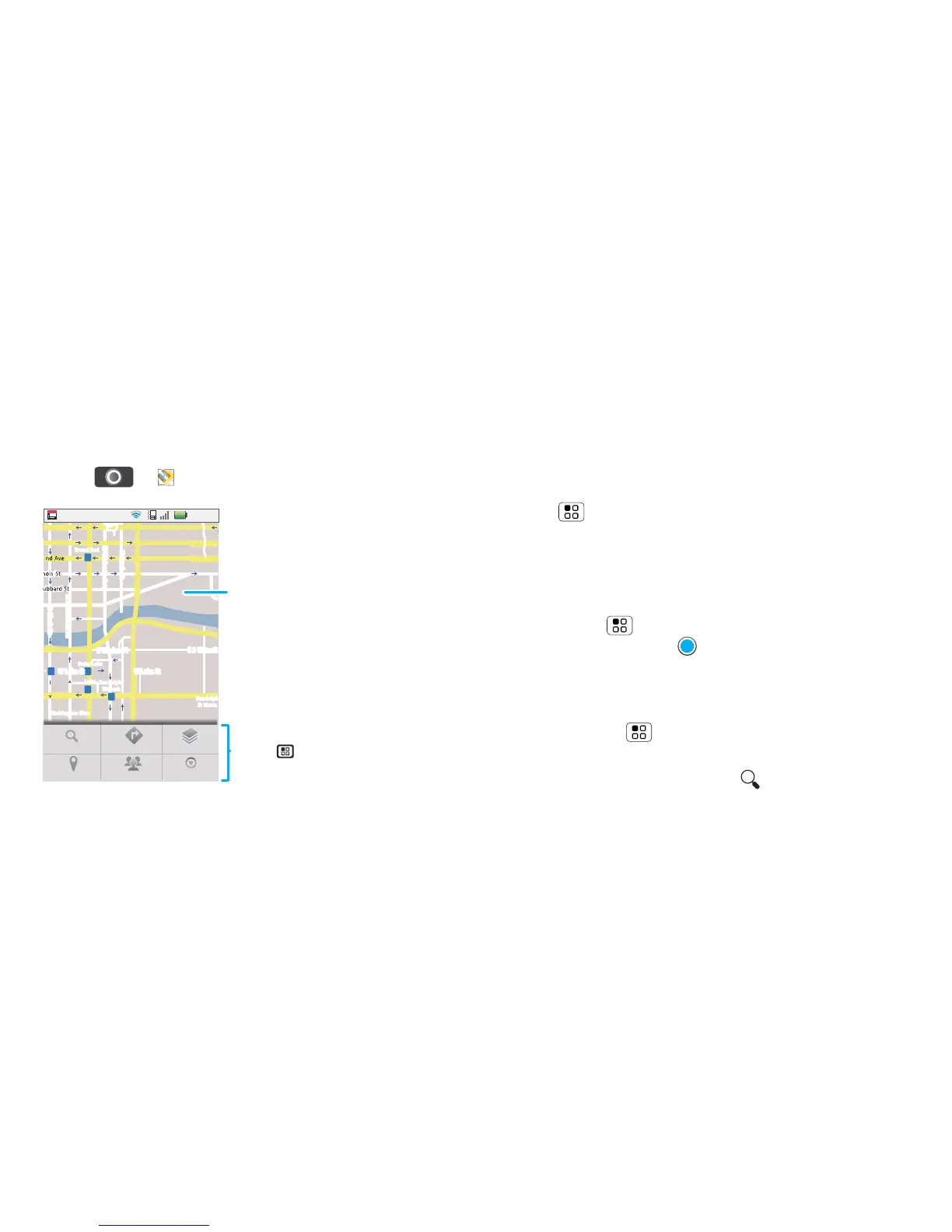27Location
Google Maps™
Note: Google Apps™ are not available with all service
providers. For details, ask your service provider.
Quick start: Google Maps
Where am I? Where do I want to go? Don’t worry—let
Google Maps™ find out for you.
Find it: > Maps
Google Maps™ opens by default in “Map mode”. To
learn more about the different map modes, go to
“Select map mode” on page 28.
Messaging
N Clark St
Wacker Dr
M
E Ohio St
N Rush St
N Wabash Ave
N Dearborn St
E Grand A
N Micigan Ave
N Micigan Ave
W Lake St W Lake St
E Wacker Pl
State/Lake
Grand Red
Lake
Randolph
St Metra
Randolph/
Wabash
Washington-Blue
E S WaterSt
M
M
M
M
E Randolph St
Ontario St
E Ontario St
11:35
Search
My Location
Join Latitude
More
Directions
Layers
Touch for options.
Map view
Drag or flick to scroll.
Tap to show zoom.
Tip: Use pinch-to-zoom to zoom in and out. See
“Pinch-to-zoom” on page 6.
Set your location sources
Set your phone to determine your location using GPS
satellite signals (highly accurate, but uses battery
power) or using the mobile network (less accurate, but
conserves battery power).
To set your location, from the home screen, touch
Menu > Settings > Location & security > Use
GPS satellites and/or Use wireless networks.
Find your location
Note: Don’t forget to set your location sources.
Touch Menu > My location. Your location is
shown on the map as . The bigger the circle, the
less accurate the location.
Find any location
1 Touch Menu > Search.
2 Enter text in the search box, such as an address,
business or city, then touch .
Tip: If it’s an address you have visited before, select
from the list shown.