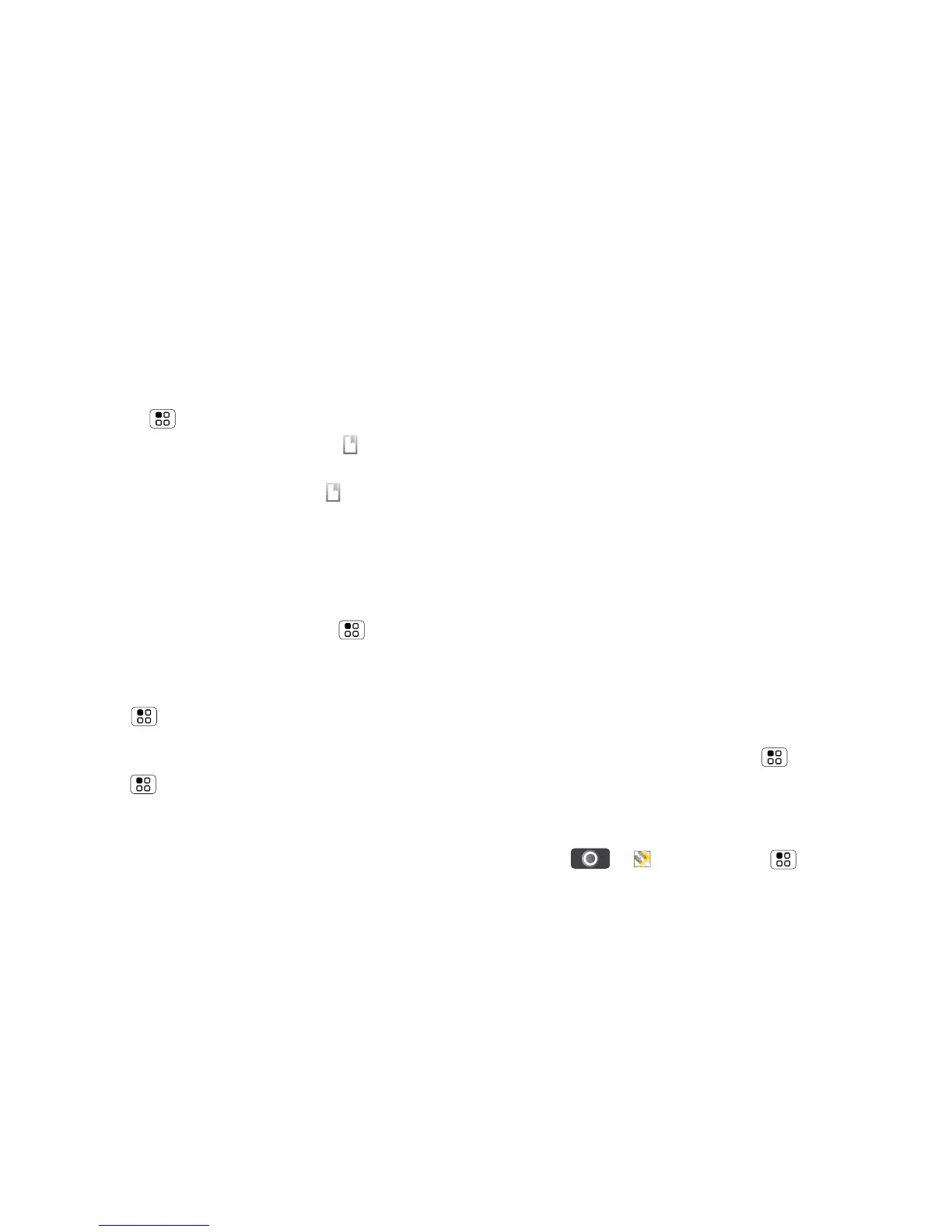28 Location
3 Touch the search box to view all the results, then
touch the one you want. Select Show on map, Get
directions, Call or Add as a contact.
Get directions
1 Touch Menu > Directions.
2 Enter a starting point address or touch and select
My current location, Contacts or Point on map.
3 Enter an end point address or touch and select
Contacts or Point on map.
4 Select your mode of transport (car, public transport
or walking), then touch Go. Your directions are
shown as a list. To view your directions on a map,
touch Show on map.
5 When you have finished, touch Menu > More
> Clear map.
Select map mode
Touch Menu > Layers to select from Traffic,
Satellite, Latitude, or recent searches, viewed
positions or directions.
Touch Menu > Layers > More layers to select
from My maps, Wikipedia or Transit lines.
Touch Clear map to clear your selections.
Map view
Shows a map, complete with names of streets, rivers,
lakes, mountains and borders. This is the default view.
Satellite view
Shows map on top of aerial photo.
Traffic view
If available in your area, real-time traffic conditions are
shown on the roads as colour-coded lines.
Latitude
Join Latitude
See where your friends and family are on Google
Maps™. Plan to meet up, check that your parents got
home safely or just stay in touch.
Don’t worry, your location is not shared unless you
agree to it. You need to join Latitude and then invite
your friends to view your location or accept their
invitations. When using Google Maps (in any mode
except Street View), touch Menu > Join latitude.
Read the privacy policy and, if you agree with it,
choose to continue.
Add & remove friends
Find it: > Maps > Menu > Latitude
