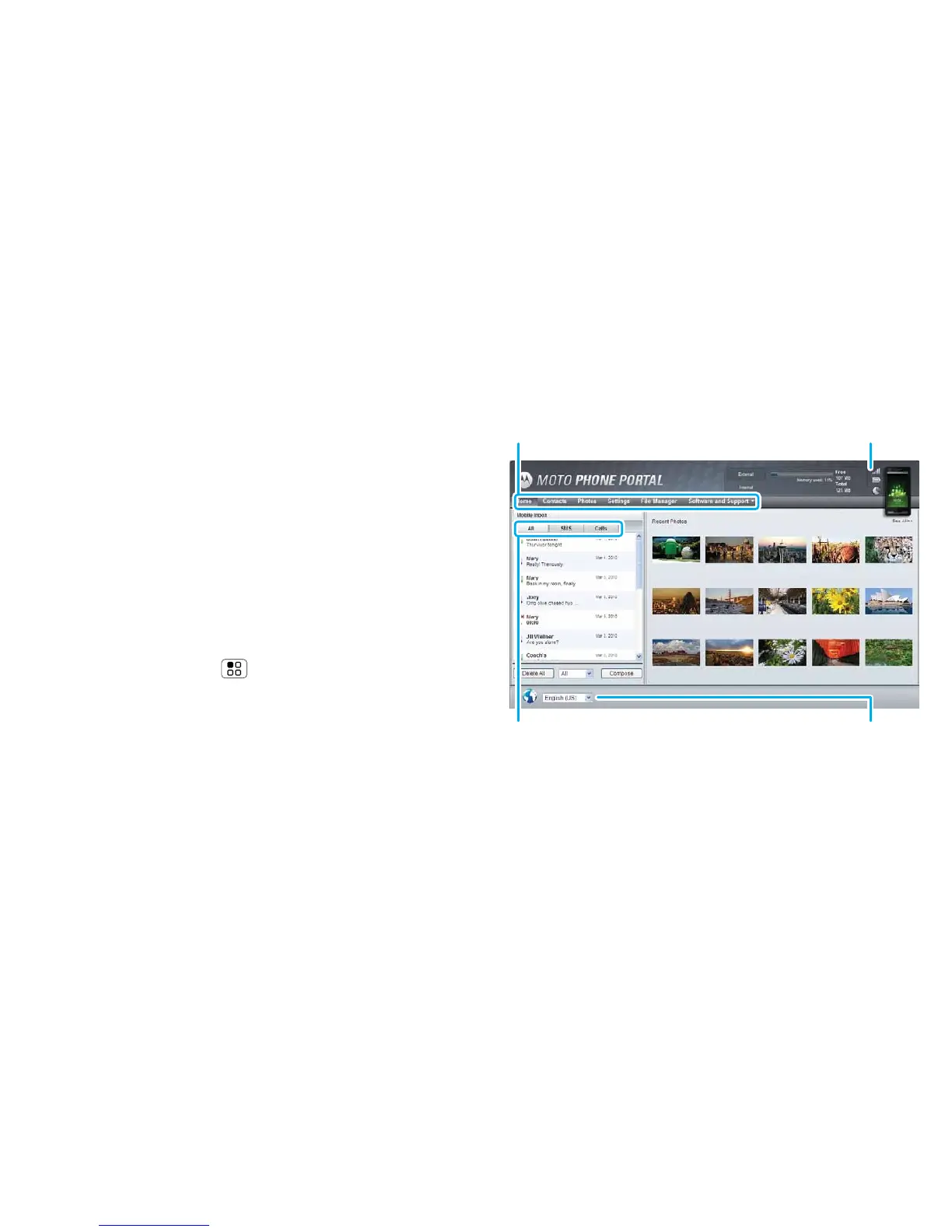48 Memory card & file transfer
Memory card & file transfer
copy photos, music and more to your phone
Memory card
Note: You need the memory card installed for some
features on your phone, such as Camera.
To insert a memory card, see “Assemble & charge” on
page 3.
To open and manage memory card files on your
phone, use “Quickoffice” on page 50.
Note: Do not remove your memory card while your
phone is using it or writing files to it.
Warning: When you format a memory card, all data on
the card is deleted.
To remove or format your memory card, you need to
unmount it. Touch Menu > Settings > SD card &
phone storage > Unmount SD card. Then, to format
your memory card, touch Format SD card.
View & transfer files
Your can use Motorola Phone Portal (MPP) to connect
your phone and computer with a cable or a Wi-Fi
network.
When you connect your phone or type the MPP URL
into your computer’s browser, you’ll see the MPP
home screen.
Note: MPP works best with Internet Explorer 7 or
newer, with JavaScript and cookies enabled.
Show All recent activity, or only
your SMS (text messages) or
Calls.
Open your recent activity
(Home), Contacts, Photos,
Settings, File manager or
Support.
Choose your language.
Open details about your phone’s
network signal, battery or
memory.
