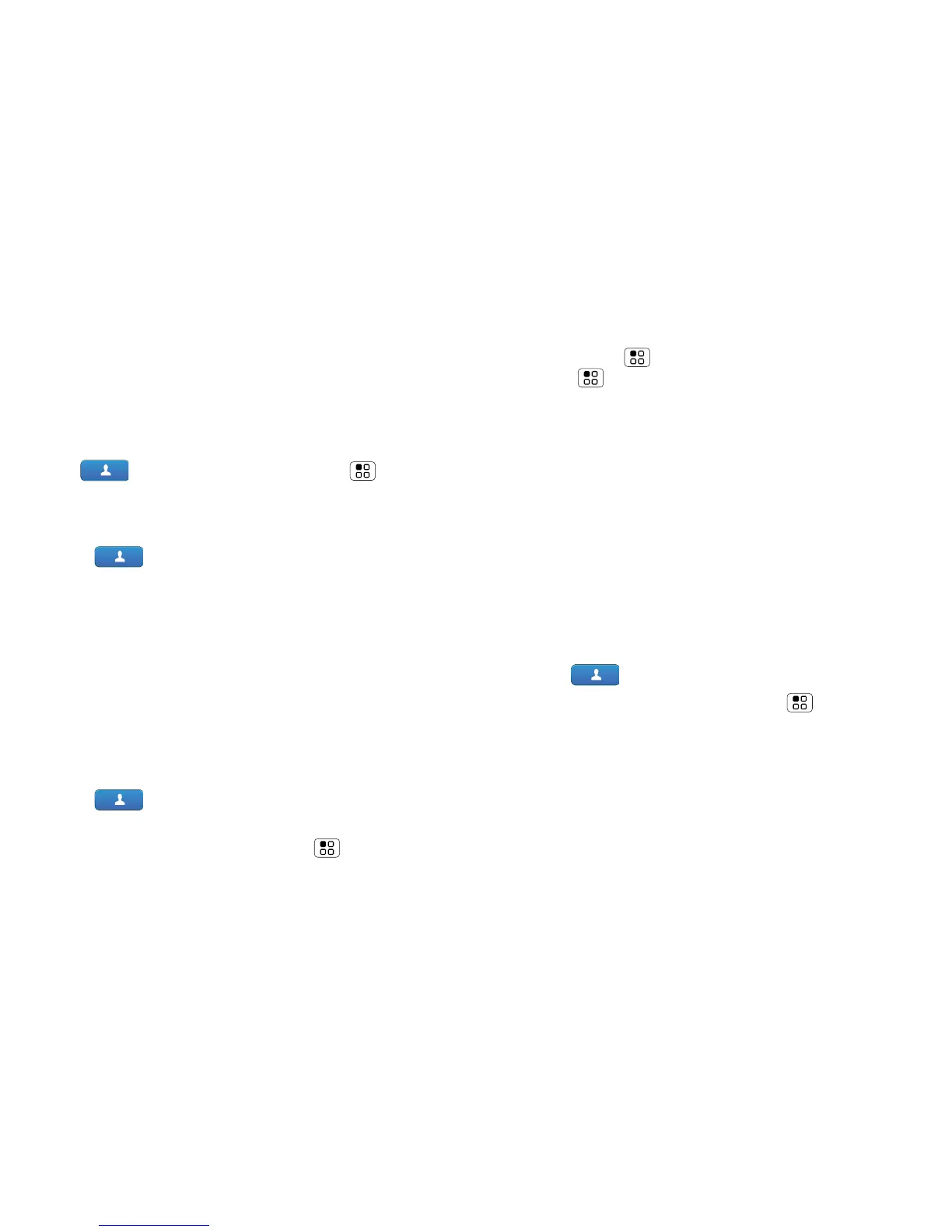17Contacts
bar appears on the right. Drag the scroll bar to move
the list more quickly.
Import contacts from your SIM
Note: You might have already done this during “Set up
& go” on page 3.
If you need to import the contacts from your SIM card,
touch Contacts, then touch Menu > More
> Settings > Manage SIM card > Import SIM card.
Call, text or email contacts
Find it: Contacts
For View contact, Send email, Delete contact or
Hide contact touch and hold the contact.
View & use contacts
With a MOTOROLA DEFY with MOTOBLUR, you’ll
know what everybody’s up to and when. Every time
you pick up a call, check a message or look up a
friend’s contact info: you’ll not only see their name and
number, but you’ll see their social network status and
smiling face too.
Find it: Contacts
• To filter the contacts by group (All contacts,
Facebook and so on) touch Menu > Display
group.
Tip: To change which account provides the pictures
for your Contacts, from the home screen
touch Menu > Settings > Accounts >
Menu > Picture source.
• To find a contact, just type the name.
Touch a contact to open their details. To start a call
or compose a message, just touch their phone
number or other info.
• To change the list view to History (recently used),
A–Z (list without status) or Status (list with status),
flick the screen to the left or right.
• To send a contact’s details in a message or over a
Bluetooth connection, touch and hold the contact,
then choose Share contact.
Edit or delete contacts
Find it: Contacts
Touch the contact, then touch Menu > Edit or
Delete. You can set a ringer, address and other details
that will be saved on your phone and your MOTOBLUR
account.
Where are contacts edited or deleted? Your phone
edits the contacts in its memory, and also updates
your MOTOBLUR account. Your changes won’t affect
your SIM card.
