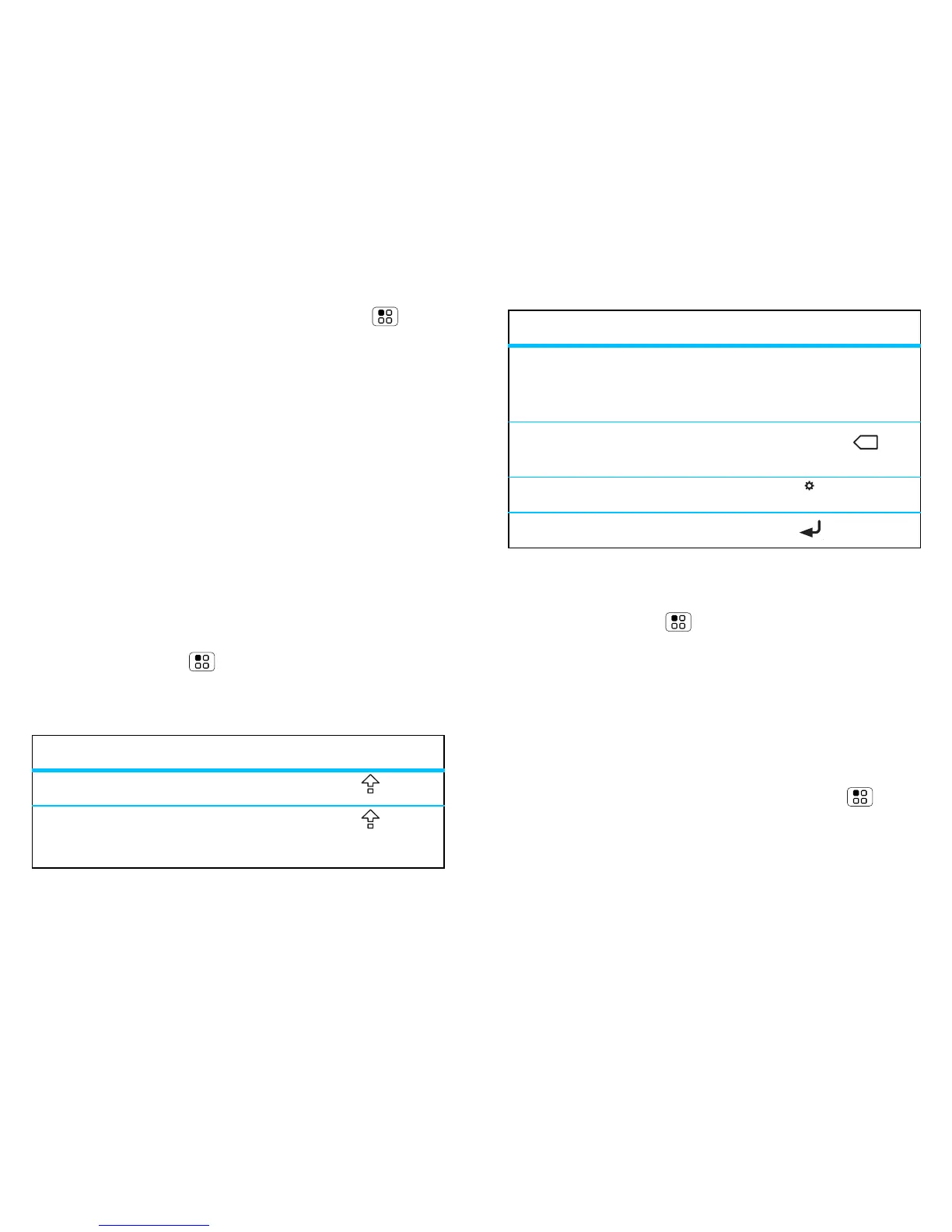23Text entry
To change your Swype settings, touch Menu >
Settings > Language & keyboard > Swype.
Tips:
• To enter apostrophes in common words (like “I’ll”),
drag through the n as though it was an apostrophe.
• To enter several symbols, touch SYM.
• To correct a word, double-tap it. Swype shows a
small menu of other word options. Swype might
also show a menu if it can’t guess your word.
• If Swype doesn’t know a word, you can still touch
the letter keys to enter it. Swype remembers, so
next time you can just drag over the letters.
Multi-touch keypad
To turn the multi-touch mode on, from the home
screen, touch Menu > Settings > Language &
keyboard > Input method >Multi-touch keyboard.
Typing tips
To...
Enter a capital letter Touch Shift .
Enter only capital letters Touch Shift
twice.
To change your text entry settings and see the
dictionary of terms you’ve used, from the home
screen, touch Menu > Settings > Language &
keyboard.
Text entry settings
When you use the touchscreen keypad, your phone
suggests words from your dictionary and chosen
language. Your phone also automatically enters
apostrophes in some words, such as “dont”.
Find it: From the home screen, touch Menu >
Settings > Language & keyboard
• To edit your dictionary, touch User dictionary.
Cut, copy or paste text you
selected
Touch and hold the
text box to open the
editing menu.
Delete a character
(hold to delete more)
To uch De le te .
Enter numbers and symbols Touch .
Start a new line Touch .
To...
DEL
x
?123
