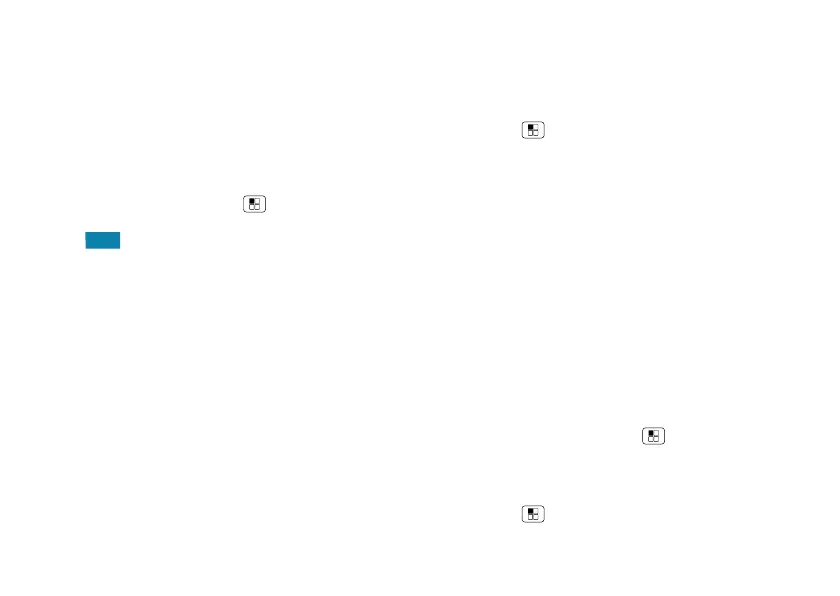51Work
Tip: Speak naturally, but clearly. Use the microphone in a
similar way to a speakerphone, so no need to shout or
hold the smartphone close to your mouth.
To change your voice settings, see “Voice settings” on
page 52.
TalkBack
Use TalkBack to read out loud—your navigation, your
selections, even your books.
To turn on TalkBack, touch Menu >
System settings
>
Accessibility
>
TalkBack
, then touch the power switch
to turn it .
Note: You might need to download text-to-speech
software (data charges may apply).
To u se Tal kBa ck:
• Menus and screens: Touch an item in a menu or
screen. Your smartphone speaks the name.
• Dialer & text entry: Start typing. Your smartphone
speaks each number or letter.
• Notifications: Drag the status bar down. Your
smartphone speaks all of the notifications.
• Books & more: Open a book, file, message, and
more. Your smartphone reads the text out loud (app
dependent).
Tip: Navigate through your apps and menus to hear how
voice readouts work on your smartphone.
Explore by touch
Use Explore by Touch to expand TalkBack, and have your
touches read out loud as you move your finger around the
screen.
To turn on Explore by Touch when TalkBack is active,
touch Menu >
System settings
>
Accessibility
>
TalkBack
>
Settings
>
Explore by touch
.
Tip: When you turn on TalkBack for the first time, your
smartphone asks if you want to
Enable Explore by Touch?
Ta p
OK
to turn it on.
Explore by Touch changes your smartphone’s touch
gestures so the location of your touches can be read out
loud.
• Touch something on the screen to hear a description or
text readout.
• Double-tap anywhere on the screen to open or activate
the last touched item.
• Swipe using two fingers to scroll through lists or
between screens.
To learn more about navigating your smartphone with
Explore by Touch, touch Menu >
System settings
>
Accessibility
>
TalkBack
>
Settings
>
Launch “Explore by
touch” tutorial
.
To turn off Explore by Touch when TalkBack is active,
touch Menu >
System settings
>
Accessibility
>
TalkBack
>
Settings
, and uncheck
Explore by touch
.