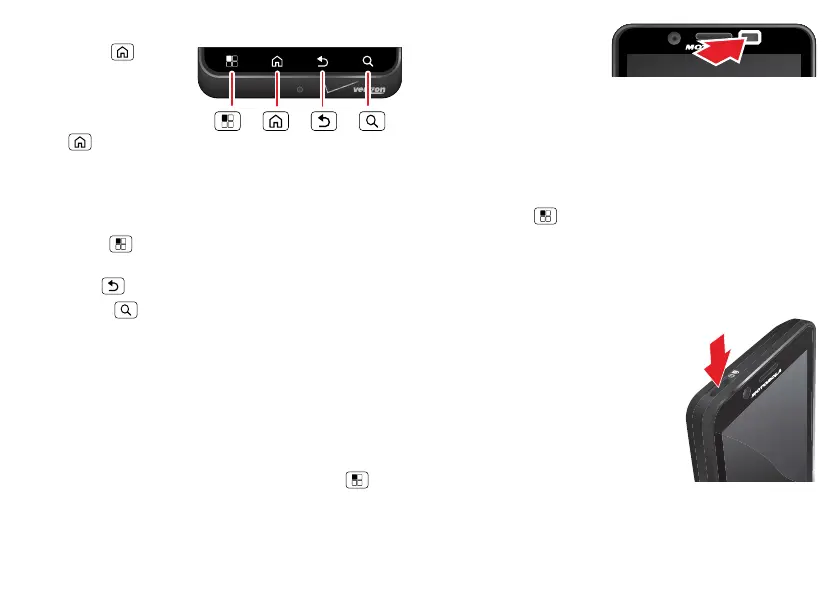7Control
Menu, home, back, & search
Touch Home to
close a menu or app and
return to the home
screen. In the home
screen, touch and hold
Home to see a list
of recent apps, then
touch an app to open it.
Tip: To remove an item from the recent apps list, flick it
left or right.
Touch Menu to open options for the current app
or screen.
Touch Back to go back.
Touch Search for text search. Touch and hold for voice
search or to perform voice actions.
Touchscreen on/off
To save your battery, prevent accidental touches, or when
you want to wipe smudges off your touchscreen, put the
touchscreen to sleep by pressing the Power key. To wake
up the touchscreen, just press the Power key again.
To change how long your smartphone waits before the
screen goes to sleep automatically, touch Menu
>
System settings
>
Display
>
Sleep
.
Tip: To make the screen lock when it goes to sleep, see
“Unlock & lock touchscreen” on page 6.
Note: Your touchscreen
might stay dark if the
sensor just above it is
covered. Don't use
covers or screen protectors (even clear ones) that cover
this sensor.
Rotate the screen
When you turn your smartphone, the touchscreen can
rotate to stay right-side up:
Find it: Menu >
System settings
>
Display
>
Auto-rotate screen
Press
Power key menu
Press and hold the Power key to
turn off your smartphone (
Power
off
), turn off all wireless
connections and put the
smartphone into low-power
Sleep
mode, turn
Airplane mode
on and
off, or change the sound setting.
