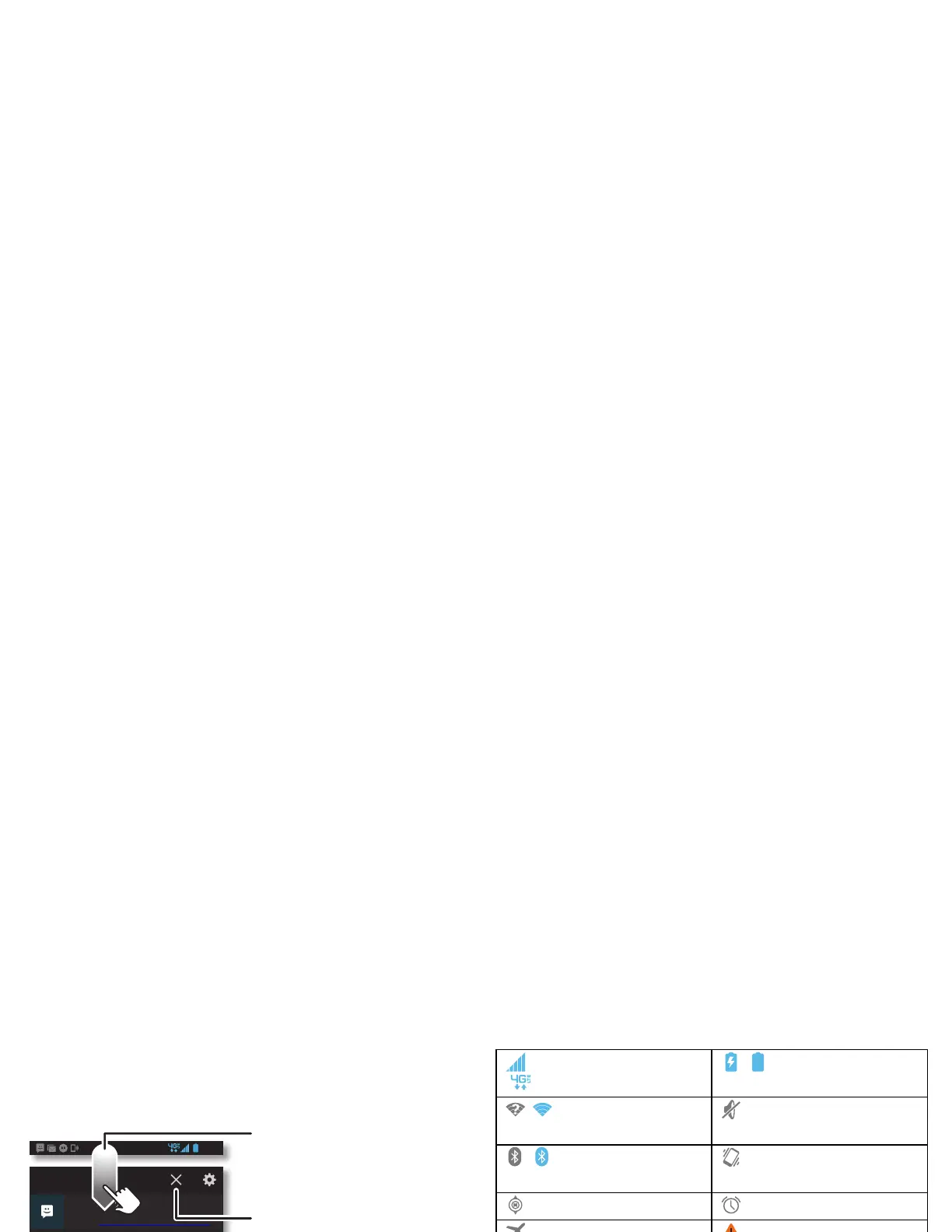13Home screen & apps
Status & notifications
At the top of the screen, icons on the left notify you about new
messages or events. If you don’t know what an icon means,
drag the status bar down for details.
Tip: To quickly change common settings, tap in the upper
right. For more, see “Quick settings” on page 21.
4:00
Wed, September 15
312-555-1234
1 new message
3:28 PM
3 new messages
Yahoo!
10:49 AM
NFC available
Select to enable NFC and Android Beam.
9/14/13
4:00
Protect your phone
Touch to enable lost phone features
9/14/13
Clear your notications.
Drag down to see
settings & notications.
Tip: To clear just one,
flick it to the left or right.
Icons on the right tell you about smartphone status:
Network and Wi-Fi icons turn blue when your smartphone is
linked with your Google account.
Note: Apps you download on Google Play™ Store might show
other icons in the status bar to alert you to specific events.
Active Display
See messages, calls, and more coming in to your smartphone,
no matter what screen you’re on. Even when your smartphone
is sleeping, info quietly appears on your screen to tell you what
you need to know—you choose the alerts.
Find it: Apps >
Settings
>
Active Notifications
>
Active Display
network strength
(=4G LTE network)
/ battery charging/full
/Wi-Fi
in range/connected
silent
/Bluetooth®
on/connected
vibrate
GPS active alarm set
airplane mode warning
/ microphone off/on / wireless display
connected/on
