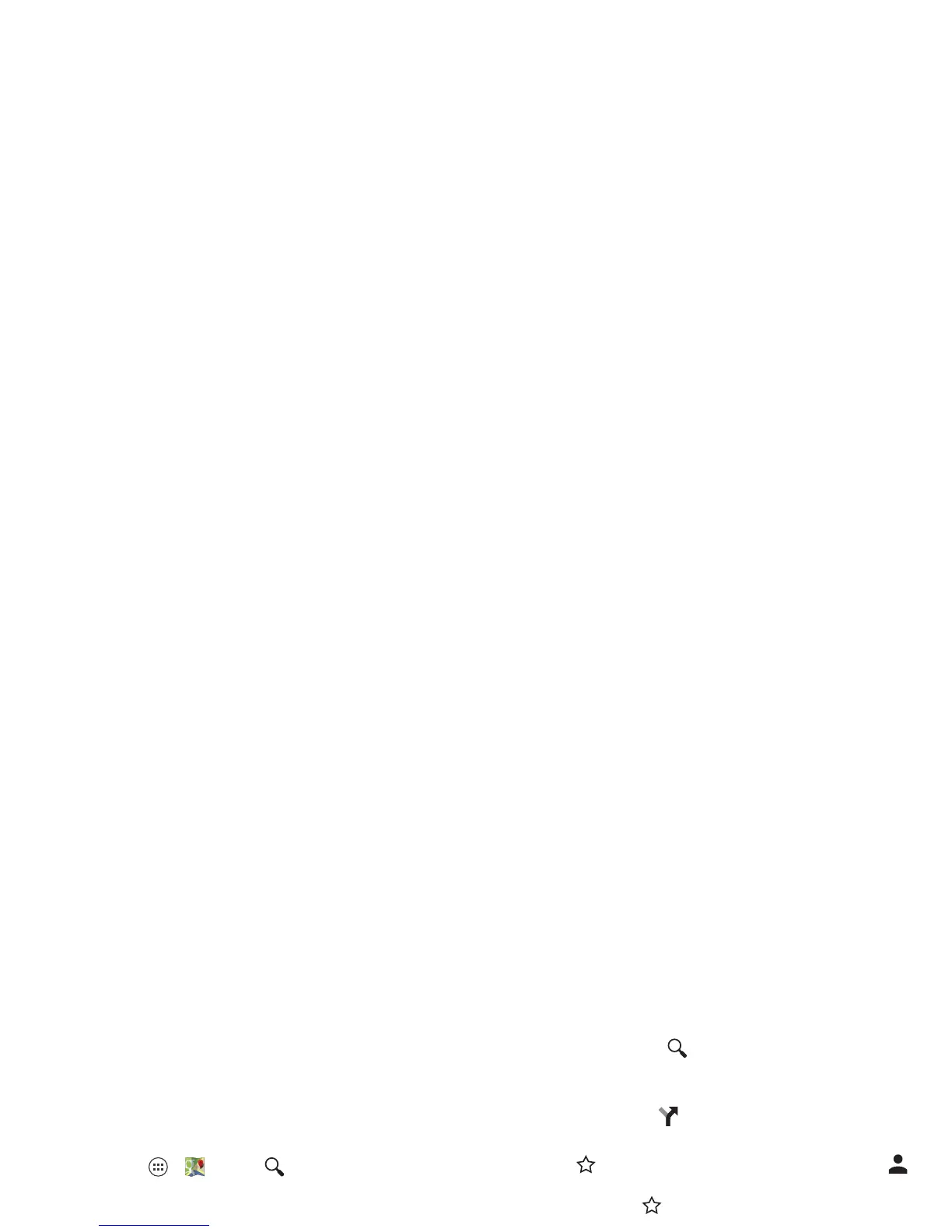46 Locate & navigate
Locate & navigate
Quick start: Locate & navigate
Must. Have. Coffee. Find a nearby cafe, get directions or
step-by-step navigation using the Google Maps™ you know
and trust.
Find it: Tap A p p s >
Maps
> and enter what you want
to find, then tap it to see more info, get directions, or
step-by-step navigation
Tips & tri cks
• Find an address: Tap and enter the address. The map
moves to show the address. Tap the info sheet at the bottom
to see more details.
•Get directions: Tap , then enter a place or address.
• Save an address: Tap the address info sheet at the bottom,
then tap by its name. To see your saved places, tap in
the map screen. To remove a saved address, tap the address
info sheet and tap by its name.
• Zoom: To zoom in or out, drag two fingers together or apart
on the screen.
• Turn and tilt: Rotate two fingers on the map to turn it, or
drag down/up to tilt.
• Find nearby businesses or attractions: Tap , then tap an
Explore option (eat, drink, shop, etc.) or Services option.
• Identify address: Touch and hold a spot on the map to
show the nearest address.
• Get map help: Drag the side menu tab right to open,
then tap
Help
.
Google+ Local™
Find the restaurants, cafes, bars, and attractions that are close
to you:
Find it: Tap App s >
Local
