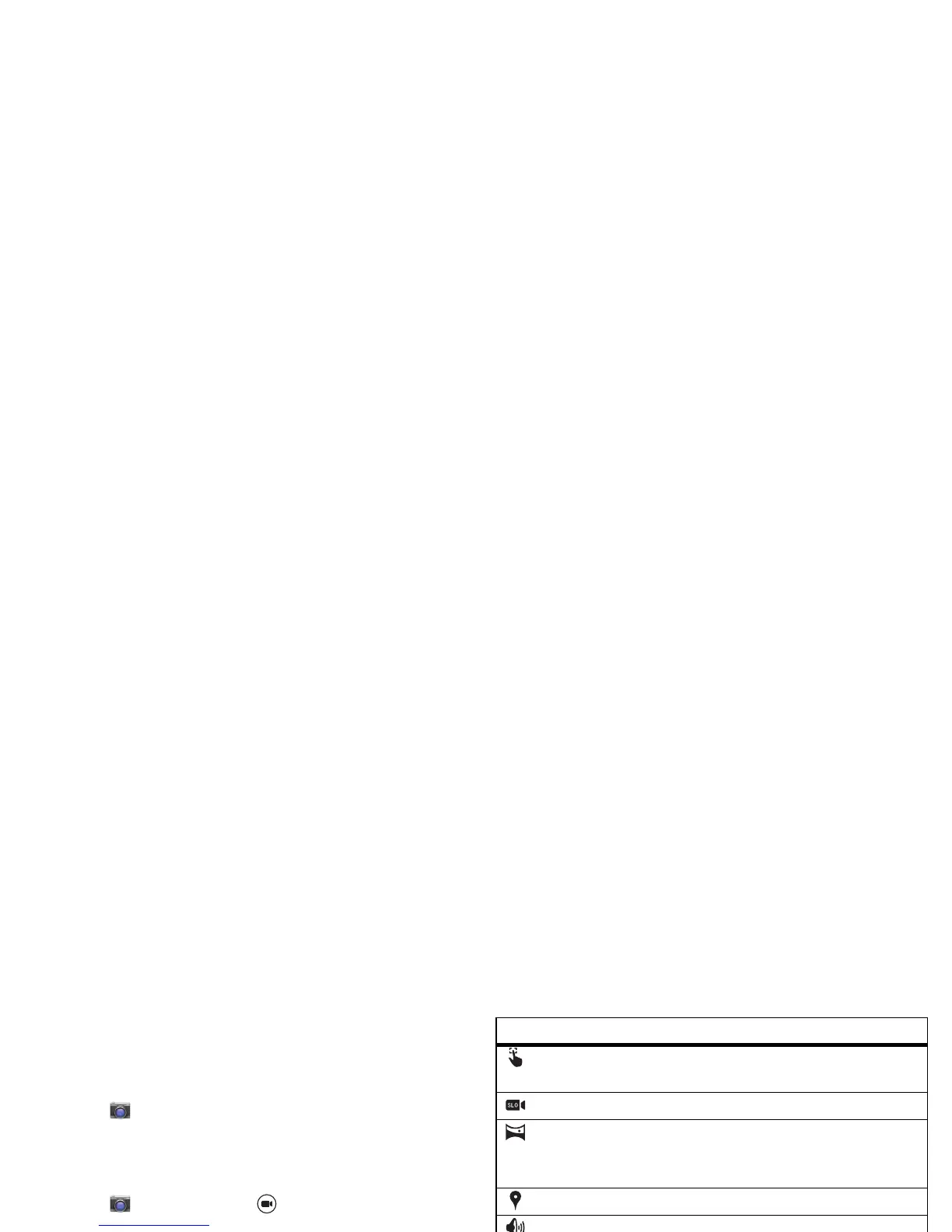42 Photos & videos
•Clarify: For the clearest photos and videos, clean the
camera lens with a soft, dry cloth.
Take photos
Find it: Tap
Camera
Touch anywhere on the camera screen to take the photo.
Record videos
Find it: Tap
Camera
, then tap
The camera temporarily turns into a video camera and
immediately starts recording. Tap to stop recording.
Tip: To send a video in a text message, swipe the camera
screen left to open your gallery, tap the video, then choose
to share.
The perfect shot
Point, tap, and you’re done. But when you want something a
little different, swipe the screen right to play with these camera
options.
Options
HDR
Turn on HDR (high dynamic range)
effect for better pictures in
challenging lighting situations.
Flash
Set
On
,
Off
, or
Auto
.
Edit, share, or delete photos & videos
Find it: Tap App s >
Gallery
• Play, share, or delete: Tap a thumbnail to open it, then
tap to share or Menu for more.
Tip : To select multiple files, open a folder, touch and hold a
photo, then tap others.
Tap to focus
Set the camera to focus on the object
you touch in the screen.
Slow motion
Take a slow motion video.
Panorama
Take a wide-angle shot. Use the
on-screen guide to slowly pan while
you are taking the photo.
Geo-Tag
Tag your photos with a location.
Shutter tone
Turn the shutter click on or off.
QuickDraw
Catch it fast. When your smartphone is
asleep, twist your wrist twice, quickly,
to launch the camera any time.
Options
