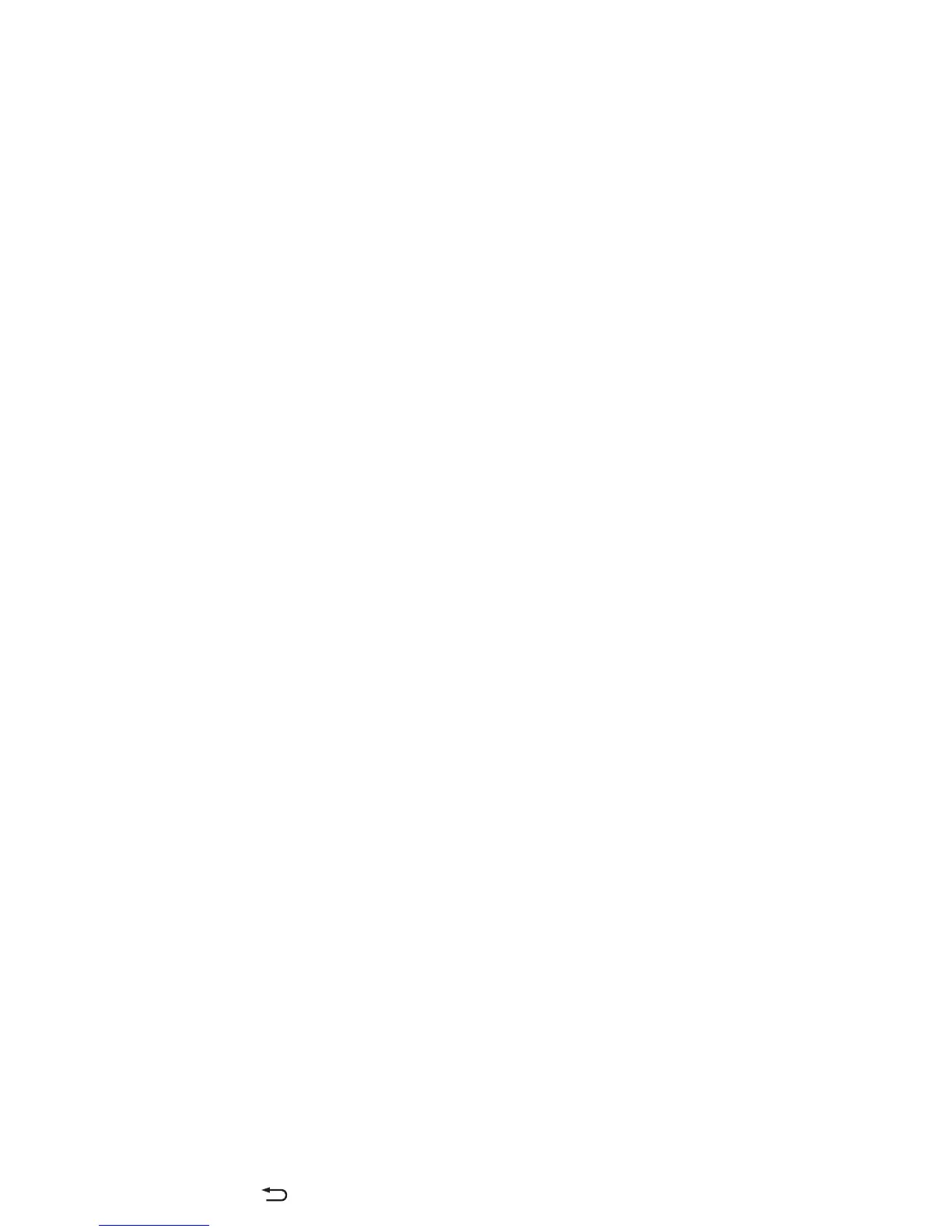36 Ty p e
Type
Quick start: Type
When you tap a text box, like in a message or search, you have
keyboard options.
•Type or gesture: Enter letters by tapping them one at a
time. Or, enter a word by tracing a path through the letters.
•Close the keyboard: Tap Ba ck .
Tips & tri cks
• Keyboard changes: Your touchscreen keyboard changes
depending on whether you’re entering a text message,
email, or other text.
• Move the cursor: Tap a spot in the text to place the cursor,
then drag the arrow under the cursor to move it.
• Your dictionary: To add a word you enter often, enter it, tap
the word in the word list below the text box, then tap there
again to add it to your dictionary.
•Symbols: Touch and hold a key to enter the small number or
symbol at the top of it.
To enter several numbers or symbols, tap .
• Capital letters: Tap or drag it to the letter you want to
capitalize.
• Special characters: Touch and hold a letter or symbol to
choose from other special characters.
•Voice entry: Tap on the touchscreen keyboard, then say
what you want to type. You can speak as long as you like,
pause whenever you want, and dictate punctuation to
create correct sentences.
?123
