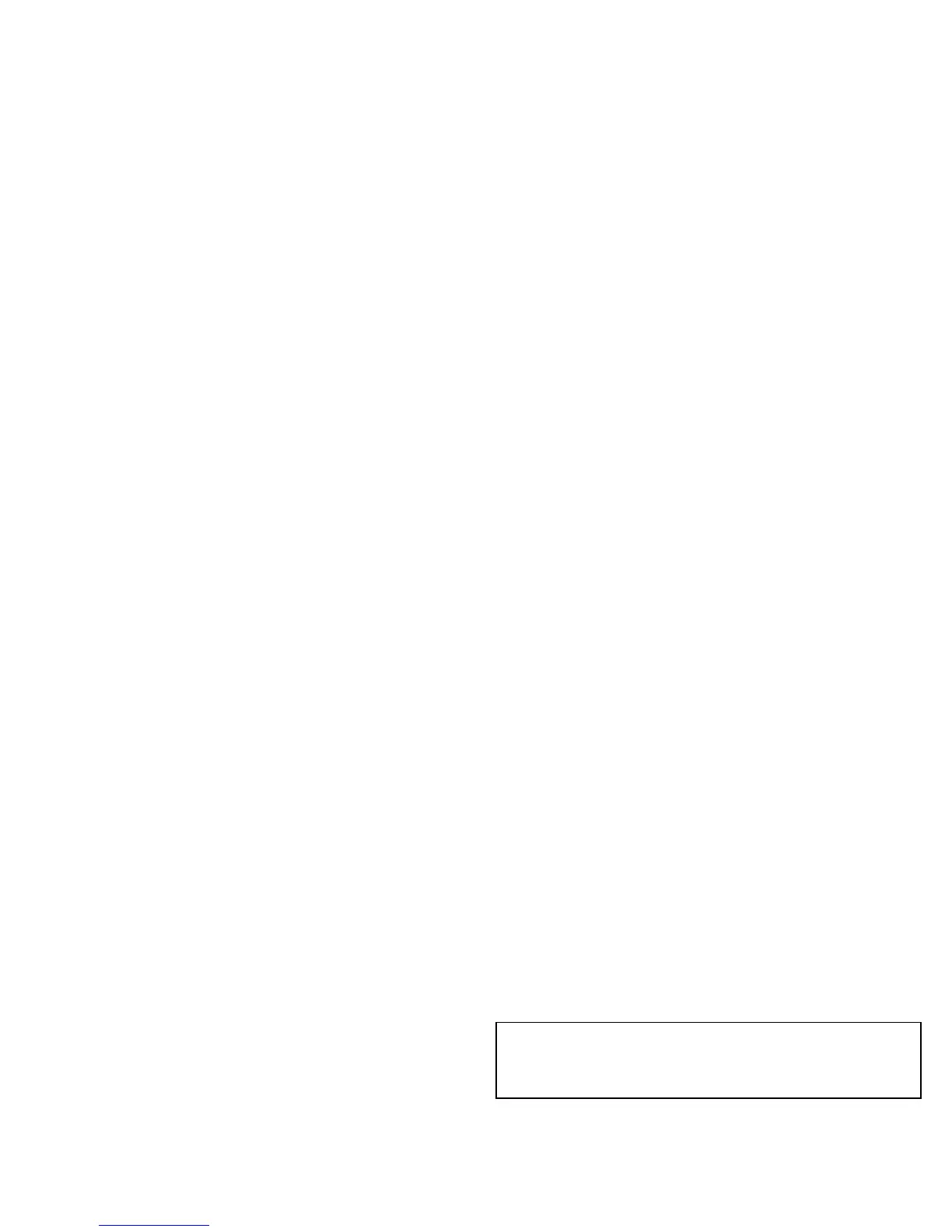4 Start
Start
Assemble & charge battery
Your SIM card is pre-installed in your smartphone. If you need
to replace your SIM, pull the volume keys/SIM tray out of the
smartphone as shown in step 1. Otherwise, just charge up and
turn on.
Tips & tri cks
•SIM tray: The SIM tray is integrated with the volume keys. To
remove the SIM tray, slide your fingernail under the volume
keys on the side of your smartphone and pull out.
•Power/Sleep key: To make the screen sleep or wake up,
press the Power key. To turn your smartphone on or off,
press and hold the Power key.
• Low Battery LED: The LED lights up when the battery is too
low to power on your smartphone. Connect the charger and
let the battery charge for a few minutes before you try to
power on.
• Battery: Squeeze every bit of juice out of your battery. See
“Battery life” on page 5.
Warning: Don't try to remove or replace the battery
yourself—doing so may damage the battery and could cause
burning and injury. If your smartphone becomes unresponsive,
try a reboot—press and hold both the Power and the
Volume Up keys for about 15 seconds.
Caution: Before using your smartphone, please read the
safety, regulatory, and legal information provided with your
product.
