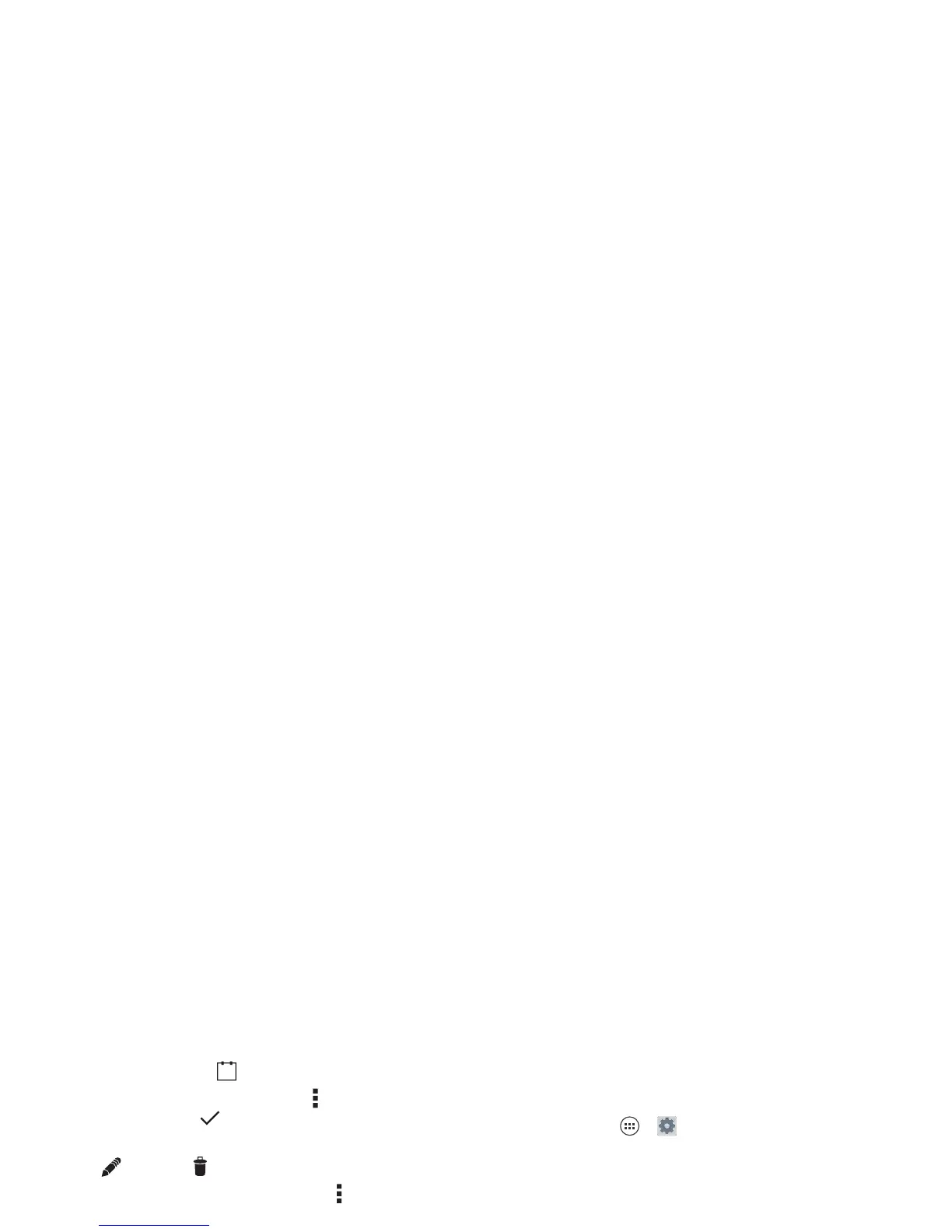49Connect & transfer
• Change the view: Tap the date at the top left to choose
Day
,
Week
,
Month
, or
Agenda
.
• Go to today’s date: Tap at the top of the screen.
•Add events: From any view, tap Menu >
New event
, enter
event details, then tap
DONE
.
• Show, edit, or delete events: Tap an event to open it, then
tap edit or delete .
• Show, hide, or add calendars: Tap Men u >
Calendars to
display
to show or hide calendars from your Google™
account. You can use a computer to add or remove
calendars on your Google account at
www.google.com/calendar.
Tip: Add a
Calendar
widget to your home screen. Tap Apps
>
WIDGETS
, then touch and hold the
Calendar
widget to add it
to your home screen.
Connect & transfer
Quick start: Connect & transfer
Connect accessories, computers, networks, and more.
Find it: Tap App s >
Settings
