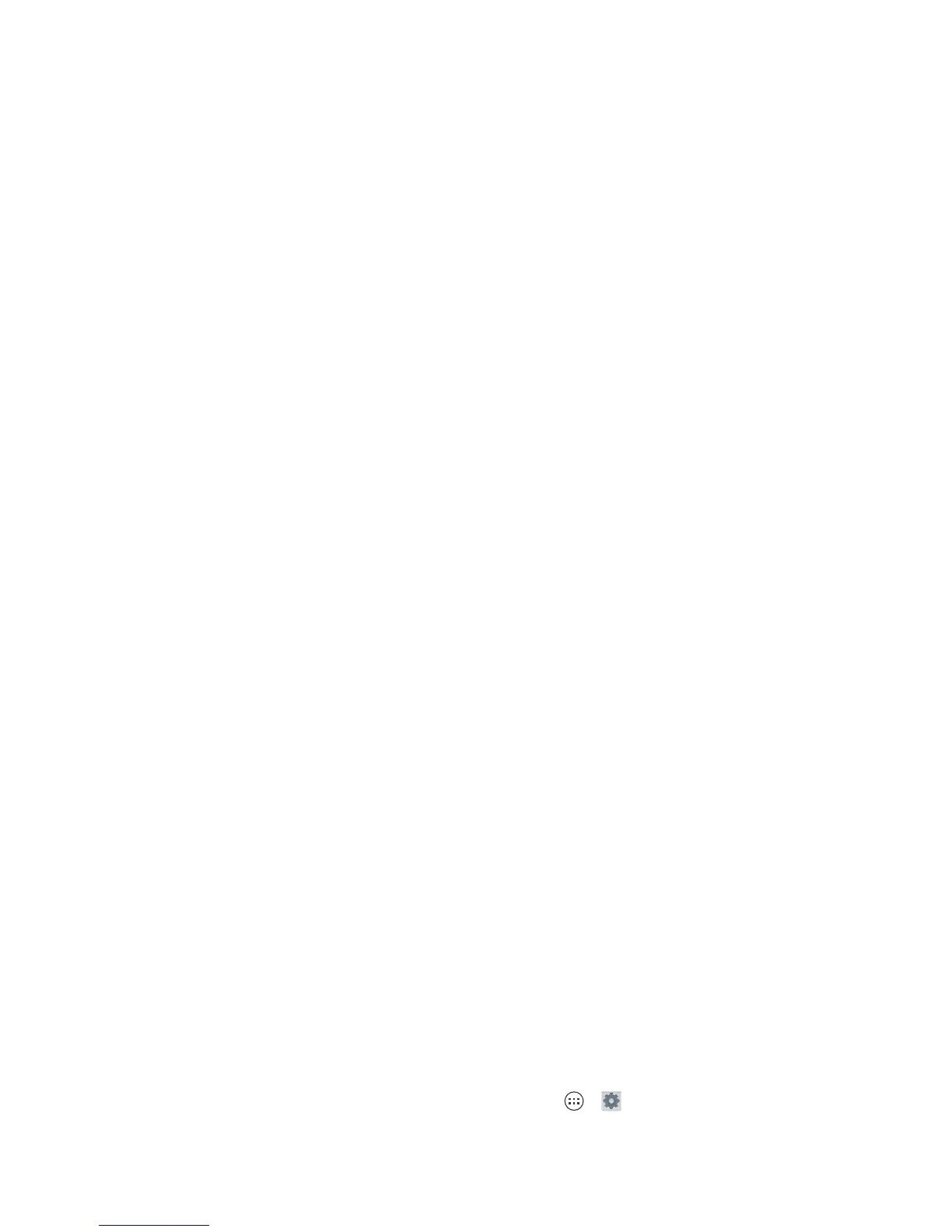57Connect & transfer
Smartphone & tablet
Your Android™ smartphone and tablet can work together to
help you get the most out of both:
• Transfer media and files: Copy files to your smartphone
and transfer them to other devices—see “Transfer files” on
page 51.
• Smartphone hotspot: If you have a Wi-Fi tablet, turn your
smartphone into a Wi-Fi hotspot to let your tablet access the
internet anywhere—see “Wi-Fi hotspot” on page 52.
• Bluetooth® accessories: If you have a Bluetooth keyboard
or other accessories to use with your tablet, remember you
can use them with your smartphone too. To connect them,
see “Bluetooth® wireless” on page 50.
Virtual Private Networks (VPN)
A VPN lets you access files on a secured network (like an office
network with a firewall). Contact the network administrator to
ask for VPN settings, and any additional apps or other
requirements.
To enter VPN settings, tap Apps >
Settings
>
More
>
VPN
. Choose the type of VPN and enter settings from the
network administrator. The network is stored in the
VPN
list so
you can select it whenever you need to connect.
Mobile network
You should not need to change any network settings. Contact
Verizon Wireless for help.
Ta p A p p s >
Settings
>
More
>
Mobile networks
to see
network settings options.
Airplane mode
Use airplane mode to turn all your wireless connections
off—useful when flying. Press and hold the Power key
>
Airplane mode
.
Note: When you select airplane mode, all wireless services are
disabled. You can then turn Wi-Fi and/or Bluetooth® power
back on, if permitted by your airline. Other wireless voice and
data services (such as calls and text messages) remain off in
airplane mode. Emergency calls to your region’s emergency
number can still be made.
