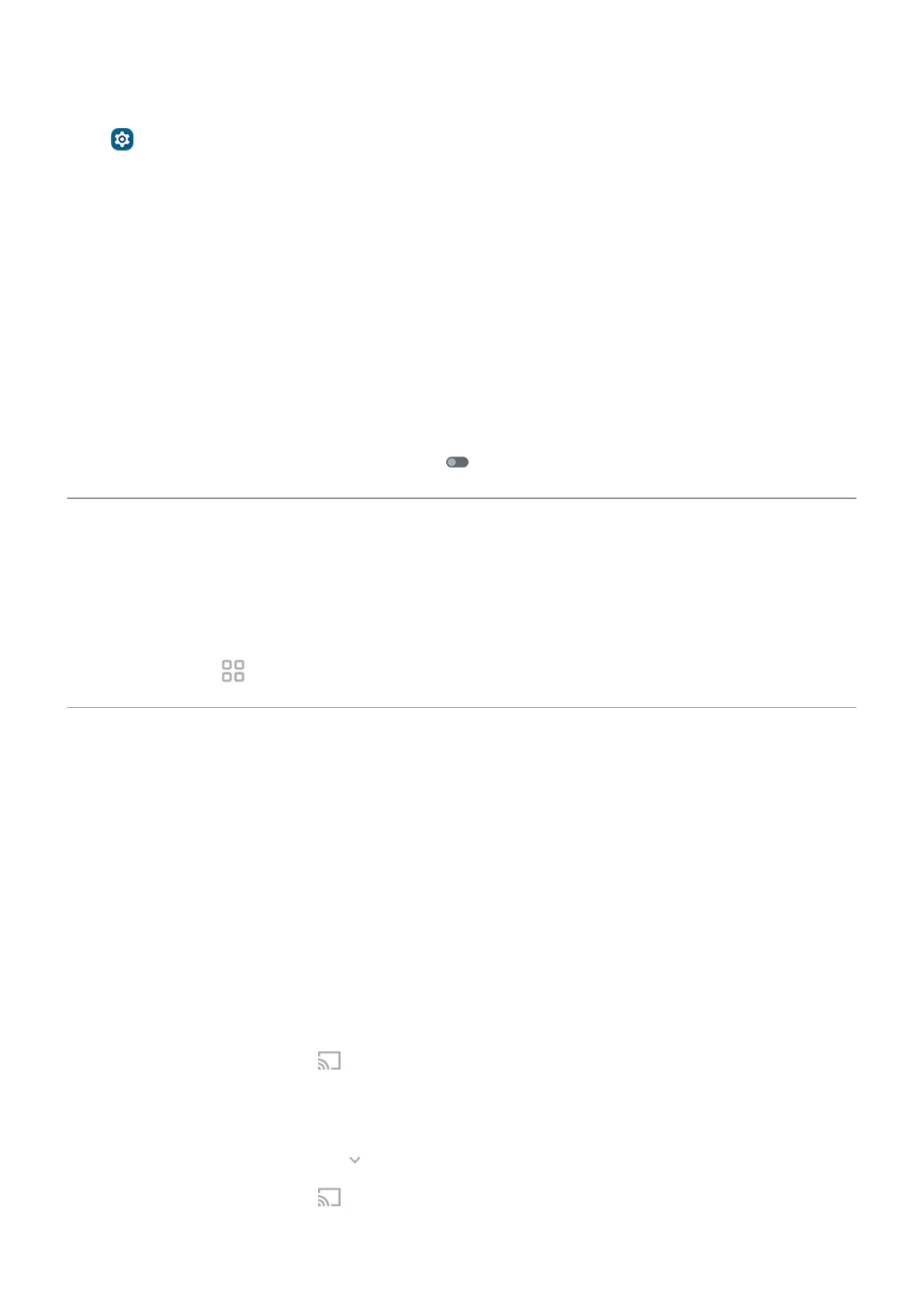From Settings
1. With your phone connected to another device using your USB cable, go to Settings > Connected
devices > USB.
2. Under Use USB for, select a mode.
Keep in charging mode only
If you don’t want to see a popup with choices of USB modes when you connect your phone to a device, you
can turn the popup off. The mode defaults to No data transfer, for charging. And to change modes, you
can use the notification or Settings app.
To turn off the popup:
1. With your phone connected to another device using your USB cable, go to Settings > Connected
devices > USB.
2.
Turn Show popup to choose desired mode off .
Ready For platform
Your Motorola smartphone has power just waiting to be unleashed. The Ready For platform amplifies
everything your phone is capable of. Move your phone’s games to the big screen for a huge boost of
adrenaline. Or feel like you’re right in the room during video calls. And use your apps on a desktop display,
giving you more space to work and play.
To get started, touch Ready For in quick settings, or open the Ready For app.
Cast screen or media to TV
Mirror with Chromecast
To mirror your screen on a TV, showing all apps and screens you use on your phone, you must:
•
Use a TV with Chromecast built-in.
•
Or, plug a Chromecast into your TV’s HDMI port. (Learn how.)
To start casting:
1. Make sure your phone and Chromecast or TV with Chromecast are connected to the same Wi-Fi
network.
2. Go to Settings > Connected devices > Connection preferences > Cast.
Or, from quick settings, touch .
3. Touch the name of the Chromecast or TV to connect.
To stop:
•
On the casting notification, touch > Disconnect.
•
Or, from quick settings, touch > Disconnect.
Settings : Connected devices
134
